How to change brand colours on a Merchant's account (visible in the end user app)
Have a read through this article to learn how to customise a Merchants unique business page on the LoyLap application
Changing the colours on a Merchant's account, will result in a change to the colours on the Merchants store front on the LoyLap end user application and/or their PWA.
Generally we try to match this to the Merchants logo so that the page front is on brand - There is a colour dial, which makes colour matching relatively straight forward.
1) Search for Merchant
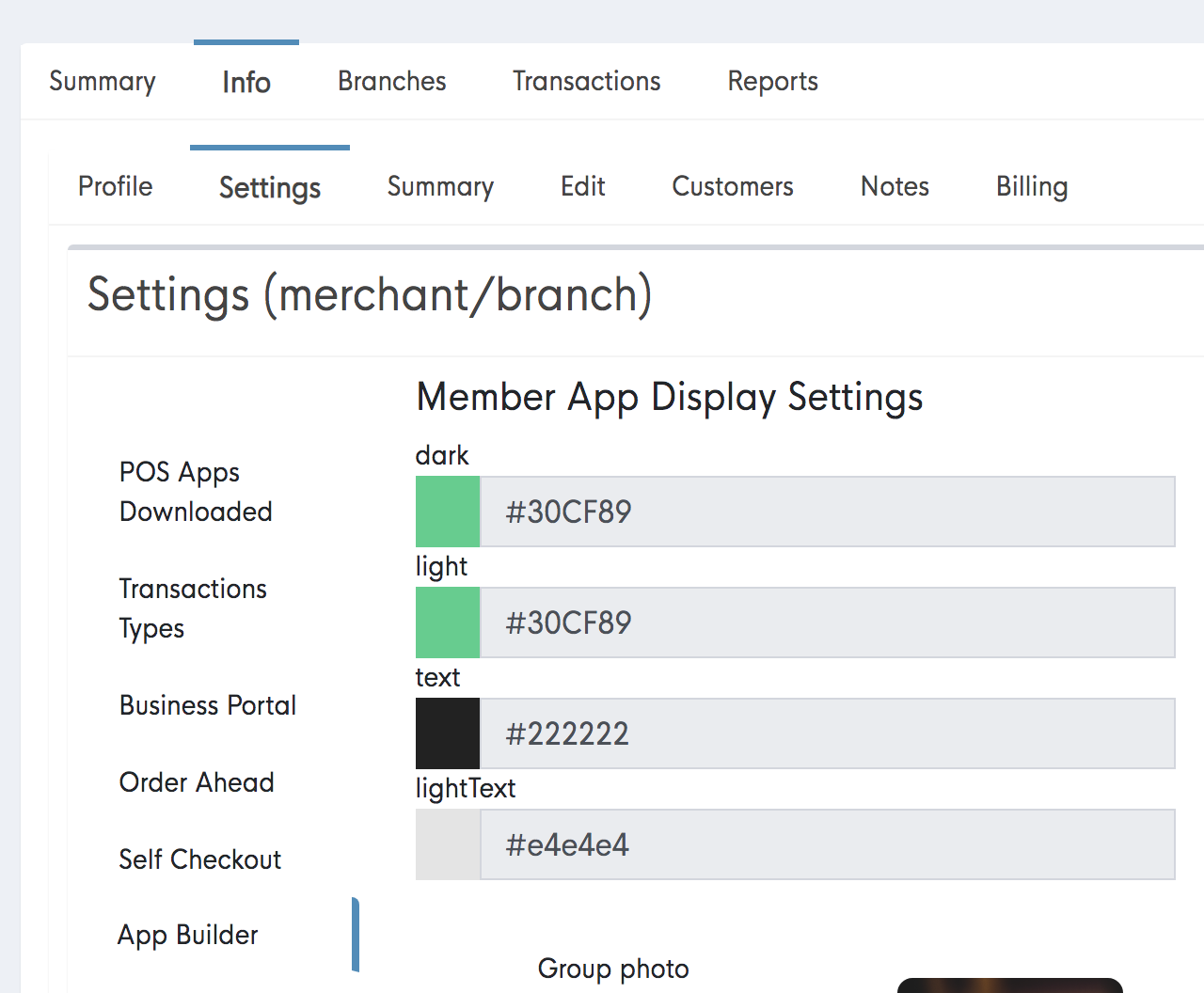
3) Choose colours
 -->
--> 
The boxes titled ‘dark’ and ‘light’ are just different sections of the Merchants page front on the app, and the text boxes are for text that will be within those sections.
*The colour dial gives you the ability to perfectly match the colour themes to a Merchants branding. Please be sure that the test colour that you choose stands out from the background colour (The boxes titled dark and light)
4) Save changes
5) Check app for result
-1.png?width=710&height=340&name=Web-colour%20(1)-1.png)