How to create an Employee in the Admin Portal and Log into The Business Portal
This article shows you how to create an employee account for Business portal/ Merchant app access.
1) Locate the Merchant
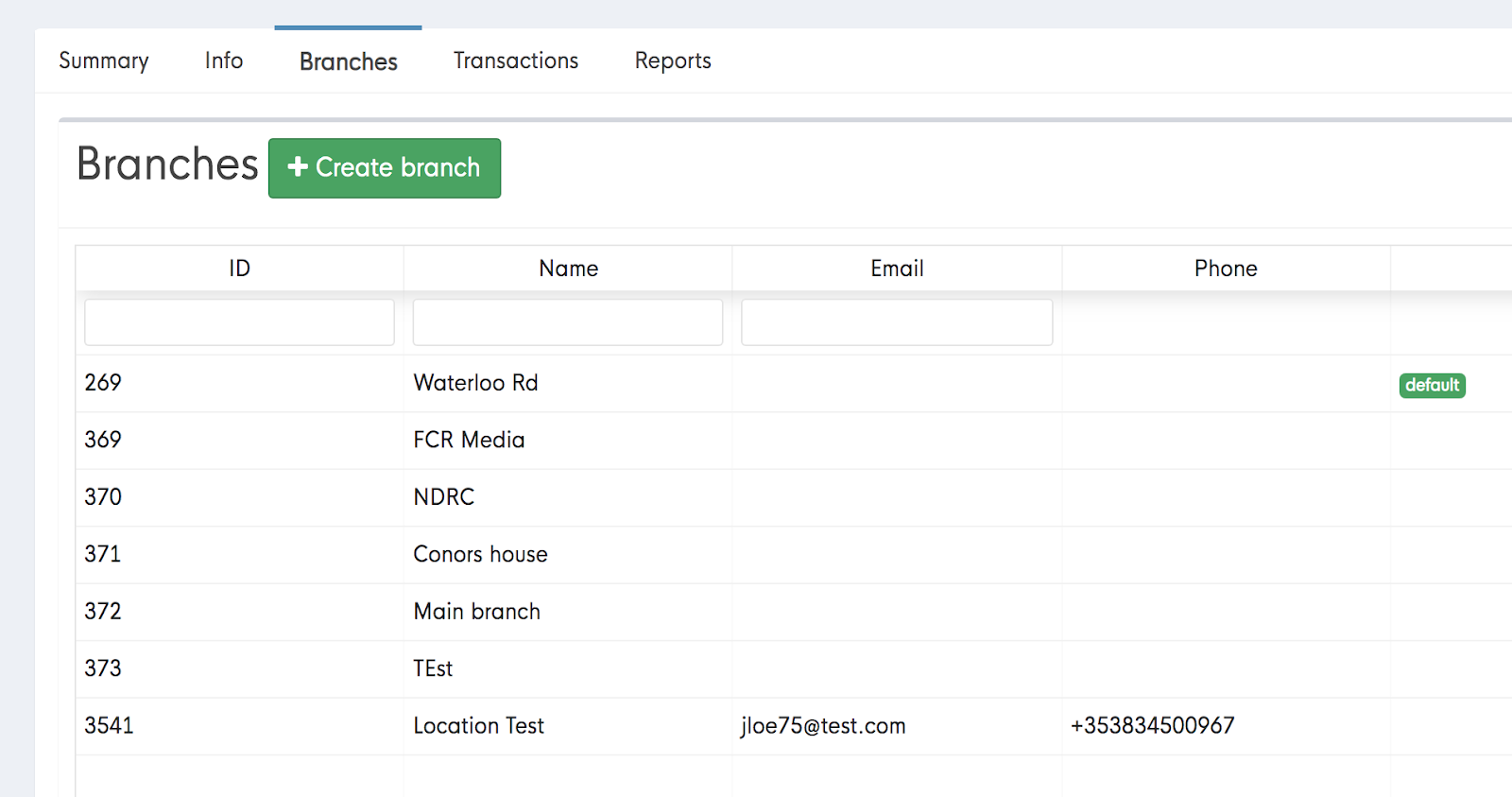
- After clicking on branches, a list of branches that are linked to the business will appear. Most Merchants will only only have one or two, but for our bigger clients there will usually be more than one page of branches, so it's important to ensure you’re selecting the correct branch.
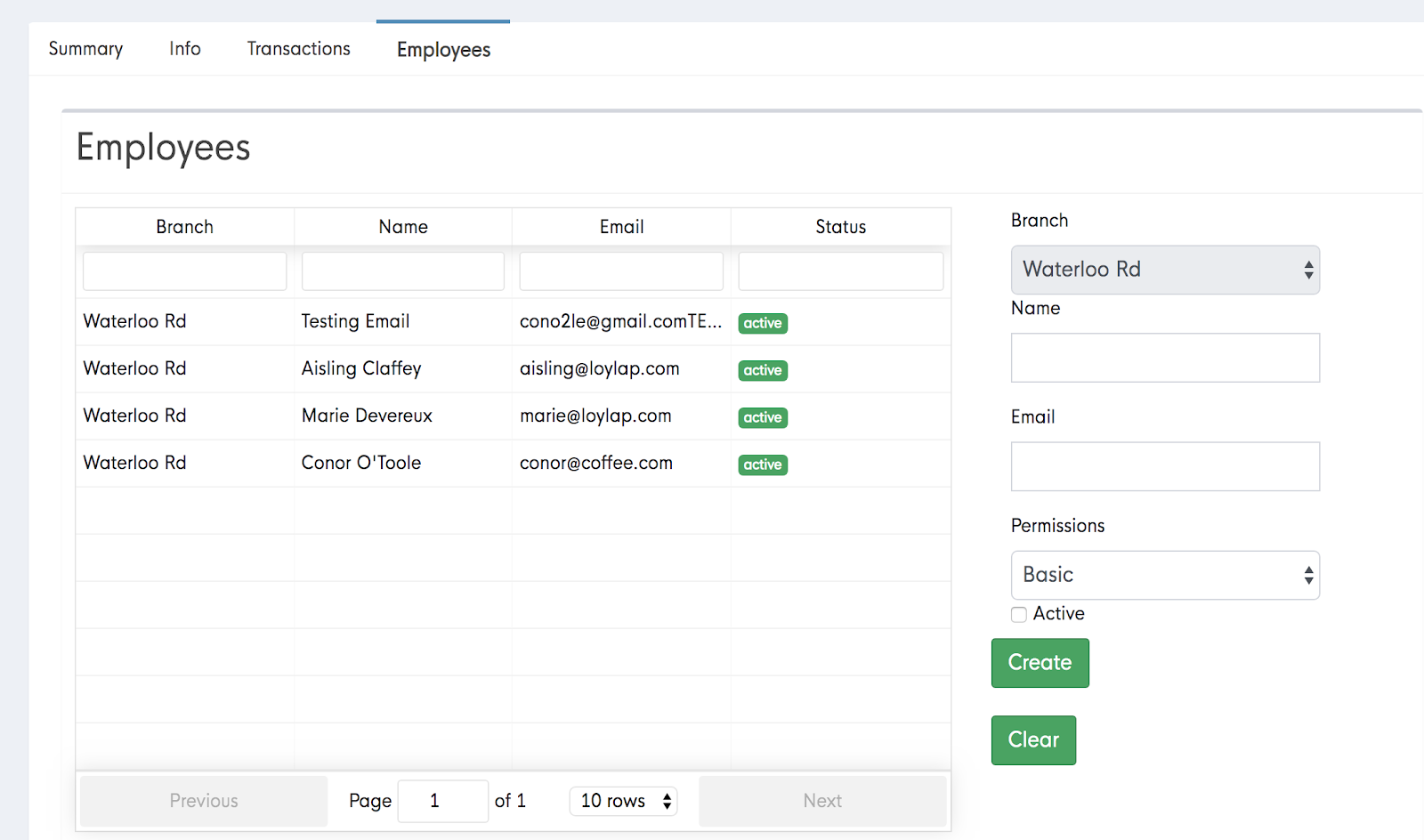
- A list of current employees will be viable.
Depending on the employees role, you will need to select ‘basic’ or ‘Admin’ ‘permissions’ - Generally floor staff will always be basic and Managers, owners, office staff, LoyLap Support/Account managers will always be set as Admin.


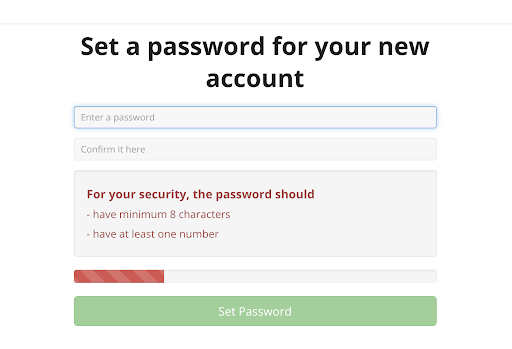
6) When the ‘Set password’ button is clicked, the employee will be asked to input their chosen password twice. Once the password has been set, the employee can access the portal at https://www.loylap.com/business_portal/#/login
-1.png?width=710&height=340&name=Web-colour%20(1)-1.png)