How to enable Order Ahead for a Merchant
How to turn on order ahead so that a businesses customers can place orders for collection via the end user application.
1) Locate Merchant


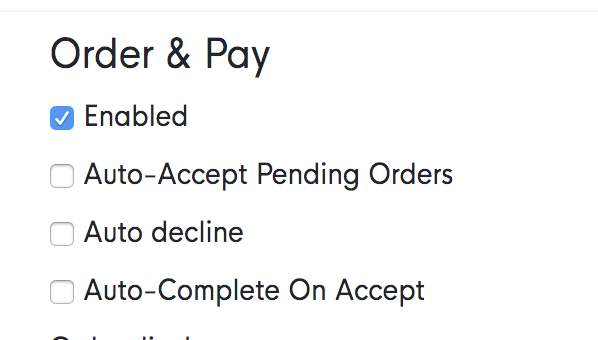
4) On the Merchant page again, click on ‘branches’ and select the branch that would like to enable ‘Order Ahead’ (do this step individually for all branches if requested)
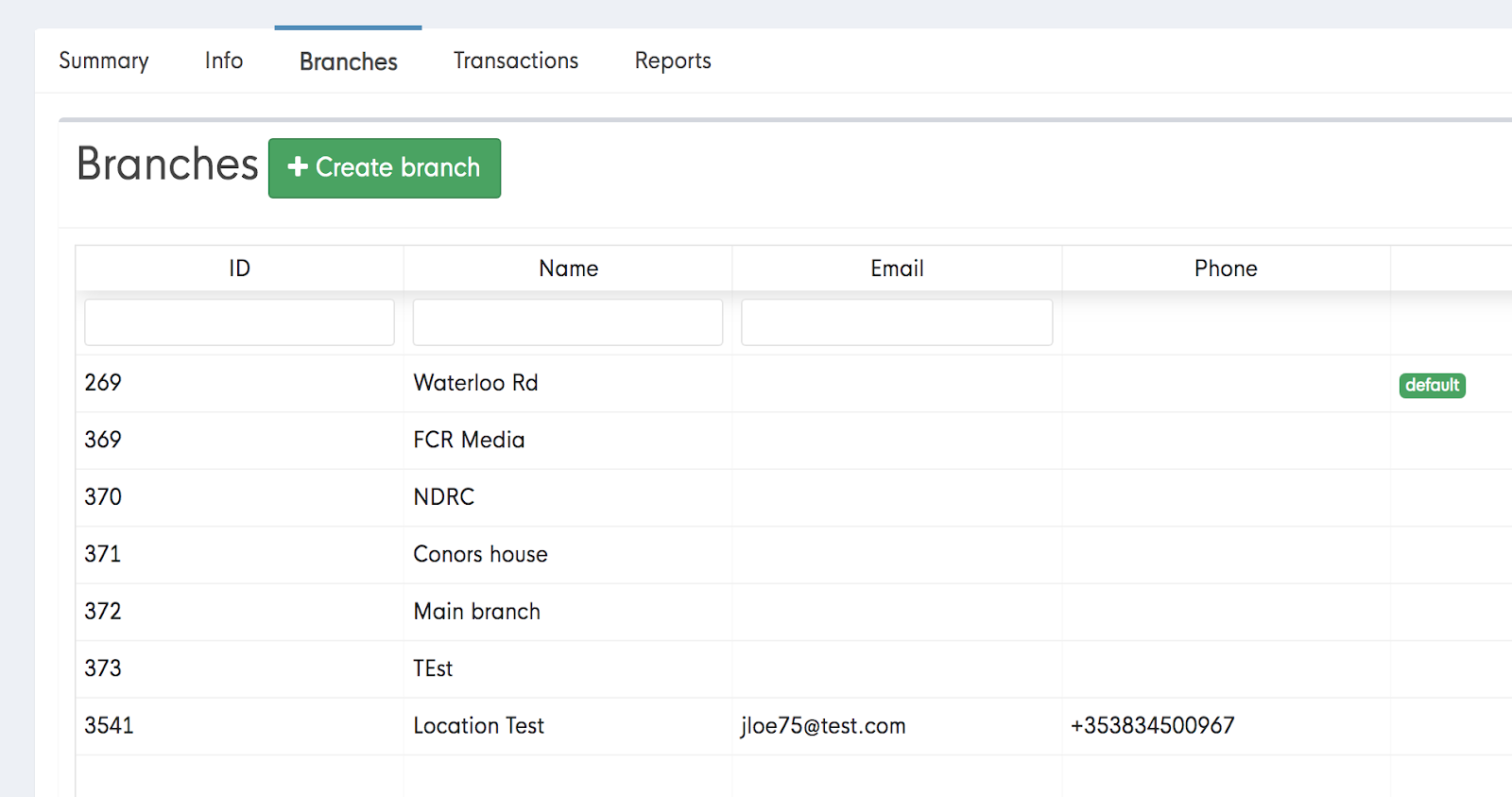
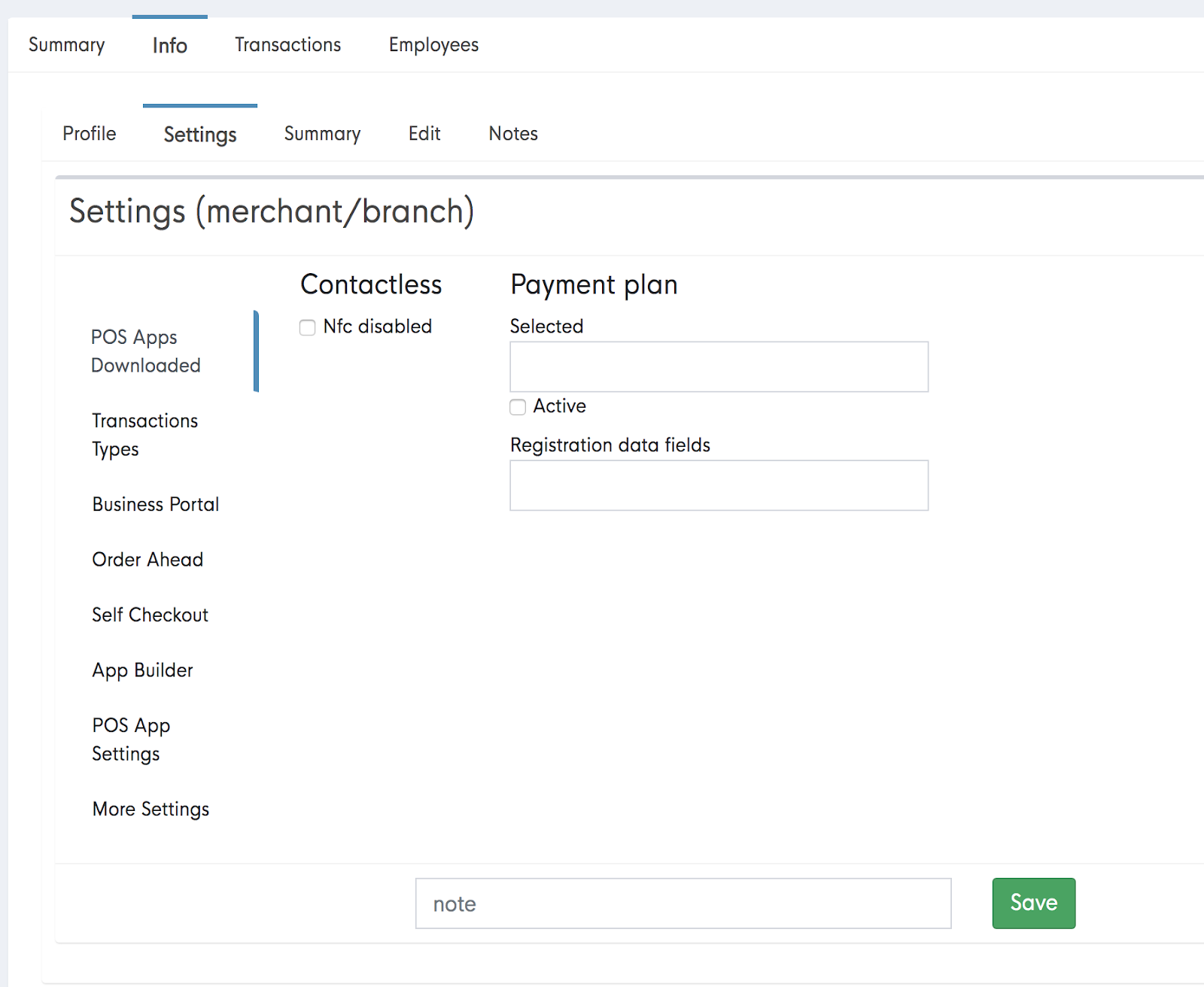
6) Scroll down to ‘Order Ahead’ and click on ‘Enabled’ and you can input the prep time.
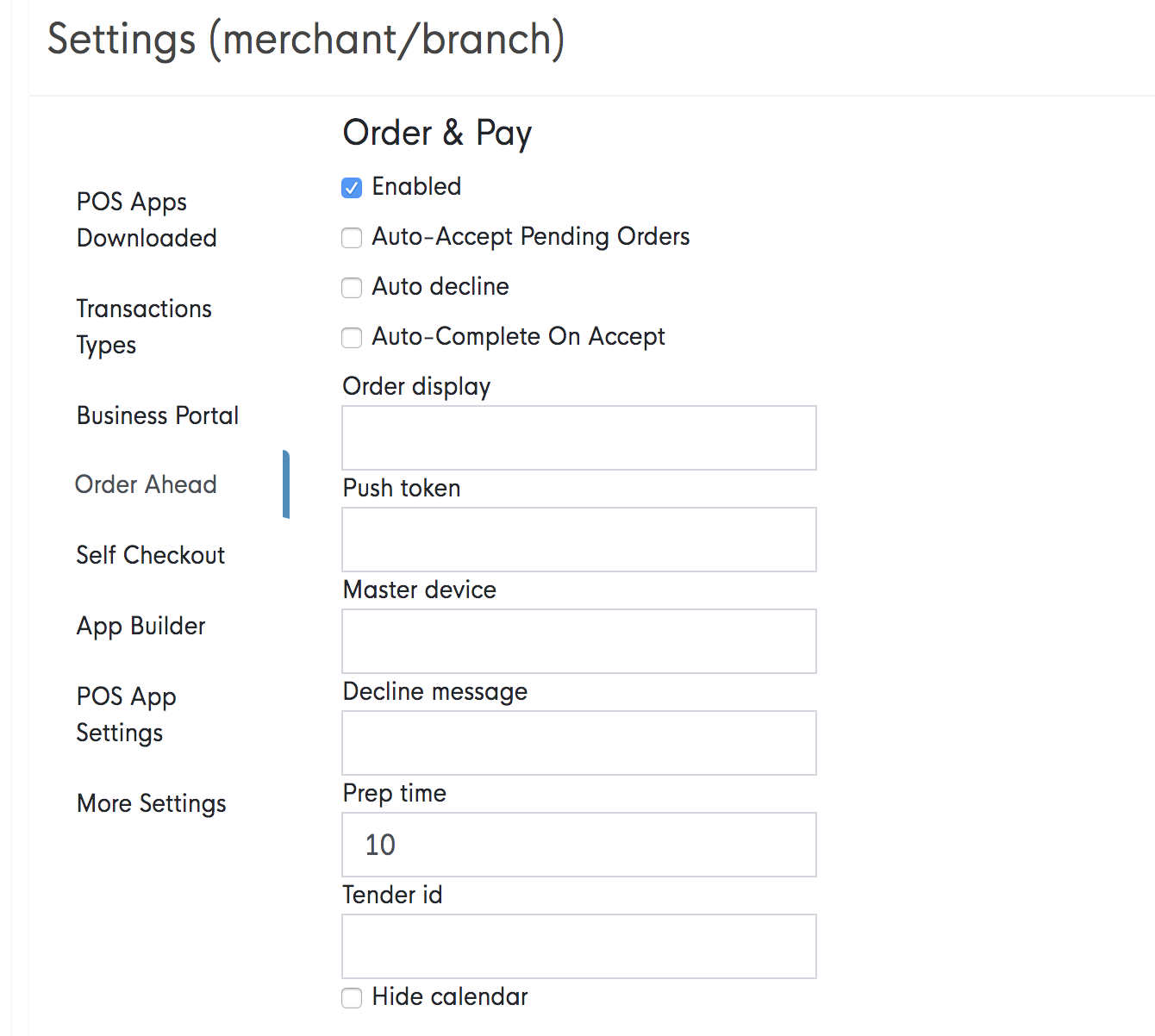
- Most Merchants will just want their Order Ahead enabled, but there is also the option to ‘Auto accept’ and ‘Auto- complete on accept’ so it’s important to check with the merchant what their preference is first.
- The prep time inputted will tell the customer how long it will take before the order is ready for collection, also check the preferred time with the Merchant.
-1.png?width=710&height=340&name=Web-colour%20(1)-1.png)