How to pull and export a transaction report
Learn how to export transaction history data for Merchants
1) The first step is to locate the Merchant on the Merchant search page.
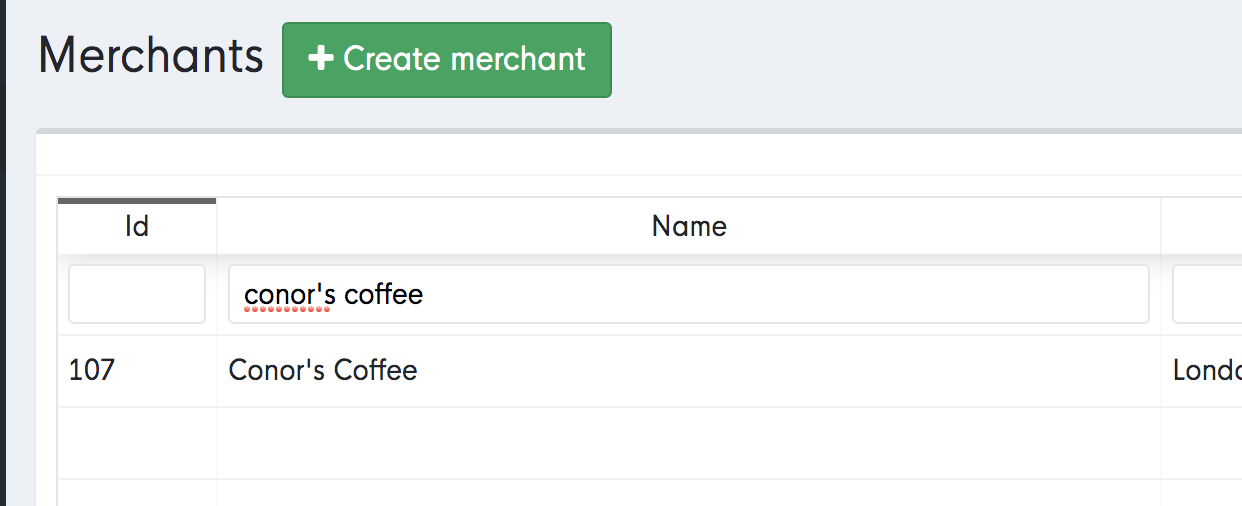
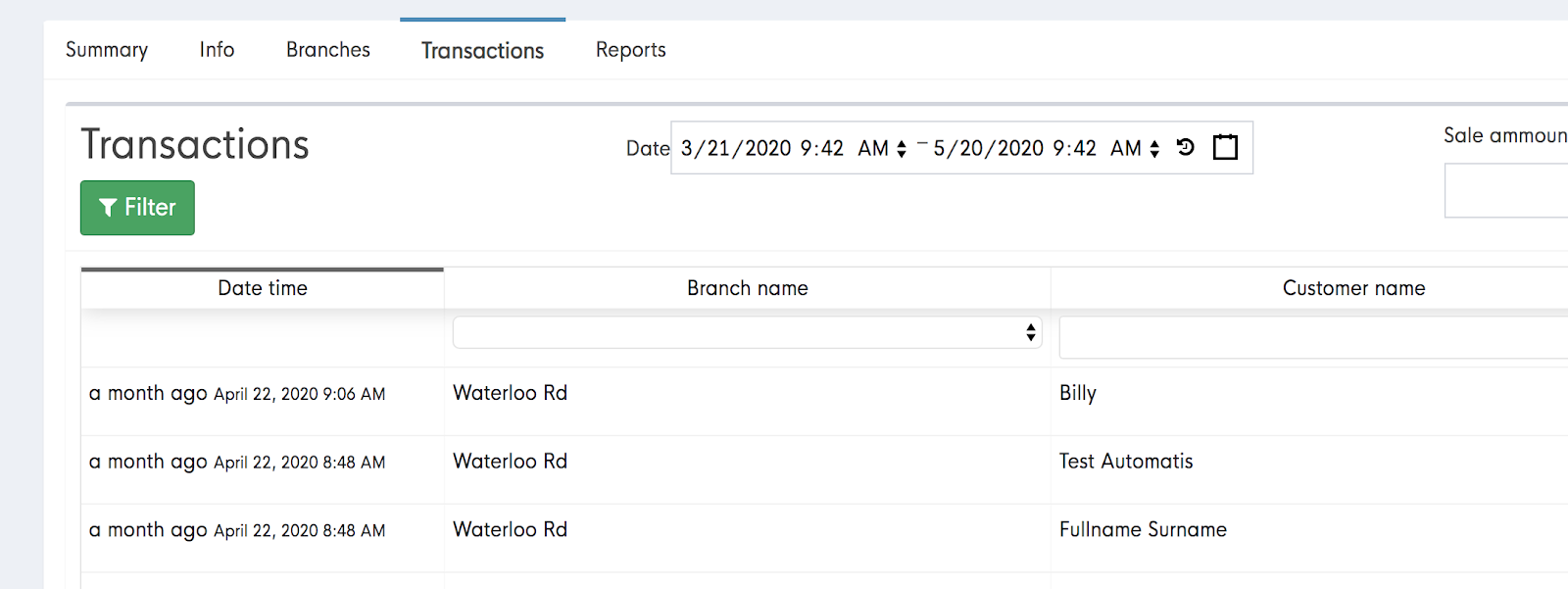
*On the search page, you can input a specific date range, input the date range that you need to export transactions for.
3) Once you have filtered the transaction by date range, all transactions including ‘adds’ and ‘redeems’ will appear.
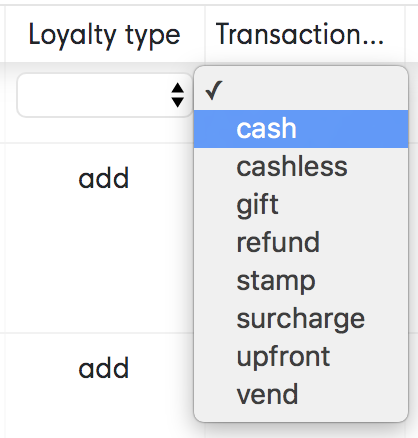
- Adds are monies that have been added to accounts in the form of loyalty cashback, gift voucher amounts or top ups and redeems are amounts that have been deducted from accounts.
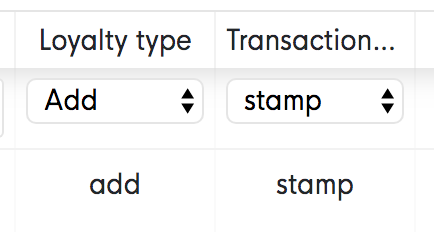
*This data can then be sent as is to the Merchant, or if you’re doing a finance report/ spreadsheet for a Merchant, you can edit it and tidy it up via Excel.
-1.png?width=710&height=340&name=Web-colour%20(1)-1.png)