InfoModal Welcome Carousel Configuration Guide
This guide will show you how to configure the welcome carousel for WLA merchants
A WLA merchant can have a "Welcome Carousel" applied to their app which can have custom walkthroughs/links/how to's that will show the user on first load/open of the applicable merchants WLA.
To add this to a WLA you need to populate the "Info modal" box within the admin portal under Info>Settings>More Settings:
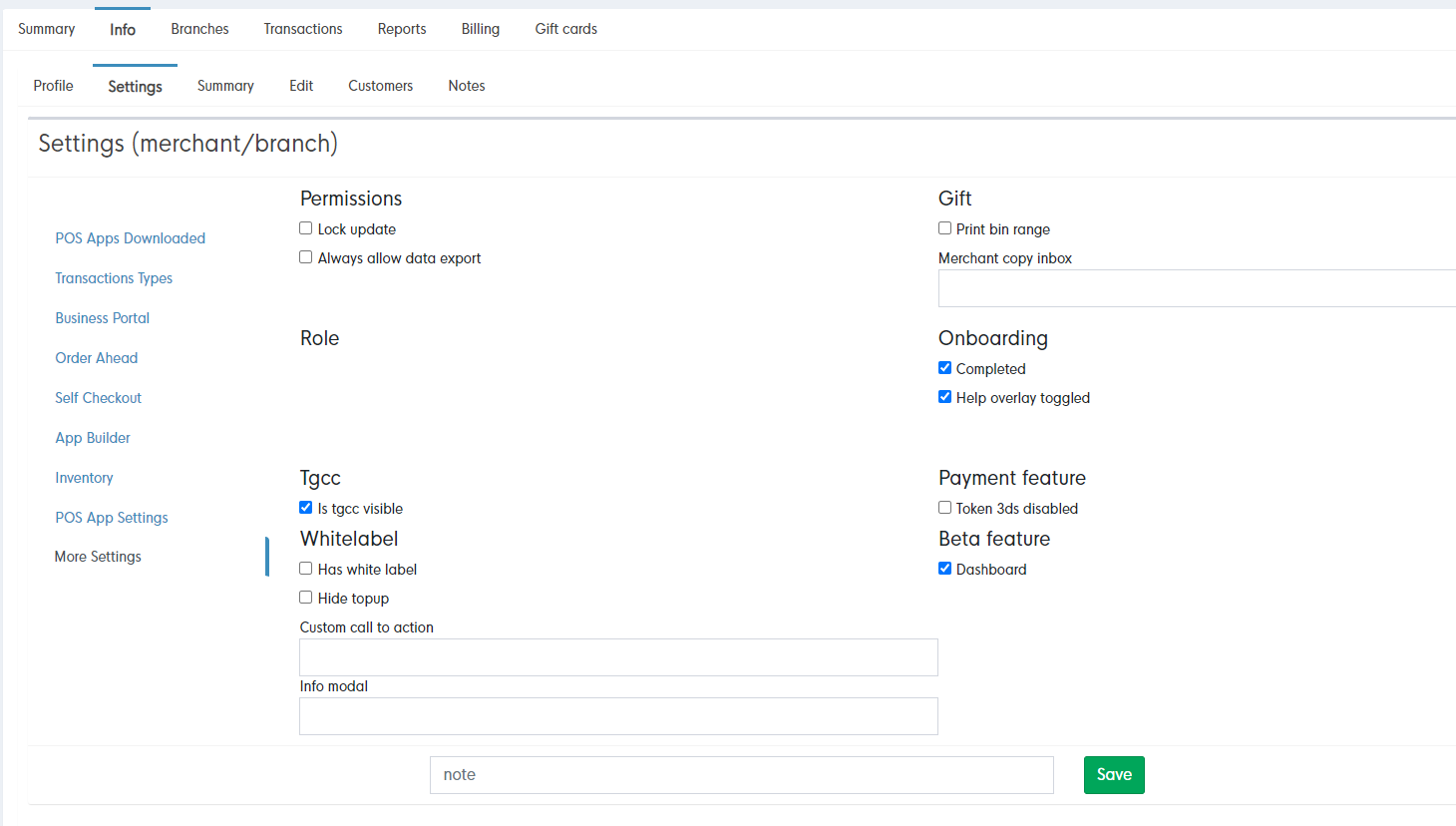
You will then need to add a long chain of code that contains all text, image and hyperlinks in it that looks like the following:
[
{ "image": "https://images.squarespace-cdn.com/content/v1/5ef3c6a62f74c424b517f199/e319d854-acf5-4075-943a-97b2cd0acaae/MULTI_Lagoonfest.jpg",
"title": "Welcome to the Lagoonfest TX App!",
"text": "Please take a moment to swipe through these quick instructions on how to activate your tickets & setup your app",
"cta": { "label": "Next", "link": "?infoModal=2" } },
{ "image": "https://loylap.s3.eu-west-1.amazonaws.com/lagoonfest/Afbeelding1.jpg", "title": "Activate Your Tickets",
"text": "Your tickets are connected to this app. Show your QR at entry to identify & validate your tickets",
"cta": { "label": "Learn more here", "link": "https://facilipay.hubspotpagebuilder.com/lagoonfest-app-how-to-0-0" } }
]
As you can see, each slide/page of the infomodal is made up of 4 components:
1. Image - Image will need to be a publicly hosted URL
2. Title - can be any text
3. Text - can be any text
4. Call To Action (cta) - Contains to more: "label" and "link"
All the above should be contained within it's own braces and separated by a comma. Blank Template:
{
"image": "",
"title": "",
"text": "",
"cta": {"label": "","link": ""}
}
The structure of the entire code should be contained within square brackets as well so this should be formatted as such:
[{PAGE1},{PAGE2},{PAGE3}]
Handy app controls to use for call to action links:
?infoModal=X - Can link to next page so should increase by 1 if not required to link externally. X being page of infomodal.
-1.png?width=710&height=340&name=Web-colour%20(1)-1.png)