Check Balance & Transaction History
Learn how to access a member’s balance and transaction details using your Clover device
1) Open the Loyalty App
Select the “Loyalty” app on your Clover device.

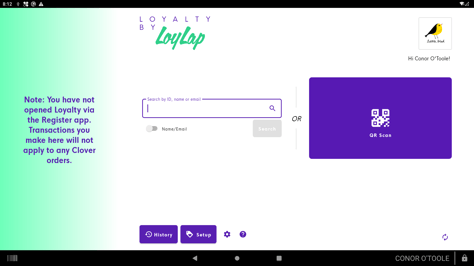
3) Tap “History”
Select “History” at the bottom of the screen to view past activity.
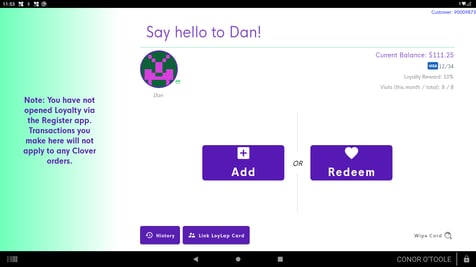
The customer’s balance will appear in the top right, along with recent transactions and visit counts. Tap “Last 30 Days” to expand the date range.
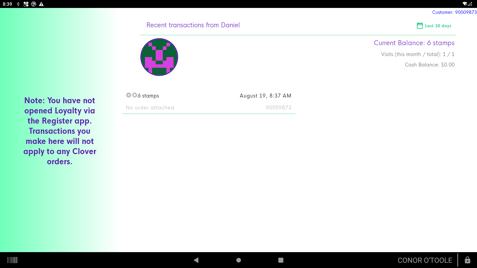
5)Choose a Custom Date Range
Use “Custom Range” to set a specific time period for viewing activity.
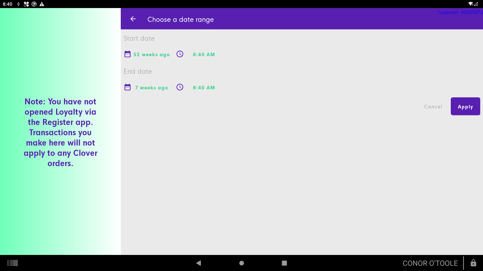
All relevant transactions will then be displayed.
