Process to enable Experiences vouchers be set as available for 'Collection' and 'Delivery'
Following the steps in this article you'll be able to get Experience Vouchers set to go out for Collection & Delivery using the Branch Ordering Settings
For experience vouchers to be listed for all dispatch methods there are a few things that will need to be enabled.
1) Once logged into the business portal, click into 'Settings' & 'Branches'
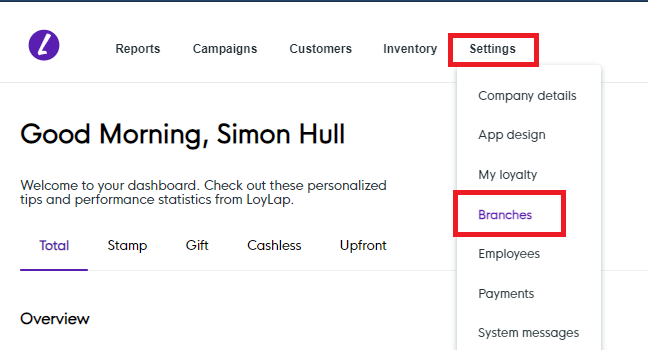
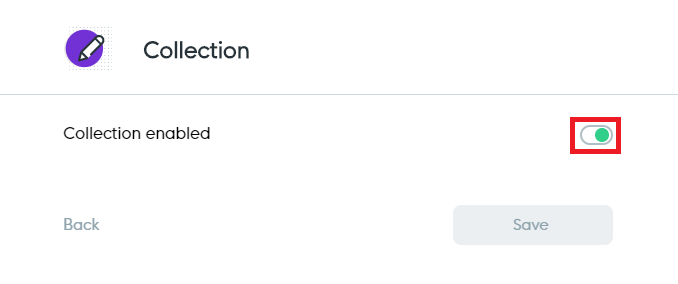
1) Once logged into the business portal, click into 'Settings' & 'Branches'
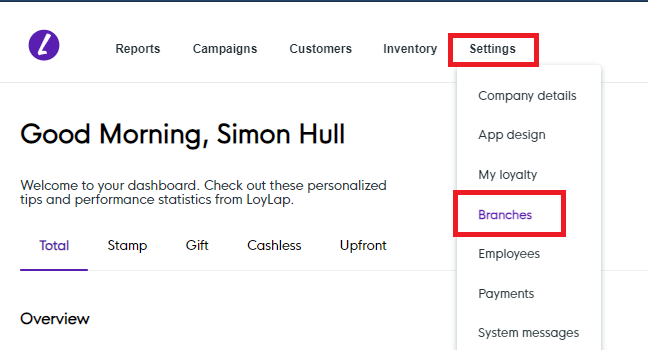
2) You'll then want to click into the experiences branch using the 3 dots next to the branch name.

3) From there you'll want to go into 'Ordering Settings' and Ensure that Delivery & Collection are enabled.

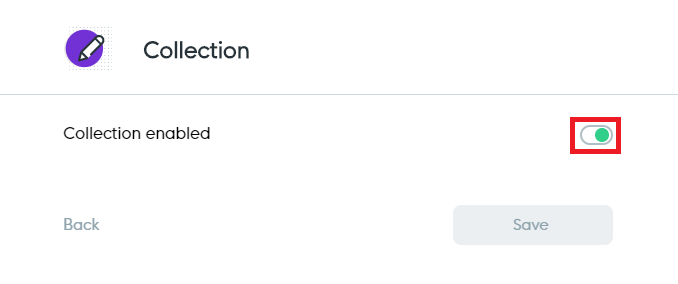

4) Once all of these have been enabled, you'll want to make sure that the Experience voucher itself is set to be available through the chosen dispatch methods. Click into 'Inventory' along the navigation bar and then search for the product name. 

5) This should now allow the Experience Voucher to be listed for Collection & Delivery, as well as being able to be emailed to the customer. This will now show as below during the purchase process.

