Adding a Payment Card to a Customers Account
Using the Facilipay app on a Clover POS you can connect a selected payment card to a customers account, allowing for seemless transactions at the POS.
1) Select the “Facilipay” App on the Clover home page so you are presented with the below screen.
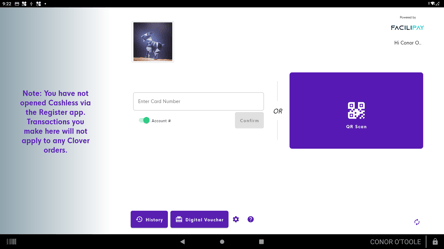
2) Enter the customer’s number or scan their QR code so their account then appears on the page.
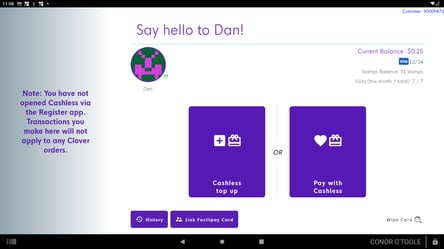
3) Tap on the Customer Portrait highlighted below

This will take you into the customer profile. From here's you'll want to tap on the Connect option.

You'll then be taken to a page to enter the card details the customer wishes to link. Simply fill this out, confirm the details and this will process.
Clover will confirm the link and return to the customer’s details screen
![Web-colour (1).png]](https://support.loylap.com/hs-fs/hubfs/Web-colour%20(1).png?width=104&height=50&name=Web-colour%20(1).png)