Adding Terms and Conditions to my Experiences Offerings
Using the steps outlined in this article you will be able to add Terms & Conditions to your Experiences offering
1) Log into your business portal on loylap.com

2) From the home page hover over 'My Business' and click on 'System Messages'

3) On this page scroll down to the Digital Gift Cards Footer Text.

The text you input in this box will be displayed on all of your digital vouchers. So it is worth considering the terms you want to apply to these vouchers E.G a voucher validity period, terms about data ownership and input, and vouchers not being exchangable for cash. An example is below:
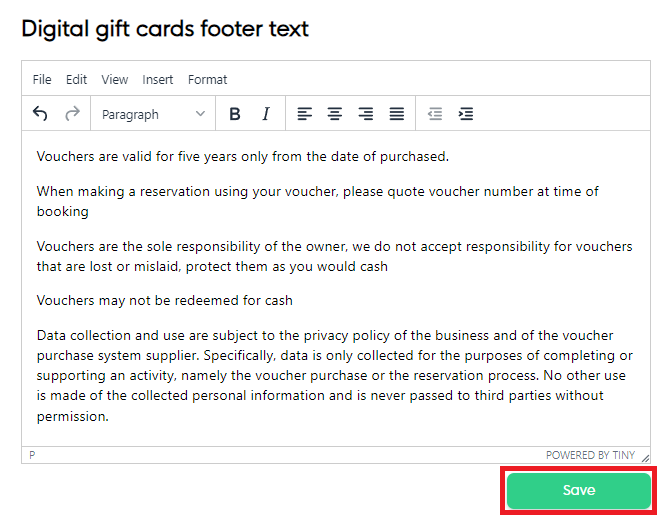
Once you are happy click the save button as highlighted above.
If you have further questions or require additional support then please contact us via email at support@loylap.com
![Web-colour (1).png]](https://support.loylap.com/hs-fs/hubfs/Web-colour%20(1).png?width=104&height=50&name=Web-colour%20(1).png)