Amending your branch ordering/prep times for Online Ordering in the Business Portal
Follow the following steps to see how to customise your order preparation time, among other 'Order Ahead' settings.
1) Log into your Business Portal
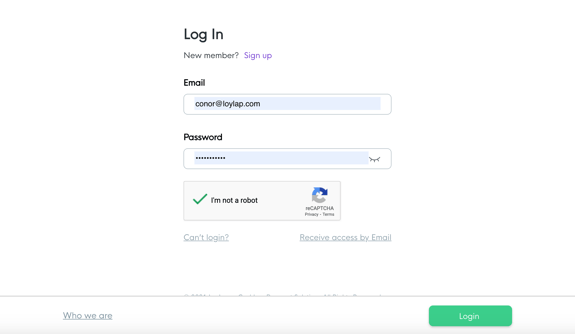
2) Click on 'My Business' on the side panel of your dashboard home screen.
- After clicking on 'My Business', Click on 'Branches' from the drop down menu.

3) A list of branches will appear, Click on the branch name that you want to edit your Order Ahead settings.

4) On the 'Location Details' page, scroll down to the bottom of the page and click on 'Edit' - Ensure that the 'Open' box is ticked and the correct open times are inputted for each day.

5) Click on 'Ordering Settings' on the right hand side of the top bar -

6) Select edit and from here you can scroll down to change the prep time and other ordering settings for all dispatch methods*

7) Select your chosen dispatch method you would like to edit and then select edit

8) Select that the dispatch method is enabled

*NB - By ticking 'Auto accept' this will auto accept order that customers submit.
![Web-colour (1).png]](https://support.loylap.com/hs-fs/hubfs/Web-colour%20(1).png?width=104&height=50&name=Web-colour%20(1).png)