Automatically apply special offers to specific customers
This article will show you how to set up a promotion which targets a specific customer, or group of customers.
1) Log in to your Business Portal dashboard at: https://dashboard.loylap.com/

2) Click on 'Create' in the top right corner of the page.
3) Then click on 'Campaigns' and on the next page, click 'Advanced Settings' in the bottom left corner of the page.


4) Fill out the empty field boxes as following:
Before:

After:

5) On the next page, you can set the campaign redeem guidelines
- This is done under 'Schedule' and 'Limits'
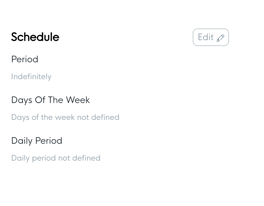
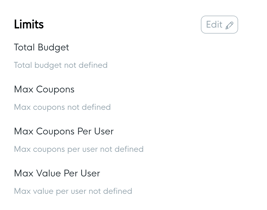
For this example, the campaign is gifting one particular customer with a Coffee which can be redeemed throughout 2025. This will mean clicking on your start date and then clicking on December 31st 2025.


*Tip: Setting it the max filters to one daily means this can only be redeemed once on each day while the campaign is running.
6) Next you will need to set the demographic filters.
- Click 'Create customer demographic filter'

As this is a specific customer targeted campaign, you will need to select 'Customer Selection'.

- After clicking the customer selection button, you can choose contacts from your customer list by searching them in the search bar and pressing the plus icon beside their name.

7) Next, we will add the inventory items that can be redeemed for free whilst the promotion is running. Click on Rewards along the top bar then Click on 'Product/ Category Discount'

- In the text box, input '100' and select 'percent' rather than the outlined currency.
Then click 'Click to open the product selector', the inventory list associated with your POS will appear. Select the inventory items / category that you would like to give away as a complementary - In this example, we will be selecting the Coffee Category

This will load all of the items in the category. You will want to click on the Select Category option.
Confirm your selection via the prompt at the bottom of the screen.
9) Click on the Save button.
Clicking on Review will then allow you to see a summary of the Campaign Setup.


Once the campaign has been published, you can share the campaign if you wish, by copying the URL below using 'copy' button as seen below, and pasting it on your social media accounts or emailed newsletters.

![Web-colour (1).png]](https://support.loylap.com/hs-fs/hubfs/Web-colour%20(1).png?width=104&height=50&name=Web-colour%20(1).png)