Buying a Product with Self Checkout On Clover Mini - Touch & Go Mode
Using the steps below you'll have a better understanding of our 'Touch & Go' Self Checkout mode
1) Self-checkout will start on a 'Home' page. The image can be configured to reflect your brand entirely. Tap on Lets Go to start ordering.
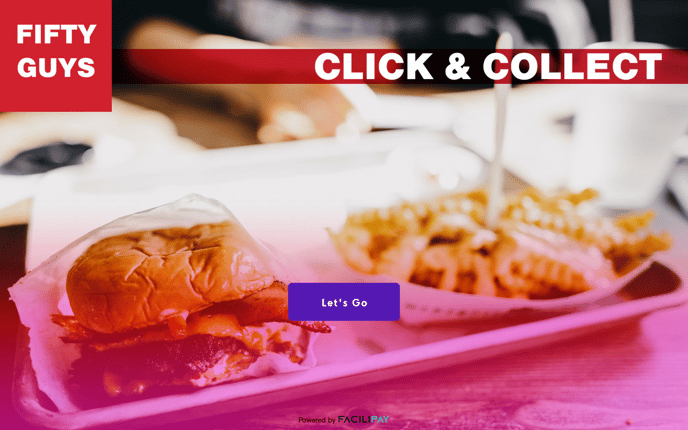
2) You'll then be presented with the Menu of the business. The categories are listed on the left hand side and can be tapped on to navigate between them. The main portion of the screen will show the items from the current selected category.
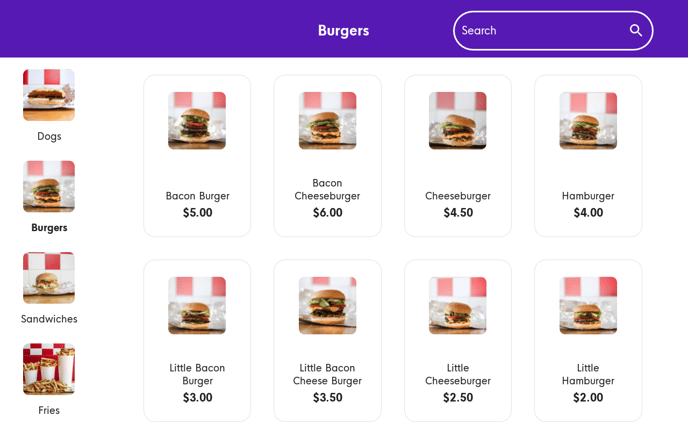
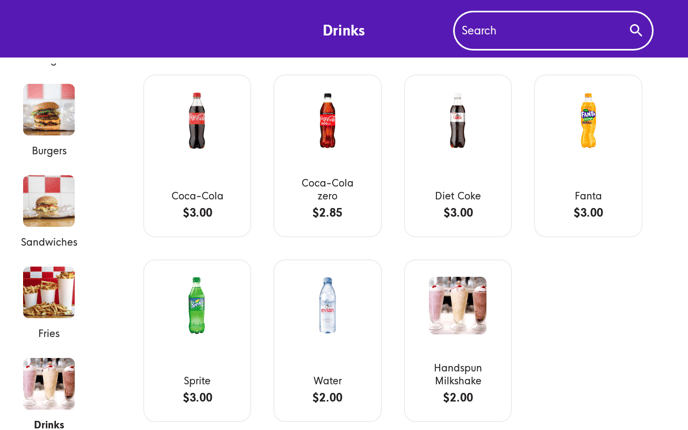
3) Some items may have modifiers attached to them. These act as additions or options for an items that sometimes can affect the price. They will appear on a box if an item with modifiers is tapped on.
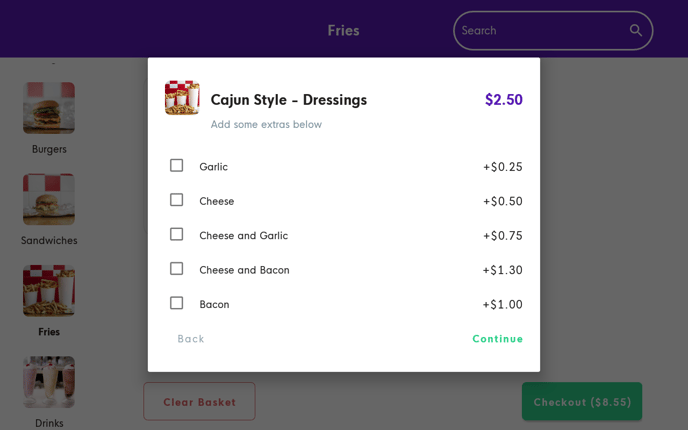
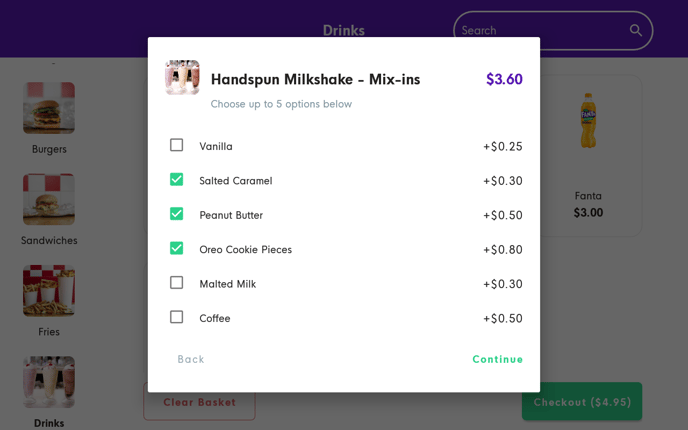
4) After you've added everything to your cart, tap on Checkout in the bottom right of the screen. You'll then have the ability to review your order.
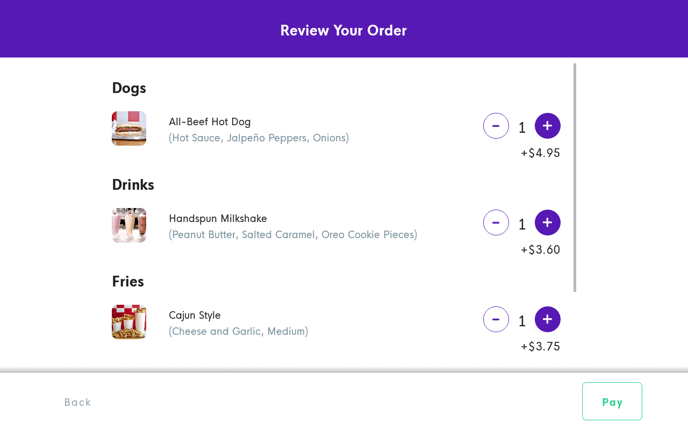
5) If you're happy with everything in your basket, tap on pay and follow the on-screen instructions to process a card payment for the order. You'll then see an order confirmation screen and get a receipt upon successful payment.
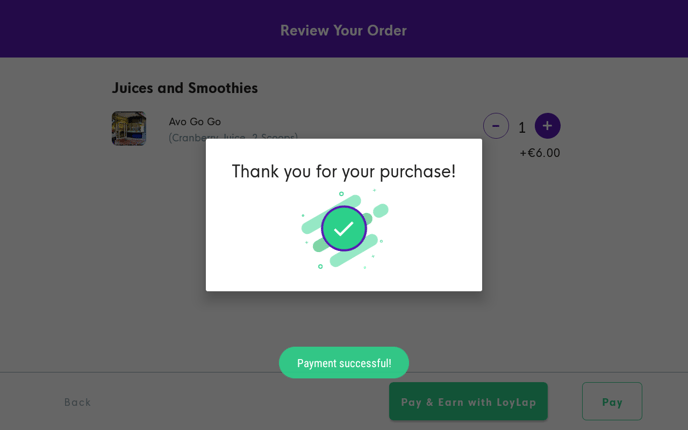
Should you have any further questions or require additional support, please contact us via email on support@loylap.com
![Web-colour (1).png]](https://support.loylap.com/hs-fs/hubfs/Web-colour%20(1).png?width=104&height=50&name=Web-colour%20(1).png)