Change Business Loyalty
How to add/update your the loyalty rewards for your business.
1. Login to your Dashboard using loylap.com

2. Hover over 'Engagement', then click on 'Loyalty'.
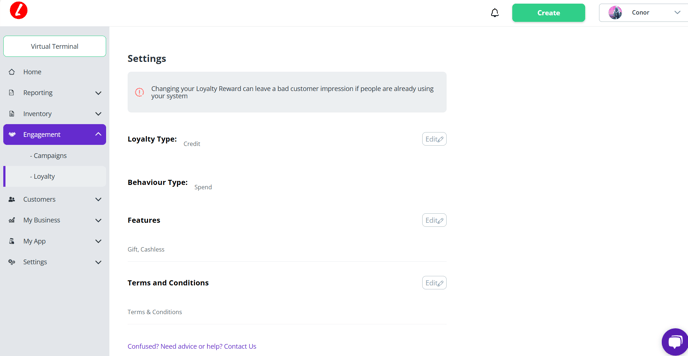
You will then see the below screen. From here you will want to click on 'Edit'.
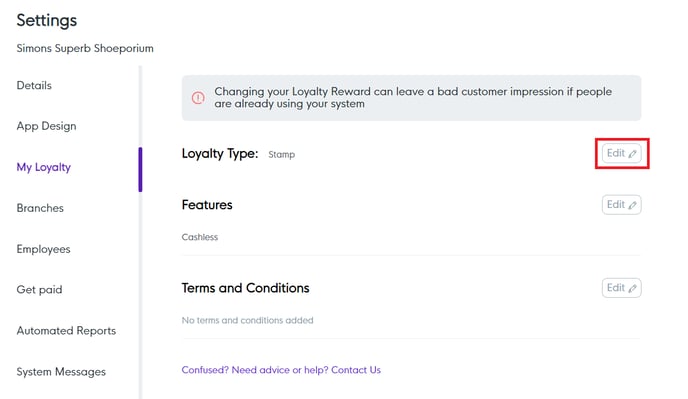
3. From here you can choose/change your Loyalty type. The example below shows stamp loyalty being available and that 9 stamps are required to get a free item on your 10th visist.
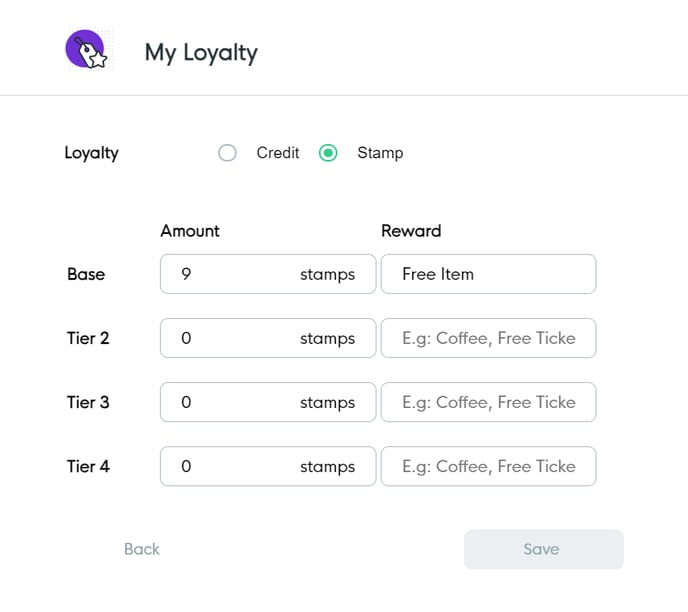
4. To change the loyalty type, simply click on the the circle next to the option you want to select, this will change the loyalty settings below. Once you are happy with the setting, click save.
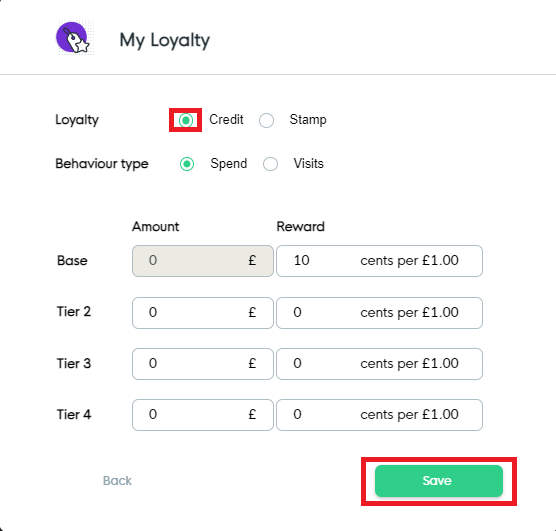
5. Your loyalty type has now changed. To ensure this is reflected on your POS please refresh the app and check your settings by following this guide.
![Web-colour (1).png]](https://support.loylap.com/hs-fs/hubfs/Web-colour%20(1).png?width=104&height=50&name=Web-colour%20(1).png)