Changing the stages of an order
This article will summarize the different stages an order will typically go through.
The Order Ahead app has 3 stages:
ACTIVE: When an order is inside the PREP time Window (learn how to set your PREP TIME)
SCHEDULED: When an order is beyond the PREP time Window
COMPLETE: When an order is fulfilled successfully or declined.
New order received
If you have enabled "Automatically Accept All Orders" (learn how to do this), then your order will be automatically assigned to ACTIVE or SCHEDULED state based on the Order Collection time.
If Automatically Accept All Orders is not turned on, you will get a pop up on your screen with complete order details (as indicated in the screenshot below)
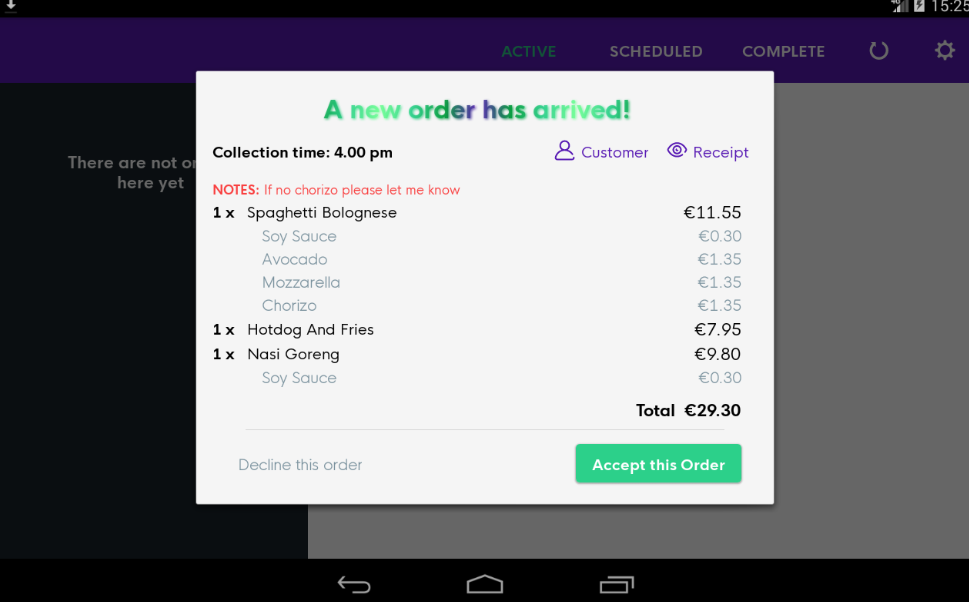
Now, orders enter into different Stages depending on pick up time and Prep time.
Let's assume that your Prep time is 15 mins.
The current time is 1PM and you receive an order for 2PM. The order is then sent to the SCHEDULED stage.
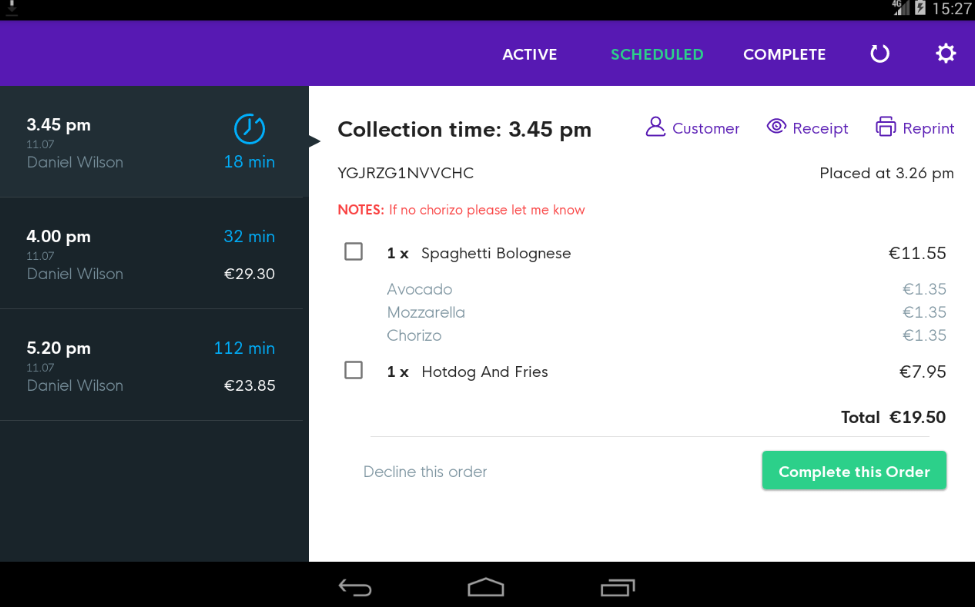
If you received an order for 2PM and if the current time is 1:45PM, the order has now entered your Prep time window. Hence the order is sent to the ACTIVE stage.
Now once you've prepared your order and the order is ready for collection, you may select the COMPLETE THIS ORDER button. This will notify your customer that your Order is ready for collection. This will move the order stage to COMPLETED.
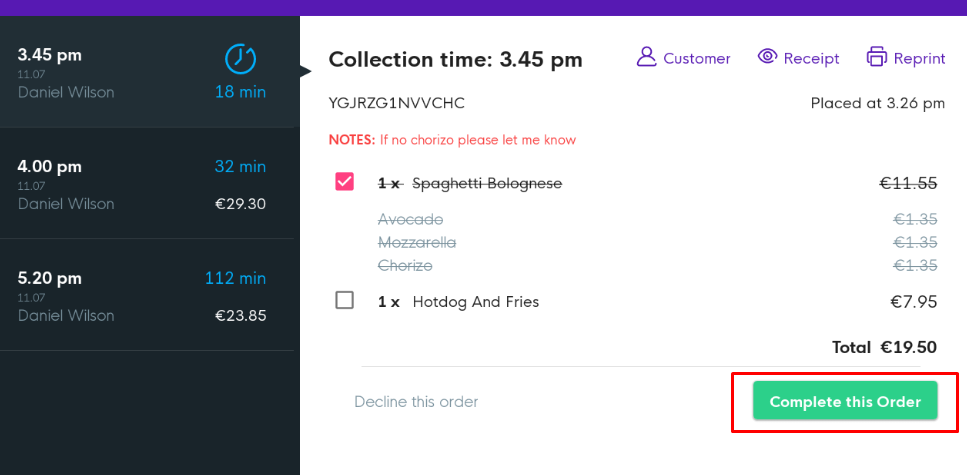
![Web-colour (1).png]](https://support.loylap.com/hs-fs/hubfs/Web-colour%20(1).png?width=104&height=50&name=Web-colour%20(1).png)