Check Balance & Transaction History on a Clover POS
Customers may wish to view their balance when they visit your store. The Loyalty app on the Clover POS will allow you to confirm what they have available.
1) Select the “Loyalty” App on Clover
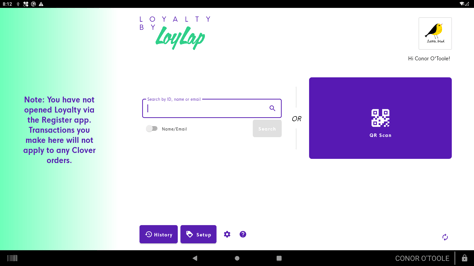
Capture the customer’s details. You can do so by manually typing in the card number or by tapping on the QR scan option to scan the customers card. The current balance will then be visible in the top right corner of the screen.
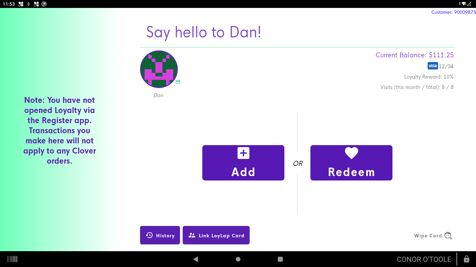
For a further review of the account, tap “History” at the bottom of the screen. You'll then see a list of recent transactions associated to the card.
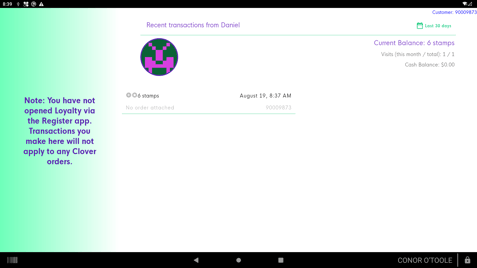
Balance will appear in the top right as well as recent transactions and visit counts. Select “ Last 30 days” to see a wider time period
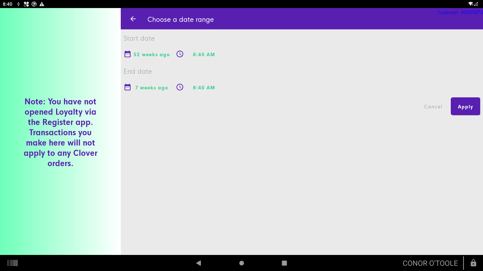
“Custom Range” will allow you to fully customers your selected time period
All relevant transactions will then be displayed.
![Web-colour (1).png]](https://support.loylap.com/hs-fs/hubfs/Web-colour%20(1).png?width=104&height=50&name=Web-colour%20(1).png)