How to: Check a Gift Card Balance on a Clover POS
This article is for how a merchant would use a Clover POS to check the balance of a Gift Card.
If you are a customer looking to check a balance then please check out our guide here
1) Open the GIFT CARD app.
2) Select the QR SCAN option to scan the customer's gift card.
Please refer to the following article in case you are having issues scanning your customer's gift card.
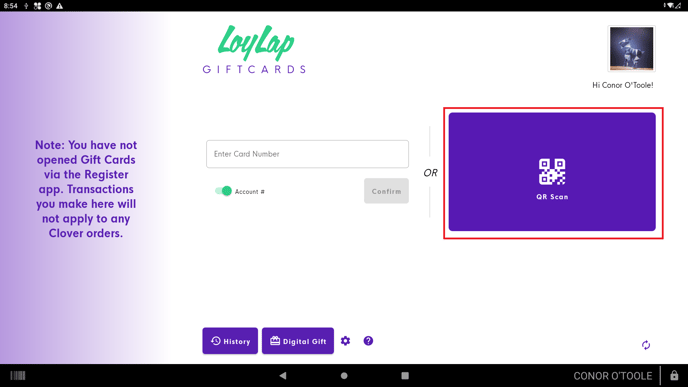
*Balances can also be checked by swiping the card or by manually inputting the card ID listed below the QR code on the back of the card.
3) After scanning your customer's gift card, you will now be able to see your customer's account - The balance on the gift card can be seen in the top right corner of the screen.
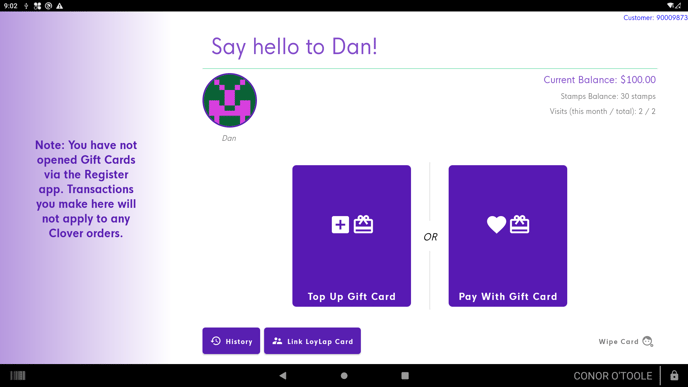
*NB* The customer can also use the LoyLap Mobile App to view their balance and transaction history.
-We recommend suggesting that they download LoyLap from the Android/IOS app store and create an account. They will then be able to link their gift card directly in the app itself and they can then redeem their voucher via their smart phone.
![Web-colour (1).png]](https://support.loylap.com/hs-fs/hubfs/Web-colour%20(1).png?width=104&height=50&name=Web-colour%20(1).png)