Check a customer's history
This article explains how to view all past transactions of a customer.
The Cashless app makes it easy for you to check a customers' history directly on your Clover POS. To do so, follow the steps below:
1. Select the 'Cashless' app from the home screen and tap the customers' card on the HID card reader. The customers account will populate automatically.
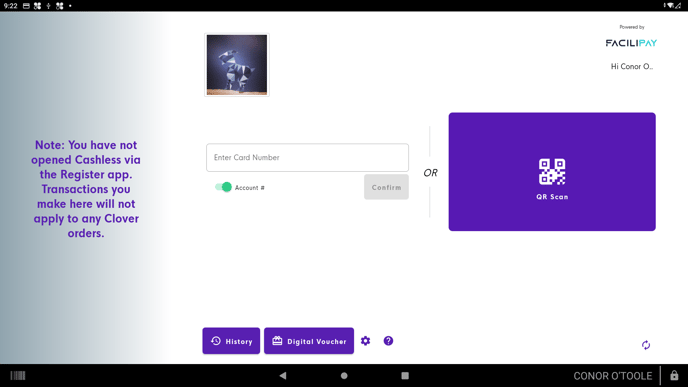
2. Once the customers' account populates, tap the 'History' button on the bottom left of the screen.

3. A list of all the customers transactions will be displayed here, along with their current account balance. By default, the system shows all transactions from the past 30 days. If you wish to see a transaction that is further in the past, select the 'last 30 days' icon indicated in the screenshot below
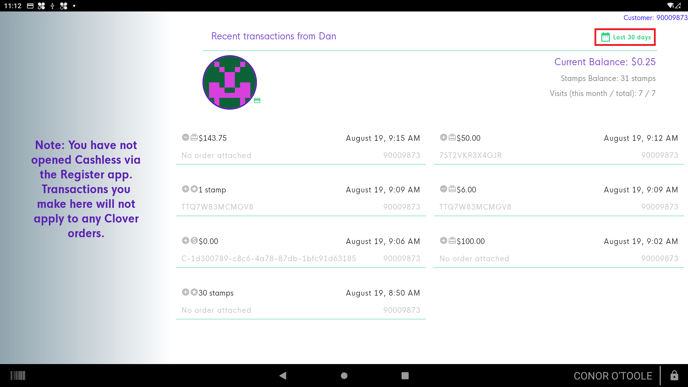
4. Specify the date range you wish to set. Select custom range if you want to narrow down your search to a particular range of days.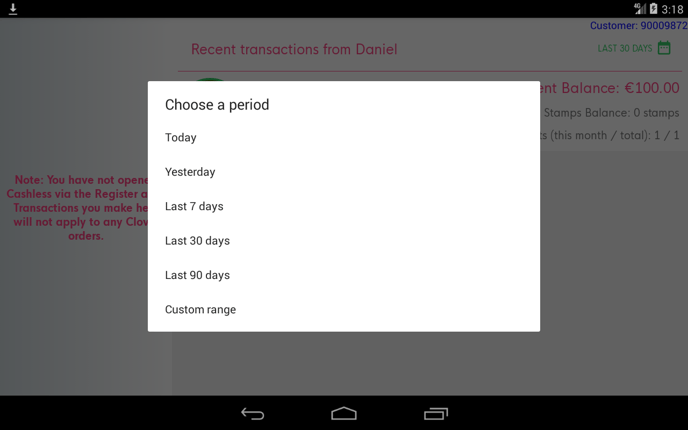
5. Enter the date range you wish to narrow the transaction down to and select 'Apply'.
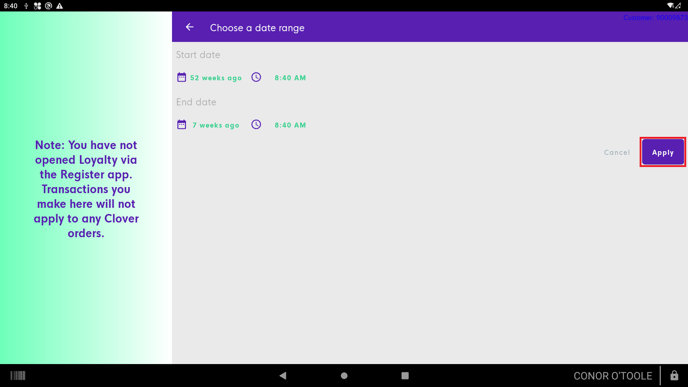
![Web-colour (1).png]](https://support.loylap.com/hs-fs/hubfs/Web-colour%20(1).png?width=104&height=50&name=Web-colour%20(1).png)