Checking the Balance on a Gift Card on your Verifone Card Terminal
LoyLap gift cards can be accepted on a range on devices. If you have a Verifone terminal and process transactions with LoyLap gift cards, here is how you can check a balance.
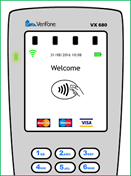
From the ‘Welcome’/‘Waiting For Request From Till’ screen, tap the screen or press any key to view the main menu of the terminal
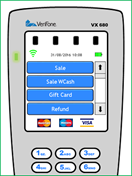
Select the ‘Gift Card’ option from the main terminal menu using the touchscreen.
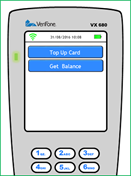
Select ‘Get Balance’ from the gift card options displayed using the touchscreen.
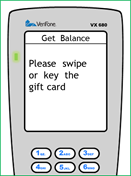
You will be prompted to swipe or key the gift card. The balance of the gift card will be retrieved from the Sage Pay servers and a statement will be printed by the terminal.
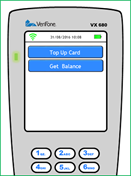
After printing, the terminal will return to the Gift Card menu. Press the Red ‘Cancel’ button to return to the main terminal menu.
![Web-colour (1).png]](https://support.loylap.com/hs-fs/hubfs/Web-colour%20(1).png?width=104&height=50&name=Web-colour%20(1).png)