Register a new Cashless customer at the POS
This article explains how to register a new cashless customer directly at the Till.
Every Businesses using LoyLap Cashless will be provided with a custom URL where your customers/employees can register an account by themselves. Please refer to your communications with LoyLap to get this URL.
In the event that a customer needs to register at the Till, then following these steps will help your staff register a new cashless user at the Till.
Open the Cashless app on your Clover POS and request the employee/customer to tap their card on the HID reader. The system will automatically detect and fill the card number. Select Confirm
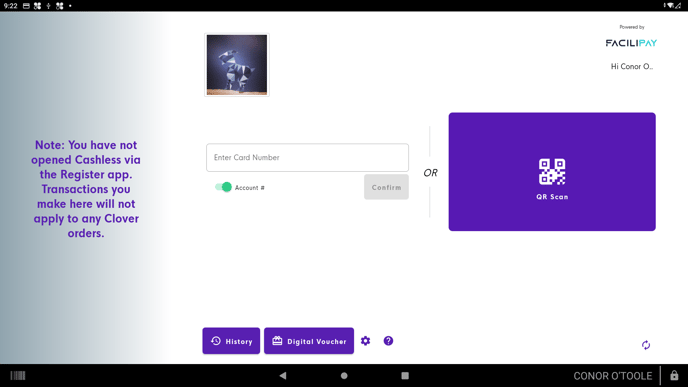
Ask for the employee/customers' name and enter the name in the space provided.
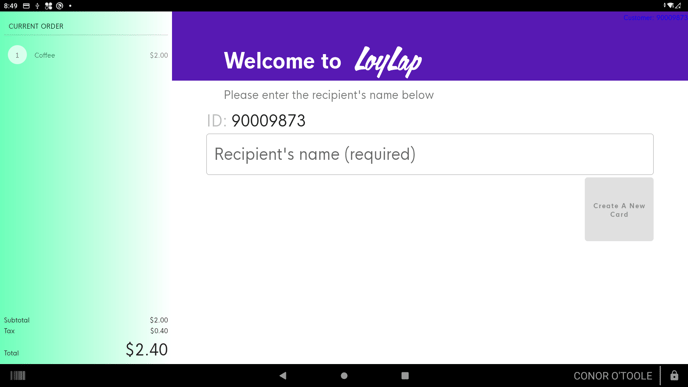
It is very important that you enter the name correctly as it serves as one of the many methods you can use to identify the user. After filling the name correctly, the "Create a new card" button should now be accessible. Go ahead and tap that button.
You will now get a message stating that the card has been updated successfully. Tap the back button to exit this screen and to go back to the Cashless homescreen.
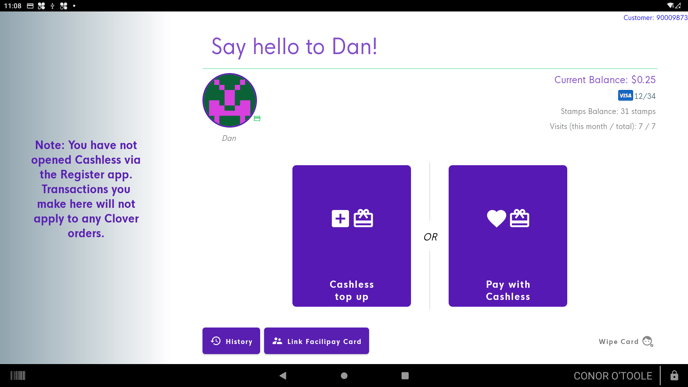
Tap the users card once again to complete the last steps of registration.
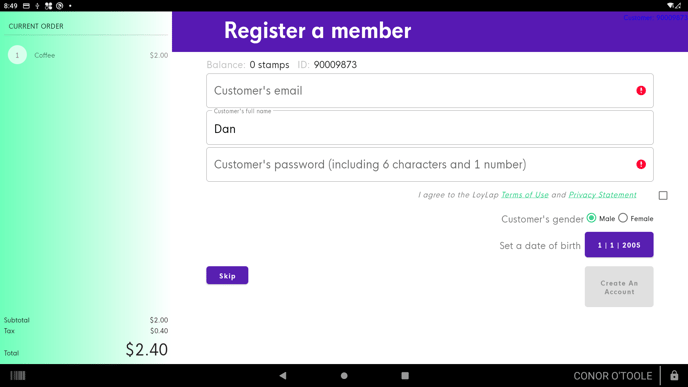
When presented with this screen, you should ask the user to fill their email ID, password and a check box to agree to the terms and conditions. It is very important that the user enters these details personally for security and reasons pertaining to GDPR and data compliance. Once the data has been input then the option to Create an Account will be accessible.
Note that it is possible to skip this step. But by doing so, the user will no longer be able to transfer balance to a new card in the event they lose their card.
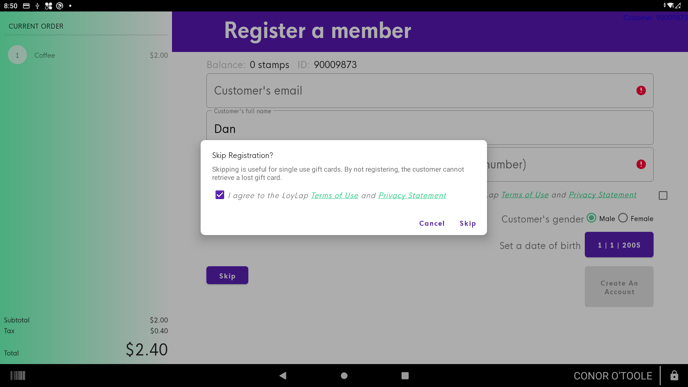
With that step, the user is now completely registered and is good to go!
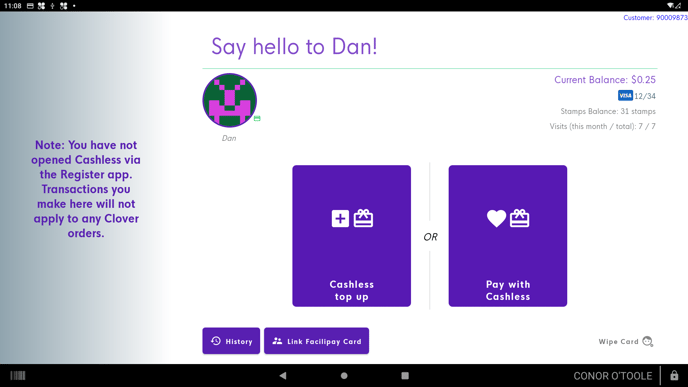
![Web-colour (1).png]](https://support.loylap.com/hs-fs/hubfs/Web-colour%20(1).png?width=104&height=50&name=Web-colour%20(1).png)