Creating and exporting a transaction report
Follow the below steps to learn how to filter your transactions and export them to your desktops for reporting purposes.
1) Log into your business portal
2) Click on 'Reports' --> 'Transactions'

3) On the transactions page you will see a list of transactions in the order of new to old.
- You need to filter the transactions by date, payment type and transaction type.

To filter the date range:

-->
*Or* manually input the date range as seen below and hit 'Search.
To filter the payment type:

To filter the transaction type:
*Add = Money added to a customers account eg. gift card loads, loyalty rewards or upfront top ups (balance top ups).
*Redeem = Money removed from a customers account eg. gift card balances, accumulated loyalty rewards; stamps or credit or money on accounts from upfront top ups.

4. Press the 'Export' button in the top right corner of your screen.
- You see the below notifications appear on the left hand side of your screen.
- A csv file will download as seen below, open this - If you have Excel on your computer it will automatically open on Excel, if you don't have Excel then you can open it on Google Sheets.
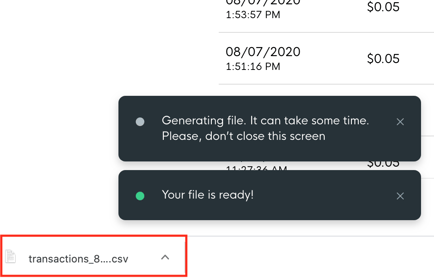
![Web-colour (1).png]](https://support.loylap.com/hs-fs/hubfs/Web-colour%20(1).png?width=104&height=50&name=Web-colour%20(1).png)