Your Business Dashboard
Navigating and accessing features within your business dashbaord.
The new Business Dashboard (released 31st January 2025) features an improved and a more streamlined interface. The dashboard functionality has not changed, however the new layout and location of all features makes it easier to navigate and reach popular functions faster. We've also added enhanced data visualisation elements that are now more interactive than before. This update is largely aesthetic and we have not added or removed any functionality.
The new menu layout and design will form the basis of a number of UX and feature enhancements due to be released over the coming months. This article describes these changes so that your employees can transition with ease.

Side Menu Explained
We've now implemented a side navigation bar to the business portal, allowing access to all the areas you are familiar with. All features, and sub-features can be accessed by this side menu.

The VIRTUAL TERMINAL option will open up a new tab in your browser and log you into your merchant web app on merchant.loylap.com so you can process transactions. Read more about our merchant we app here.

The REPORTING tab allows you to access various different reports about your business. be this for specific transactions, Online Orders, Gift Cards, Taxes or Items. Within each of your reports there will be extra filters to ensure you are getting the information you are looking for.

The INVENTORY tab in the side menu allows you to mange your Inventory for LoyLap Online ordering: Making products available or unavailable for ordering, only available at certain times, how they appear within Online Ordering. You can also configure Bundles for your customers to purchase. We have a section in our support centre for Inventory found here.

The ENGAGEMENT tab allows you access to Campaigns and your companies base Loyalty settings.

You can read more about each of these features by accessing the following links.
Campaigns
Loyalty
The CUSTOMERS tab is your central hub to manage existing customers. This is the place to access the following activities:
- Create a new customer profile
- Edit an existing customer profile
- Bulk upload a list of customers
- Export your customers to CSV
- Search for specific customers using available filters


You can create highly personalised marketing CAMPAIGNS using our latest Campaigns feature. Leverage your existing data to send smart campaigns based on spend, visits, demographics and reward your customer base with highly flexible payments options, time limited promotions and product based offers.


The MY BUSINESS tab allows you to access all other available account settings such as
- Company Details (Address, Phone Number, Website, Operational Hours)
- Edit branch settings
- Edit employee settings
- Email settings for order alerts sent to your customers (Order Ahead customers only)
- Roles (Create Roles to assign to customers for use within Campaigns)

The MY APP tab allows you to design how your business will appear within LoyLap and how your Wallet will appear for customers that link to Apple / Google Pay.
The SETTINGS tab allows you configure options for new Inventory items, as well as Order Gift Cards & Connect a payment gateway for customers to top-up, Order Digital Gift Cards and Order Online.
The CREATE button is a quick and easy way to create new records and assets. It allows quick access from any screen to some of the most popular activities including creation of new:
- Campaigns
- Transactions
- Customers
- Employees
- Reports
- Branch
- Roles
- Products


Interactive Dashboard
Like the earlier versions, the new dashboard allows you to view analytics based on the filters you specify.
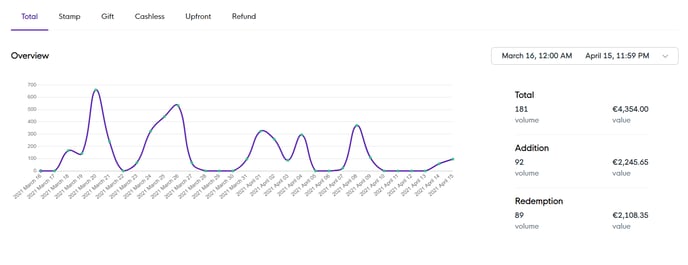
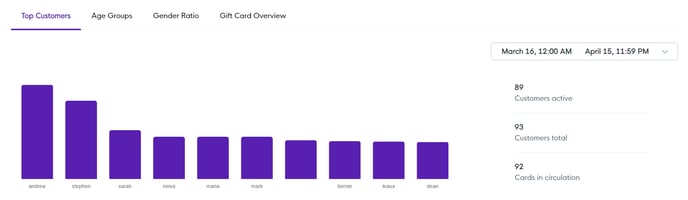
Access Levels
As before, employee permission levels can be set to either Basic, Manager or Admin. Basic users will see fewer, restricted options and will not be able to make any system wide changes to your merchant account. Manager had a few extra levels and Admin users on the other hand will have all available permissions.
You can change an employee's access level by navigating to MY BUSINESS ->EMPLOYEES (from the side menu). Then selecting the edit option on the employee record. You can then change the permissions from the drop down as shown in the screenshot below:
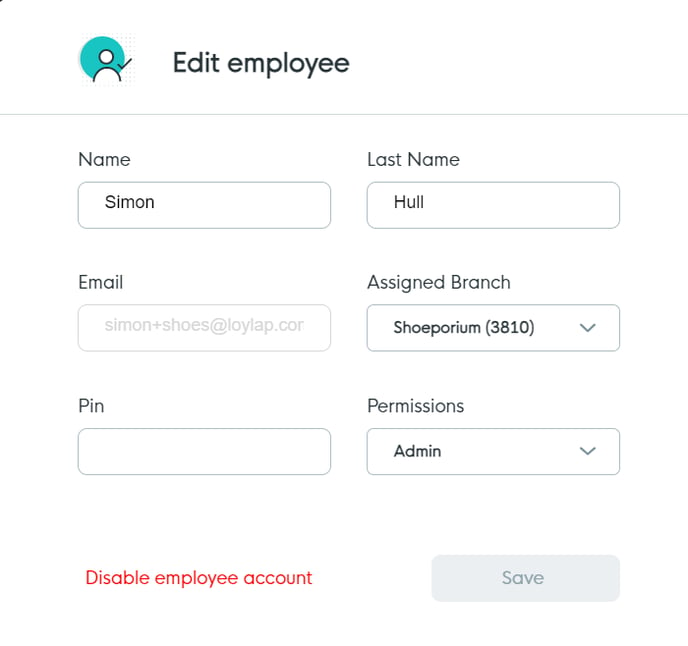
We designed the new and improved Business Dashboard based on extensive feedback from our merchants along with industry leading UX experts with a view to improving the overall user experience. Our goal, as always, is to deliver a seamless experience to you and your customers and we hope you like the changes!
Please do not hesitate to contact support@loylap.com for any further assistance you may need.
![Web-colour (1).png]](https://support.loylap.com/hs-fs/hubfs/Web-colour%20(1).png?width=104&height=50&name=Web-colour%20(1).png)