Facebook: Add your Product on the Ecommerce site
Using the steps in this article you will be able to create a direct link for your customers to buy Digital Gift Cards
Once you've changed your bio with a call to action, the next thing you have to do is create your product on the ecommerce site within Facebook.
Within the Facebook platform,
Within the Facebook platform,
- Go to commerce manager
- Open the Catalog tab and go to Items.
- Select Add items. In the dropdown, select Add multiple items.
- Select Manual followed by Next.
- In the form, each row contains information for one item. First, add an image of your item.
- Images must be at least 500 x 500 pixels, in JPEG or PNG format and a maximum of 8 MB.
- Enter a name, description and other details for your item. Scroll to the right-hand side or use the Tab key on your keyboard to view and fill in all fields. We recommend that you provide as much information as possible to help customers make a purchase decision.
- When you’re finished, select Upload items in the bottom-right corner. In the confirmation window, select Done.
- You've added items to your catalog manually. You can now view your items or edit items manually in the Items tab.
- Go to your facebook page
- Click on the button with the three dots
- Click on add action button
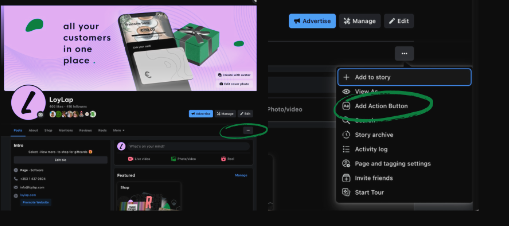
- Choose View Shop
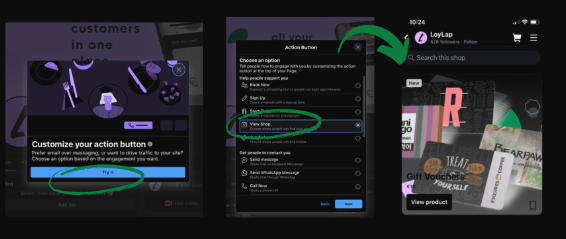
Now, your button should look like this, redirecting your customers directly to your giftcard product.
Now, you should also be able to share your product as a facebook post, encouraging customers to shop your giftcards.
Redirecting your customers to:
And then to:
![Web-colour (1).png]](https://support.loylap.com/hs-fs/hubfs/Web-colour%20(1).png?width=104&height=50&name=Web-colour%20(1).png)