How do I Bulk Enable/Disable my Inventory for Ordering
By following the below steps you will be able to bulk enable or disable your Inventory items.
1) Log into your business portal using loylap.com
2) Click on Settings and then Inventory.

3) Hit edit on the below screen.

4) You will then see your Configure Inventory Options. Click on Reset Inventory.
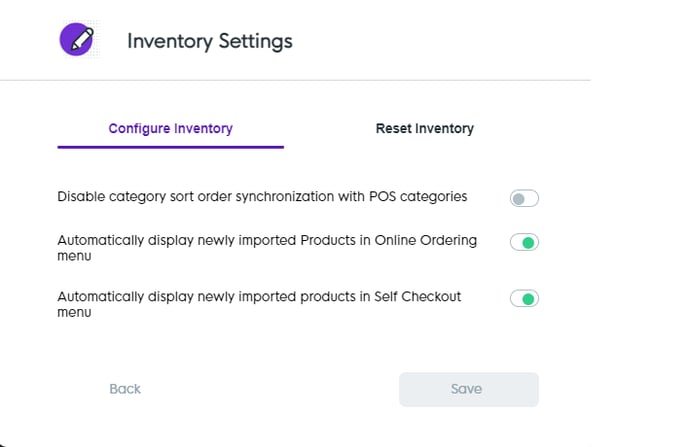
5) From here you can hit the option next to either Order or Self Checkout and it will do this for all of your items.
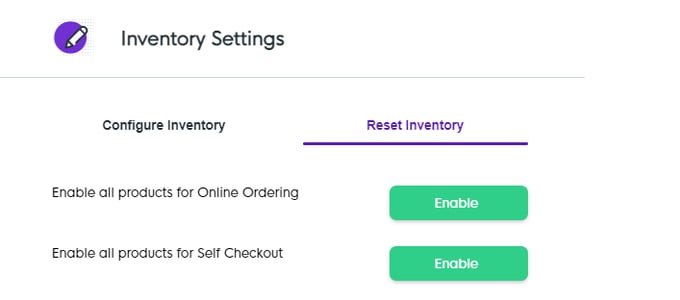
*Note* This is either an all or nothing, you will not get a list to pick from. If you also have disabled all items and wish to re-enable but the option has not changed you may need to log out and back in.
![Web-colour (1).png]](https://support.loylap.com/hs-fs/hubfs/Web-colour%20(1).png?width=104&height=50&name=Web-colour%20(1).png)