How do I Bulk Enable/Disable my Inventory for Self Checkout
By following the below steps you will be able to bulk enable or disable your Inventory items for Self Checkout
1) Log into your business portal and click 'Settings' in the left menu, followed by 'Inventory' in the sub-menu

2) Hit edit on the below screen.

3) You will then see an option to 'Reset Inventory'

4) From here you can hit the option next to either 'Online Menu' or 'Self Checkout'. By clicking 'disable' you will then make all products unable to order in bulk.
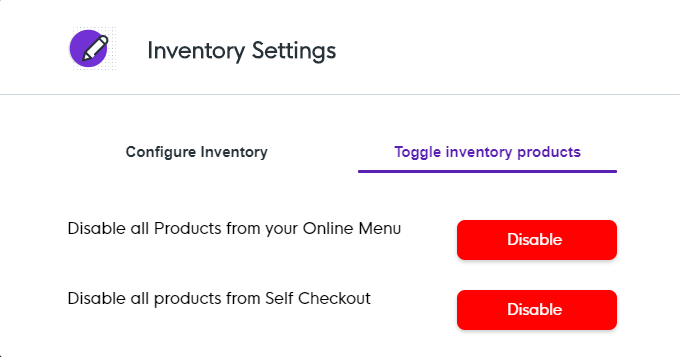
*Note* This is either an all or nothing, you will not get a list to pick from. If you also have disabled all items and wish to re-enable but the option has not changed you may need to log out and back in.
![Web-colour (1).png]](https://support.loylap.com/hs-fs/hubfs/Web-colour%20(1).png?width=104&height=50&name=Web-colour%20(1).png)