How do I set my products available for pre-ordering?
Follow these steps to make specific products/categories available or unavailable for online ordering
1. Open the Order Ahead app and click the 3 dots in the top right corner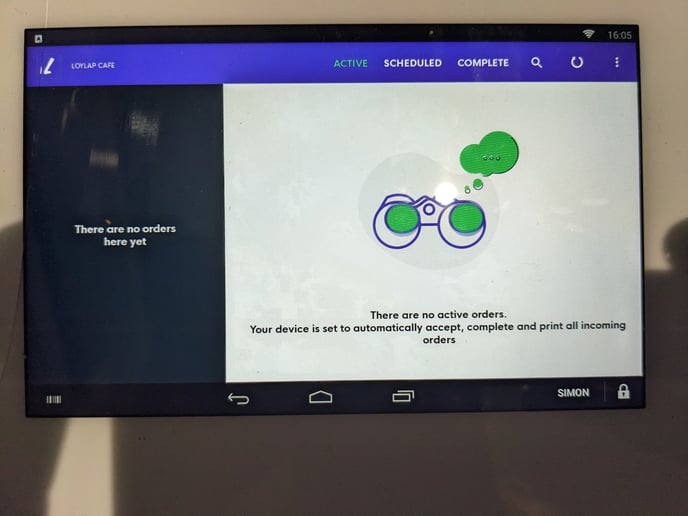
2. Then tap on 'Preferences'
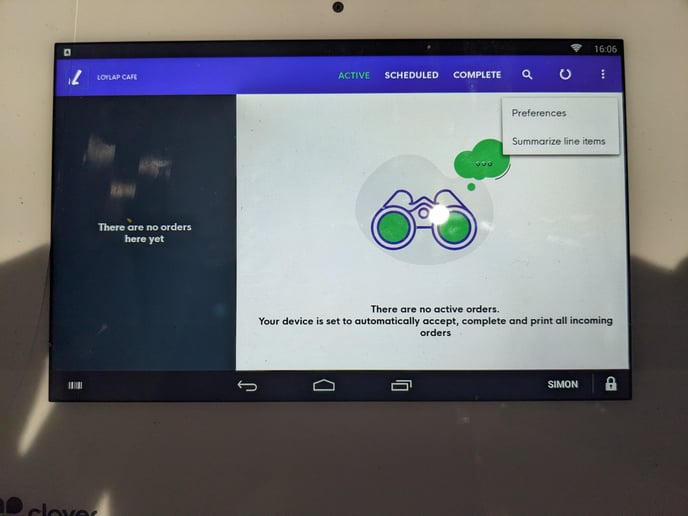
3. You'll then want to tap on 'Set Product Availability' this will be the first option on the screen.
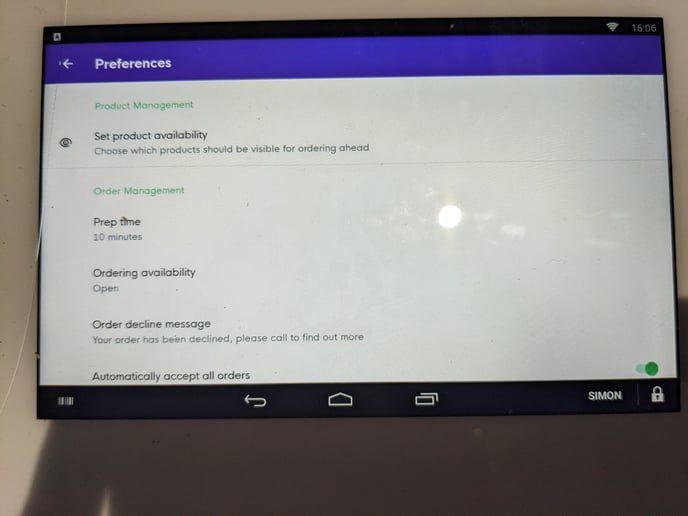
4. Once in, you will be greeted with the option to toggle your itmes to either available for Ordering or Not available for Ordering.
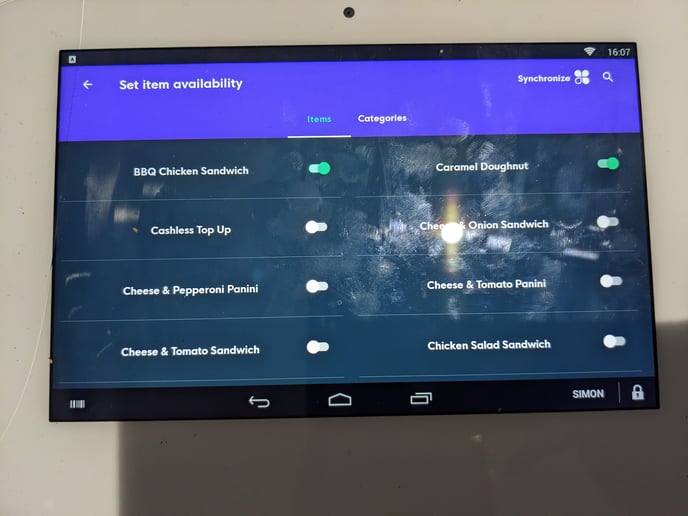
The example above shows that the BBQ Chicken Sandwich is available for ordering, as is the Caramel Doughnut. All other items visible are not available. Simply tap on the slider to the right of the item name to change this.
5. You can also tap 'Categories' at the top of the screen to control the availability of your categories. This is good for either enabling or disabling items in bulk.
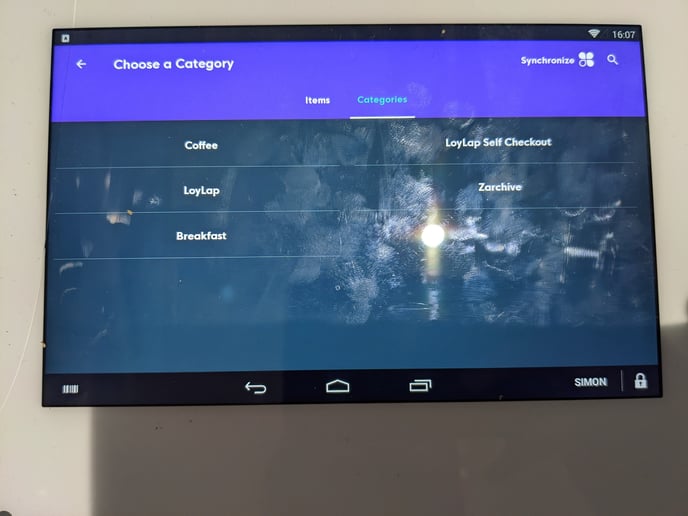
Once you tap into a Category you can either toggle certain items or use the Entire Category option at the top of the screen.
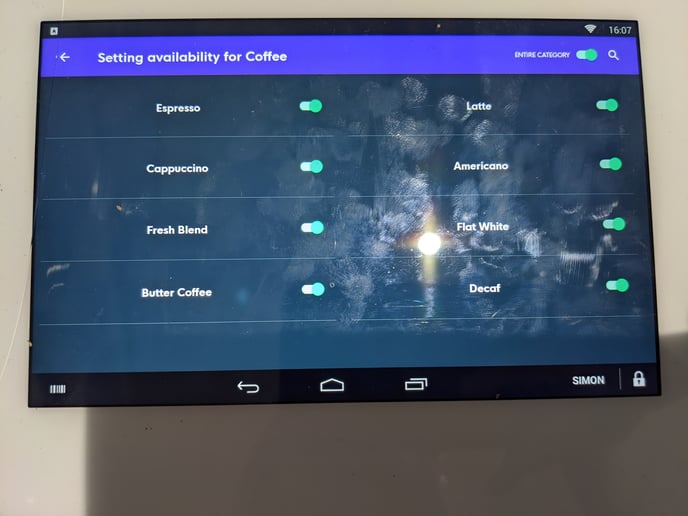
This is how you can configure items on the Clover POS. You can also do this via your business portal on LoyLap.com. We have an article here showing you the process for completing this.
![Web-colour (1).png]](https://support.loylap.com/hs-fs/hubfs/Web-colour%20(1).png?width=104&height=50&name=Web-colour%20(1).png)