How to add stamps to a customers account using the Merchant app.
This article will teach you how to load stamps to a customers account using your smart phone.
If you haven't done so already, search for 'LoyLap' on the Android or IOS app store and install 'LoyLap Merchant'.
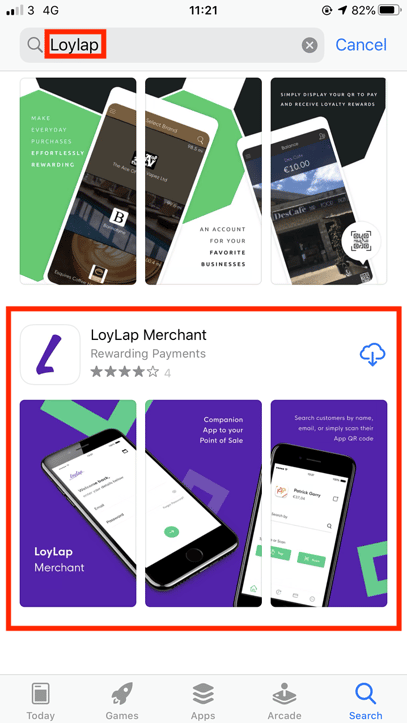
2) Install the free application
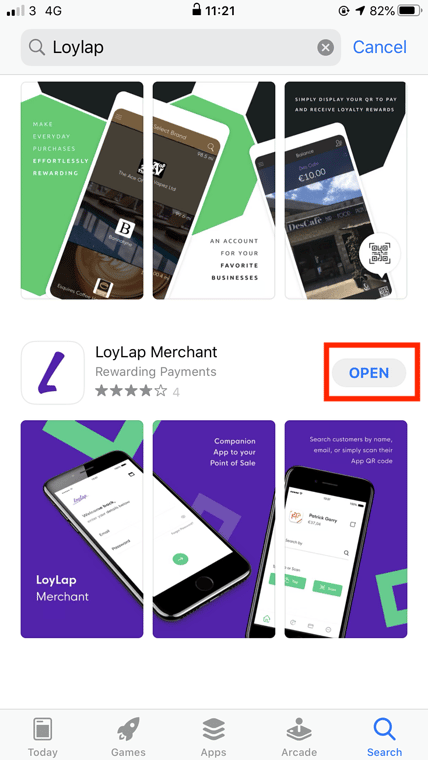
3) Log into the application using your Business Portal Credentials.
We have a video detailing the process here:
4) Once logged in, you will see a search bar - using the search bar you can search for a customers account/gift card using the voucher ID (this is the eight digit code beneath the QR code on the back of the voucher or on a digital voucher), you can also search by customer name or email.
- The search bar is handy for rectifying incorrect balances or for location an account when the customer is not on site with the voucher in hand.
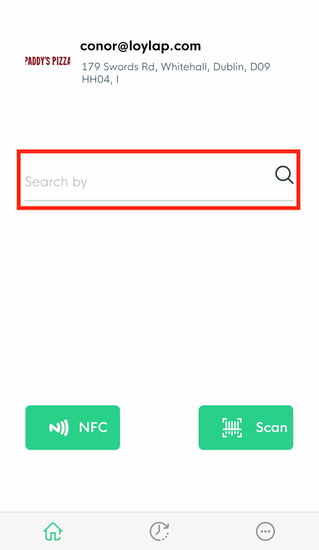
* If the customer is on site with the voucher in hand, you can use the QR code scanner button titled 'Scan' to scan the QR code.
5) Tap the account you wish to add (or redeem) stamps to.
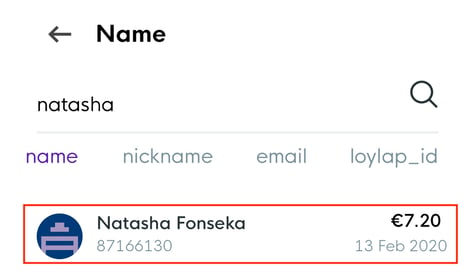
6) press the button titled 'stamp' on the following page.
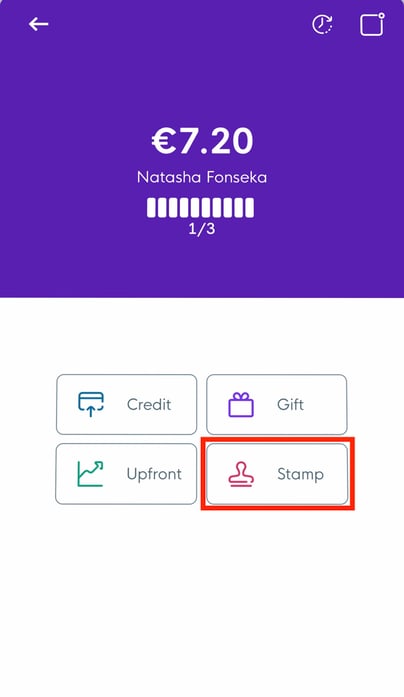
7) Then enter the stamp amount - tap 'Add' to add it to the customers account/voucher.
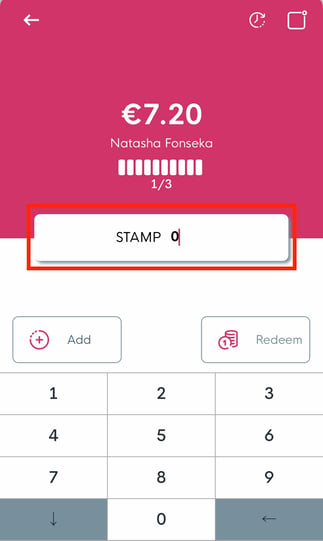 -->
--> 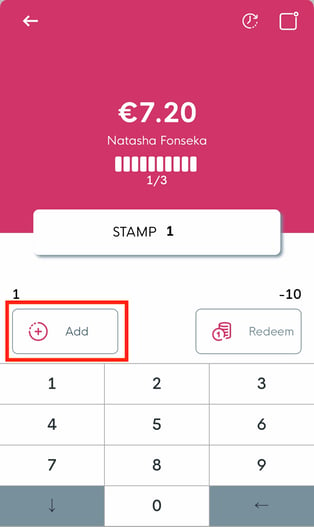
After pressing 'Add' a notification will appear on screen confirming that the transaction has been successful.
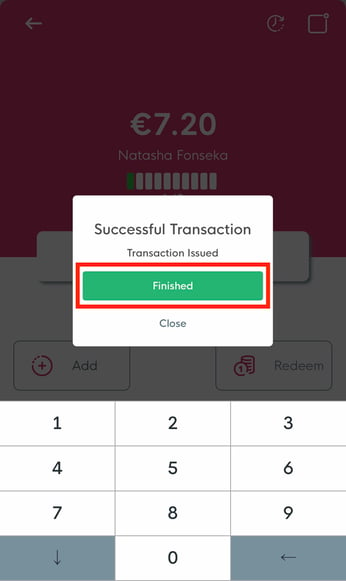
If you have any issues, please feel free to contact our support team at support@loylap.com and will will assist you further.
![Web-colour (1).png]](https://support.loylap.com/hs-fs/hubfs/Web-colour%20(1).png?width=104&height=50&name=Web-colour%20(1).png)