How to create a birthday Campaign
This article goes through the steps on how to create a birthday campaign that will drive footfall and attract customers.
1) Log in to your Business Portal dashboard at: https://dashboard.loylap.com/

2) Click on 'Create Icon' in the top right corner of the page.

3) Then click on 'Campaigns'.

4) Click the green 'Let's start' button in the bottom right corner to browse the library of pre-set campaigns. Select "Advanced settings" to build a campaign from scratch.

5) New campaign fields can be amended at any time before and after publication so start with a basic outline to be reviewed upon release. These fields are customer-facing, and can be viewed on a merchant's custom profile on the LoyLap app, or member.loylap.com under "Offers".
Before:

After:
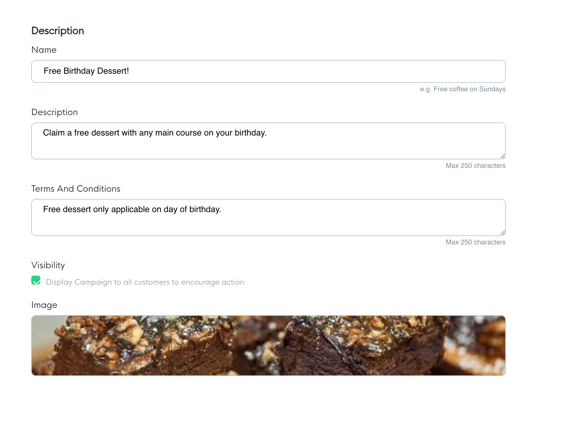
6) On the next page, you can set the schedule and include limits, by selecting 'Edit' next to each section. In this case, there's no need to schedule this campaign as it will run indefinitely.
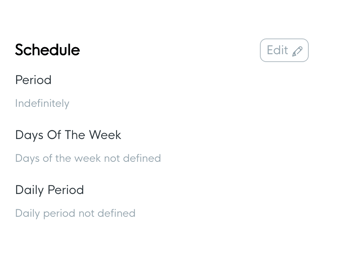
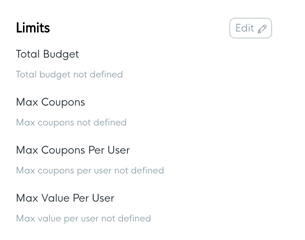
The 'Limits' section will allow you to set a budget for the campaign, a maximum number of coupons, max coupons per customer, as well as max value per coupon.

If you decide to amend the limits, select 'Save'. On the next page you will see an overview of your campaign settings thus far. To make any changes, select 'Edit' in the top right corner, otherwise select 'Next' in the bottom right corner.

7) Next you will need to either select a demographic segmentation filter or a transaction filter. In this case, select 'New customer demographic filter'.

As this is a birthday campaign, you will select 'Birthday'. You can choose to set the promotion as redeemable on the day of, week of or month of a customer's birth date. Then select 'Save', and 'Next'.
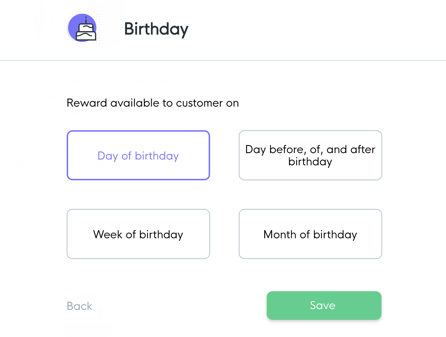
8) Next, you'll need to select a reward, which can one of the following, as seen in the screenshot below:
- Discount Sale (either a % or $/€/£ amount off the order total)
- Credit Back
- Discounted Product / Category

9) Once you've added a reward, select 'Save' and 'Next' in the bottom right corner. Here, you can review your custom campaign. If you have a custom branded app, you can enable a push notification. If you don't have a custom branded app, select 'Next' again, then 'Release'.
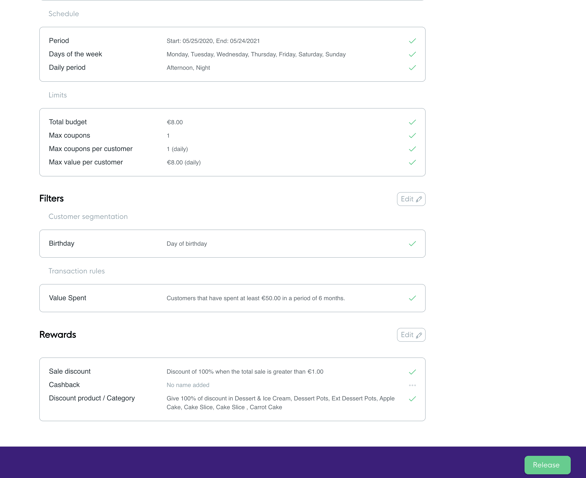
Once the campaign has been published, you can share the campaign if you wish, by copying the URL below using 'copy' button as seen below, and pasting it on your social media accounts or emailed newsletters.

![Web-colour (1).png]](https://support.loylap.com/hs-fs/hubfs/Web-colour%20(1).png?width=104&height=50&name=Web-colour%20(1).png)