How to enable credit-back loyalty for your Clover with Payments Plus
Reward your customers with credit back on the their purchases can help to encourage them to spend a little more on each visit, assisting your turn over.
1) Log into your business portal over on loylap.com
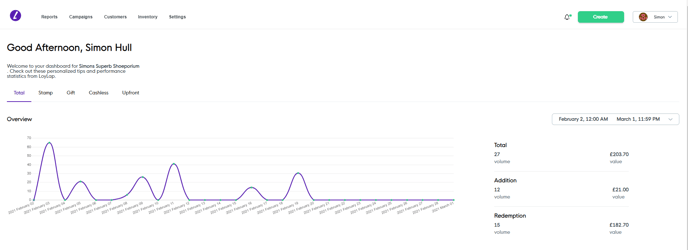
2) Hover over 'Settings' and then click on 'My Loyalty'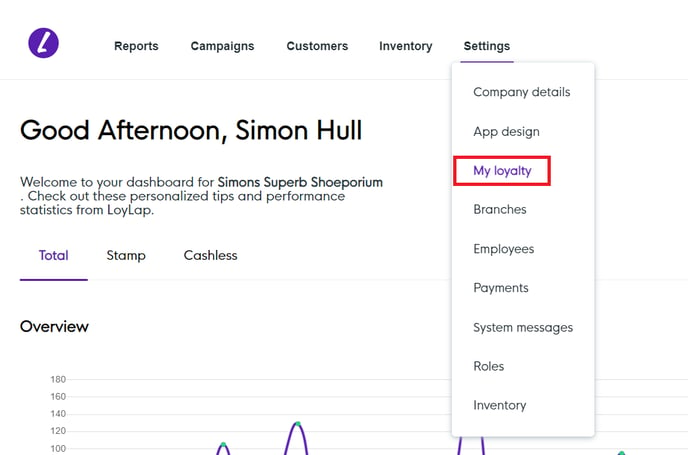
3) You'll then see the below page. You'll want to click on the Edit option next to Loyalty Type.
This will open the below box. You'll want to ensure that the 'Credit' option is enabled. You'll then want the Behaviour Type set to Spend. The example below shows how to configure a reward of 10% credit back to a customers account when they pay for an order.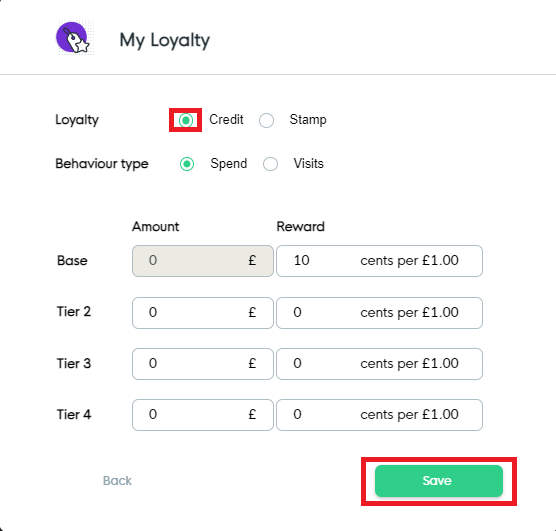
Once you have your desired rewards set, click on Save.
4) You'll then want to ensure these settings are picked up on the Clover POS. Tap on the Loyalty app on your Clover so the home screen of the app is showing. Then tap on the refresh button highlighted in the below image. This will close the app for a few moments before re opening the application.

If you have a Clove Flex then the refresh button will be in a different place. Tap on the 3 lines in the top left corner.

The below menu will open up, the refresh button will be visible at the bottom of the screen.

![Web-colour (1).png]](https://support.loylap.com/hs-fs/hubfs/Web-colour%20(1).png?width=104&height=50&name=Web-colour%20(1).png)