How to process a Clover order
This article will help you put through an order on your Clover device.
1. Open the Register app.
2. Select the category containing the item you want to add or tap All Items to view all items.
Categories are menu headers containing the items. Items are what you will be selecting when placing an order for your customer.
3. Once you've added all the items required by the customer, select PAY
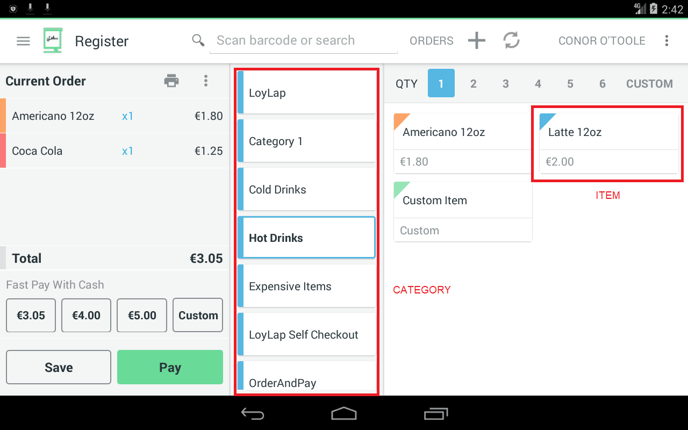
You will now be presented with payment options.
If the customer opts to pay with Cash, select the denomination and then select Pay Cash
If the customer opts to make a cashless payment, select LoyLap Cashless.
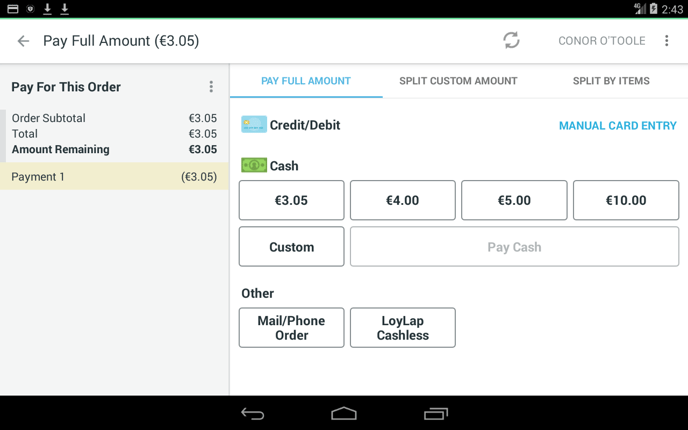
4. If you've select LoyLap Cashless in the previous step, you will now be taken to the LoyLap Cashless app. Tap the customers' card on the HID card reader. The customers account will get recognized automatically.
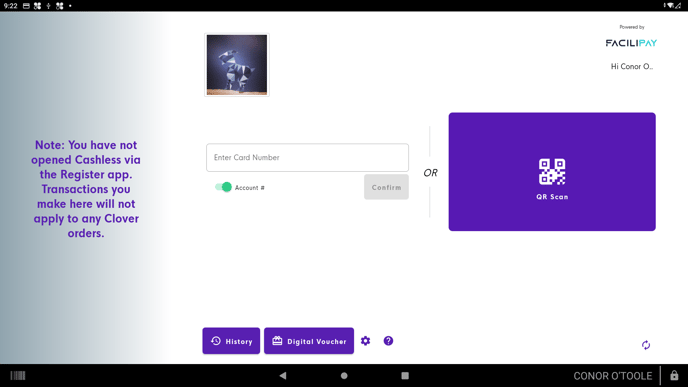
If the customer has sufficient balance, then the transaction will be successful and the app will return back to the REGISTER app.
![Web-colour (1).png]](https://support.loylap.com/hs-fs/hubfs/Web-colour%20(1).png?width=104&height=50&name=Web-colour%20(1).png)