How to target a Campaign at a particular customer or group of customers
By selecting a specific group of customers, you can offer special incentives to Members, VIP customers etc that enable them to get a campaign reward tailored for them.
1) Log in to your Business Portal dashboard at: loylap.com

2) Click on 'Create' in the top right corner of the page.

3) Then click on 'Campaigns' and on the next page, click 'Advanced Settings' in the bottom left corner of the page.
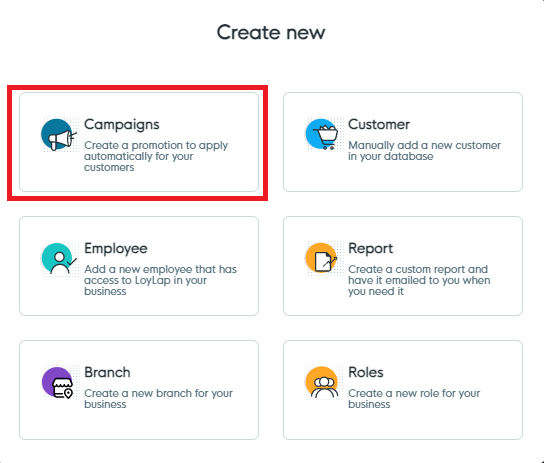

4) Fill out the empty field boxes which as displayed to your customers in app as required:
Before:

After:
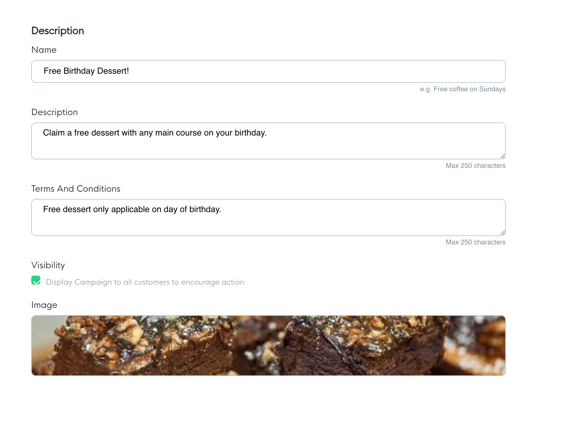
5) On the next page, you can set the campaign redeem guidelines
- This is done under 'Schedule' and 'Limit'
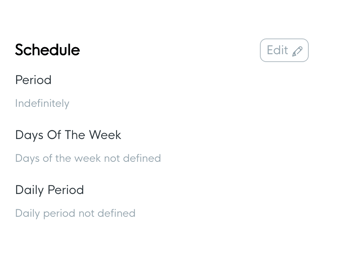
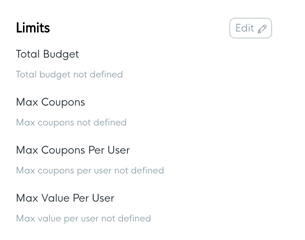
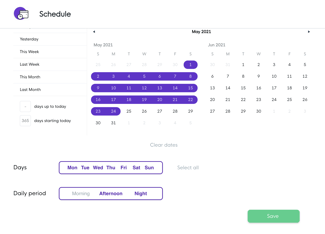
For the schedule, you can leave this blank so that the Campaign runs 'indefinitely'
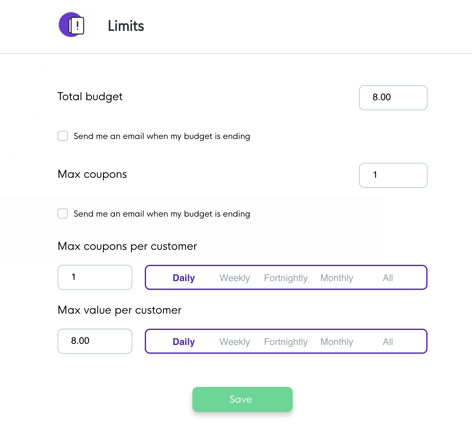
For the limits, you can set the max budget per customer.
- Setting it to one 'All' will mean that the customer can only redeem the birthday reward once per year.
Hit save when you're happy to proceed, and on the next page you will see an overview of your campaign settings thus far - to make any changes, press the pencil icon in the top right corner.

6) Next you will need to set the demographic filters.
- Click 'Create customer demographic filter'
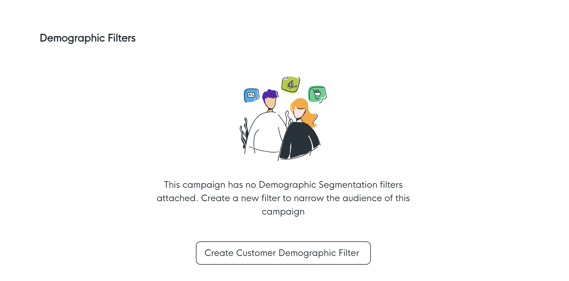

Using this page you can then select how specific you want to target your customers based upon account configuration.
Gender - Targets a specific customer gender.
Age - Target a specific age or age range you want to apply your reward to.
Birthday - Reward a customer for visiting near their Birthday.
Lapsed Customers - Set a range from when a customer last transacted to offer them rewards to return to your business.
Role - Target Roles you have created to have specific rewards.
Branches - Offer Rewards for specific locations
Customer Selection - Manually target specific customers you want to reward.
Customer Domains - Email domain for companies so employees can be rewarded
![Web-colour (1).png]](https://support.loylap.com/hs-fs/hubfs/Web-colour%20(1).png?width=104&height=50&name=Web-colour%20(1).png)