How to add LoyLap as a native app on Word Press
Connect my LoyLap account to WordPress to sell Digital Gift cards from my own domain in a custom layout, rather than using the URL provided by LoyLap as an external link.
To get started, please ensure
- You have your LoyLap merchant login email and password
- You have set up a payment mechanism to accept online payments (see instructions here)
- Your own website uses WordPress
To connect LoyLap to your WordPress please follow these steps:
- Log in to your wordpress site (yourdomain.com/wp-login.php)
- Go to Plugins->Add New
- Search for a plugin called "LoyLap Gift Cards"
- Install and activate the plugin
- From the wordpress navigation menu, select "LoyLap Options"
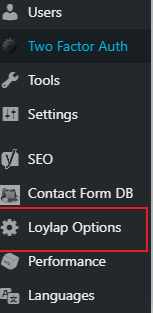
- Log in to the plugin using your Loylap Email and Password (to reset your password please visit loylap.com/forgotPassword)
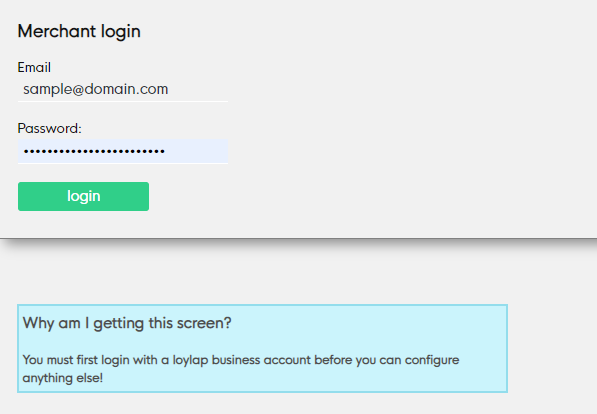
- Configure your settings. You can choose from the following:
- Add a primary colour (if you want to change the colour of the button in the payment form)
- Choose how to embed the form in your webpage:
- New Page - creates a page on yor website called yourdomain.com/giftcard
- Shortcodes - you can choose from 3 shortcodes that you can insert anywhere on your website (floating button, inline form, balance checker)
- NOTE: Your website must have a valid and active SSL certificate to render the gift card form securely, otherwise you will just see the shortcode text on the page e.g. [loylap_inline_short]
- Branding - you can add a logo, header image and descriptions to render inside the webview
- Success URL - this is where your customers will return after successfully purchasing a Gift card. You can use this to display a thank you or success message branded to your liking.
Examples:
1. Floating button on a home page:
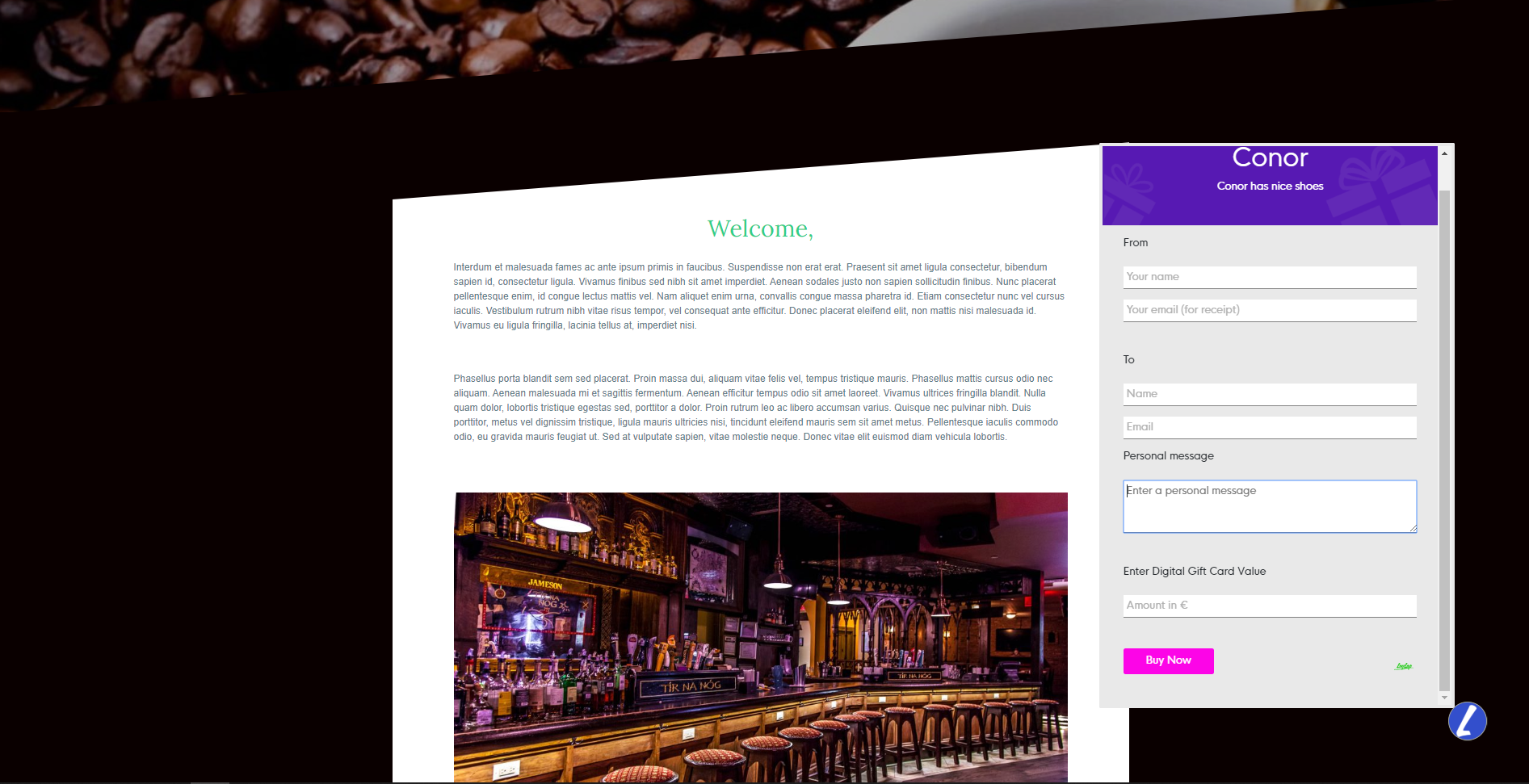
2. Dedicated page with inline shortcode:
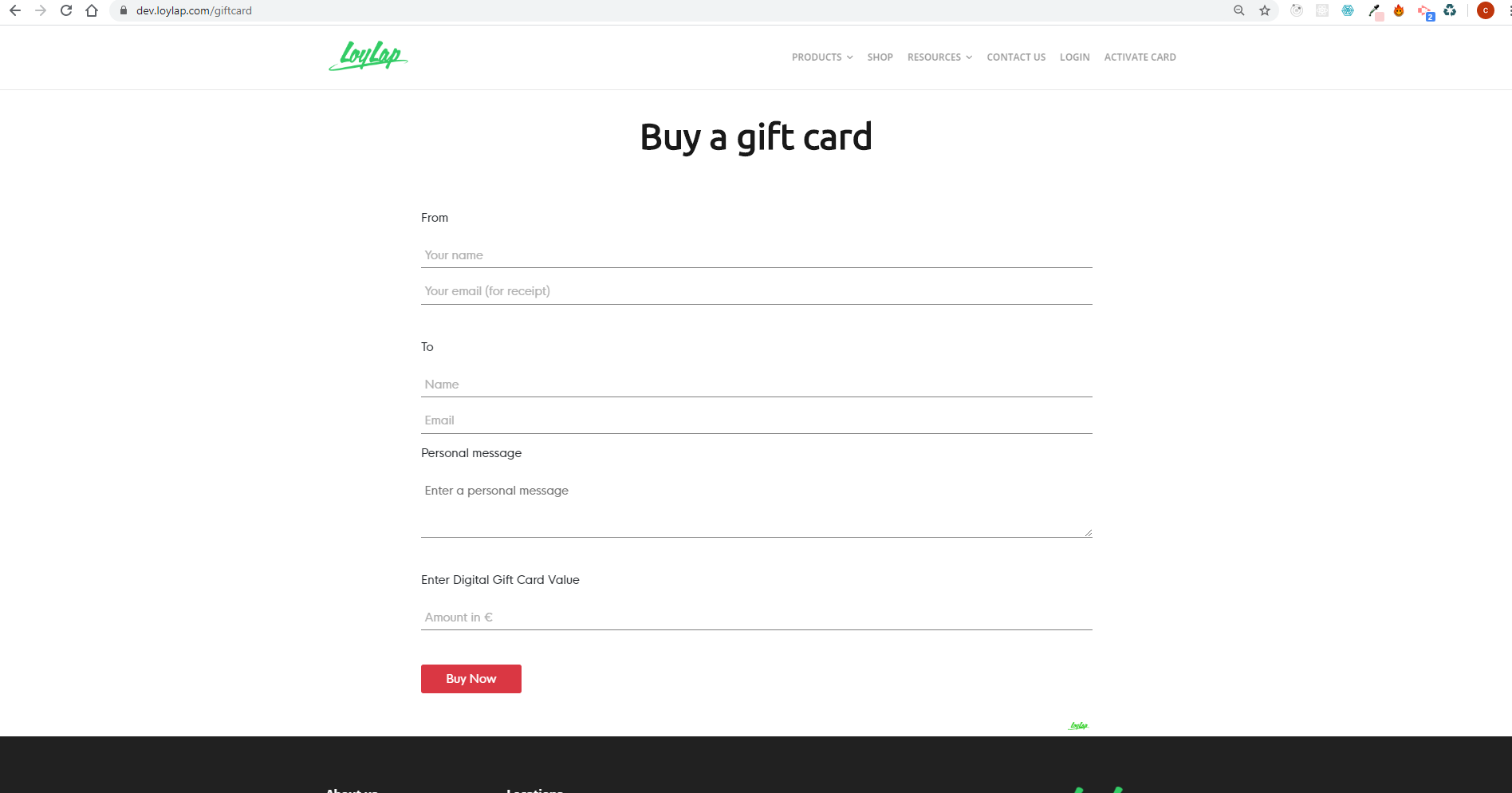
![Web-colour (1).png]](https://support.loylap.com/hs-fs/hubfs/Web-colour%20(1).png?width=104&height=50&name=Web-colour%20(1).png)