How to set up an automated report that goes to your email inbox
Automated reports are handy to summarise all the transactions which took place, or customer activity, within a defined period. Follow the instructions below to have a report land directly in your inbox when you want it.
1) Log into your business portal at https://dashboard.loylap.com/
2) Click on 'Create' in the top right corner of the dashboard screen

3) Click on 'Report'

4) Name your report and add the report and add the frequency and time that you wish to receive your report.
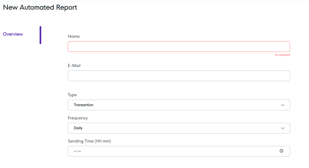 -->
-->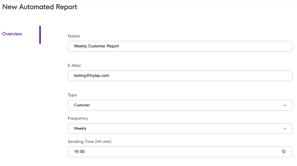
5) Add the key details that you wish to see in the report, as seen below.
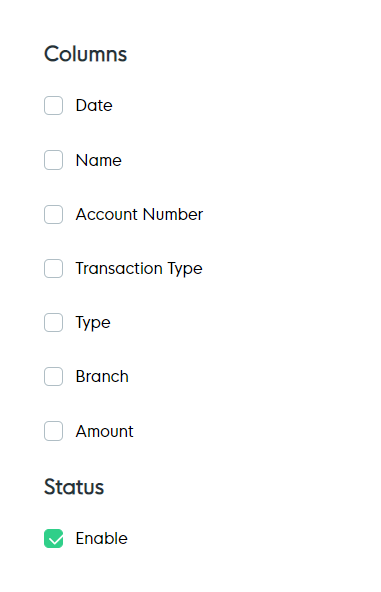
*Ensure that 'Enabled' is ticked and press 'Save'
![Web-colour (1).png]](https://support.loylap.com/hs-fs/hubfs/Web-colour%20(1).png?width=104&height=50&name=Web-colour%20(1).png)