How to Set Up a LoyLap Shop Inventory
By following the below steps you will be able to set up Inventories and make amendments to LoyLap shops
How to set up LoyLap Shop Inventories so customers can use the below options within the Business Portal to Order cards.
Categories -> Products -> Modifiers
Categories = Card Type
Product = Quantity
Modifiers = Shipping
You will need to know how to create Products, Categories & Modifier Groups. Links to articles are below:
Products & Categories
Modifier Groups
- Categories
Must contain the word ‘Gift Card’ in order to be displayed in Order Card tool in dashboard. Example from the EU shop below, other types of cards will need to be added as Categories.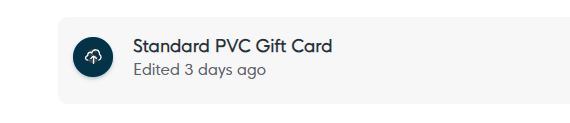
2. Products
Must list the different quantities available for ordering. This will be the quantity of cards that we currently list: 100, 250, 500, etc. These will be listed at 0 price, as we will set thew price in the nest step.
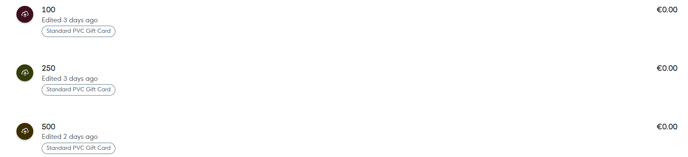
3. Modifiers
Must list the prices of the delivery options for that selected product (quantity). You will need to make a Modifier Group for each quantity. 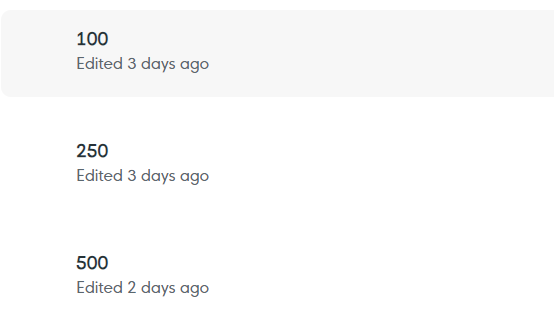
If you click into the option for 100, you can then see the options for the delivery times and enter the cost.
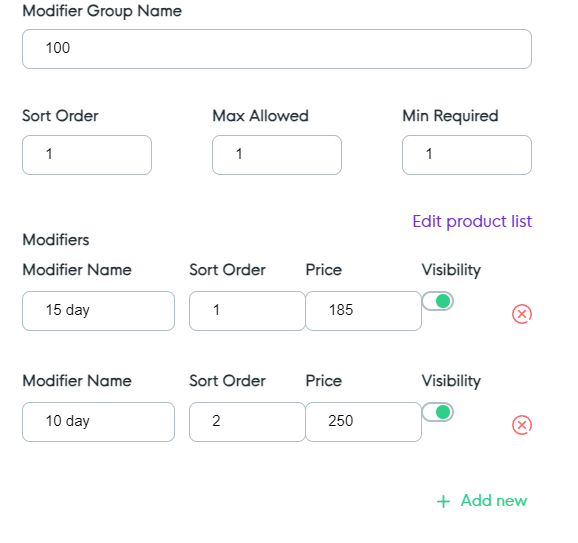
Inventory must be created in same manner for all 4 shops - EUR, USD, GBP, CAD
VAT to be applied on Products (Quantities) only on EUR (23%) and GBP (20%)
If more than one modifier group is applied to the product, then the first listed modifier group will appear
![Web-colour (1).png]](https://support.loylap.com/hs-fs/hubfs/Web-colour%20(1).png?width=104&height=50&name=Web-colour%20(1).png)