How to view a balance
You can view your customer's account balance directly on your Clover device.
1. Select the "Cashless" app from your Clover device's home screen.
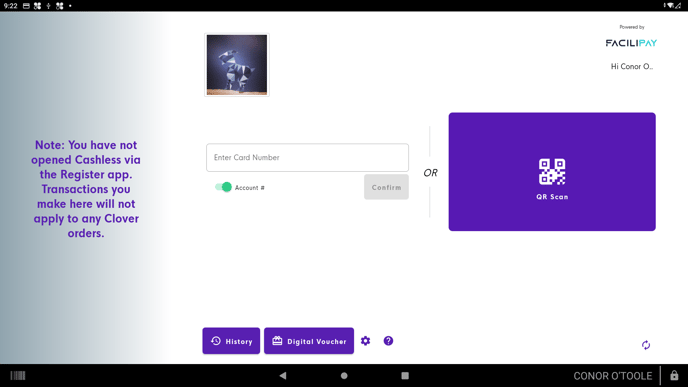
2. Once the Cashless app is opened, tap your customer's card onto the Contactless reader. The app will automatically detect the card number and subsequently open the customer's profile.
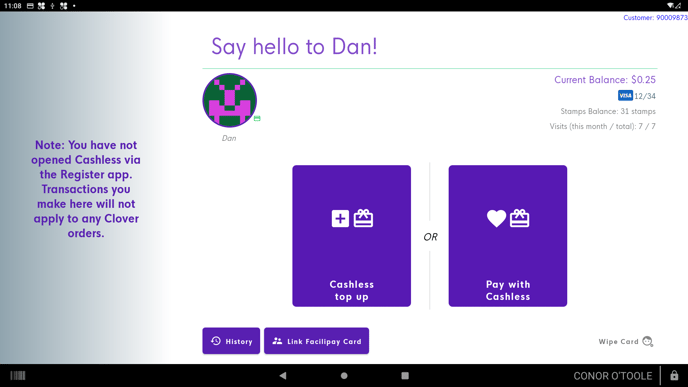
On this page, a full view of the customer's profile is displayed. Notice the balance indicated on the top right of your screen, (Current Balance). This is your customer's balance.
Also note that your customer can also use their details to log in to the LoyLap Mobile App to view balance and transaction history.
![Web-colour (1).png]](https://support.loylap.com/hs-fs/hubfs/Web-colour%20(1).png?width=104&height=50&name=Web-colour%20(1).png)