How to view the success of your Campaigns
This article will show you how to view the success/ results of your custom campaign.
1) Log in to your Business Portal and click on Engagement & then Campaigns in the side menu..

2) The first page will show running campaigns.
3) If you want to look at the stats on a live campaign simply click on the arrow on the right of the text and then click on 'Stats'.

4) The campaigns can also be sorted by old->new/new->old, click on the button reading 'Order by: Date' in the top right corner to do this.

5) Once you click 'Stats', you will now see the total number of customers that have been affected by the Campaign, as well as the total sale value of products you have given out as part of the Campaign.

6) If you want to look at the stats for a past campaign, Click on 'Ended' along the top of the page, locate the past campaign, press the arrow right of the text and then 'stats'.

7) If you want to view the transactions which took place during this Campaign then click on 'Transactions'

8) You can also click on the customer's name to view their information. This page will display their name among other personal data.

9) If you click on the 'Transactions' button, this will bring up a list of all the transactions that the customer has made.

10) You also have the option of clicking on the 'Receipt' tab in order to view details of the transaction.
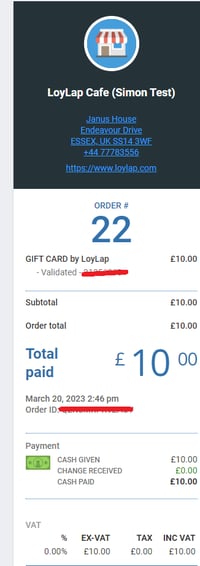
![Web-colour (1).png]](https://support.loylap.com/hs-fs/hubfs/Web-colour%20(1).png?width=104&height=50&name=Web-colour%20(1).png)