View transaction reports
Follow the steps listed below to conveniently create an overall transaction report for transactions within a defined period on your smartphone.
1) When you’re on the home screen, tap the middle icon at the bottom of the screen.
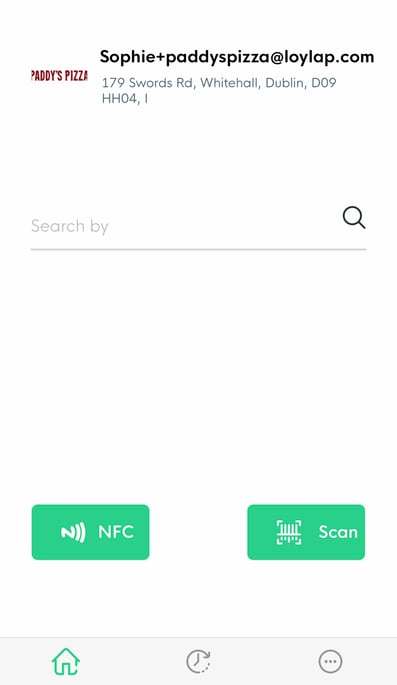
2) After pressing the middle button on the home screen, you will be taken to your transaction history log - To view and export a transaction report for a specific time period, tap the calendar icon in the top right corner of the page and then swipe left on the screen and select the dates you wish to view by tapping on the start date and the end date. Tap ‘Apply’.
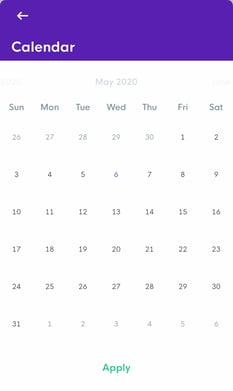
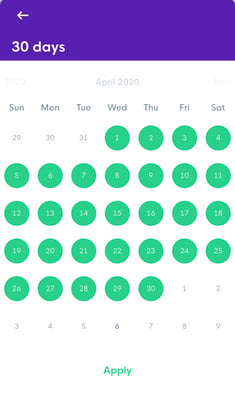
3) After you’ve tapped ‘Apply’ you will then see all transactions made for your chosen dates. To export a transaction summery of the sales, tap the middle icon on the top right of the page (It is the icon of a page).
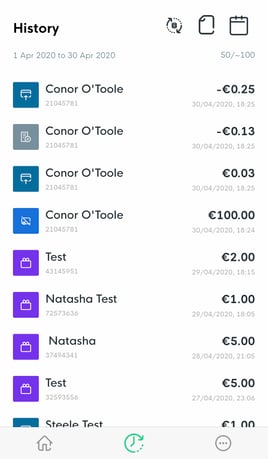
4) Then tap the ‘Share’ icon on the top right of the screen, where you can then export the data and share it using Airdrop, as a text message, email or using other messaging platforms on your phone.
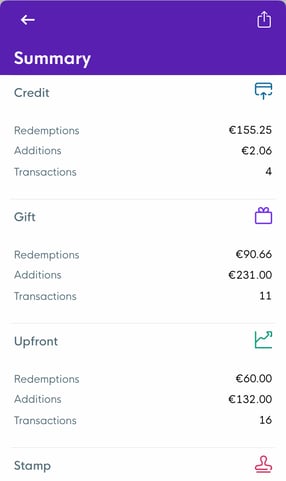
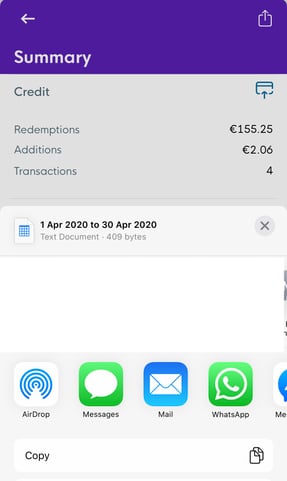
If you scroll to the bottom of the share page, you an also save the report as a file to your phone.
![Web-colour (1).png]](https://support.loylap.com/hs-fs/hubfs/Web-colour%20(1).png?width=104&height=50&name=Web-colour%20(1).png)