Issuing a Gift Card on LoyLap's Merchant App
In this article you will learn how to apply credit to a customer's account using the LoyLap Merchant app on a smartphone or tablet.
1) If you haven't done so already, search for 'LoyLap' on the Google Play Store or Apple's App Store.
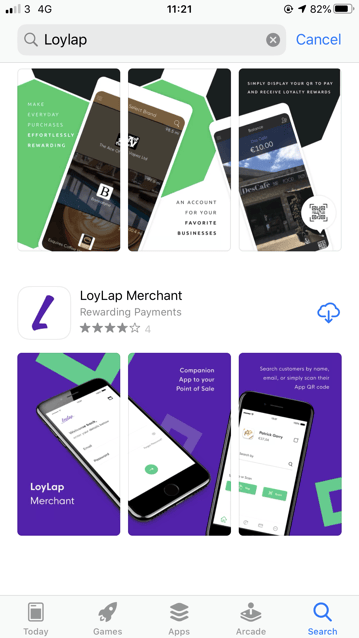
2) Install the free application
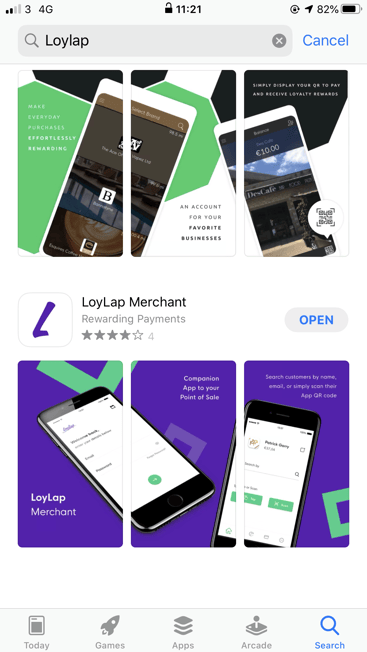
3) Log into the application using your Business Portal credentials.
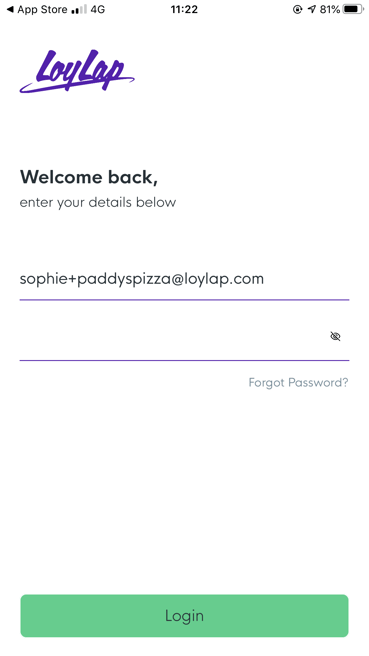
4) Once logged in, you will see a search bar - using the search bar you can search for a customer's account/gift card using the voucher ID (this is the eight digit code beneath the QR code on the back of the voucher or on a digital voucher), you can also search by customer name or email.
- The search bar is handy for rectifying incorrect balances or for location an account when the customer is not on site with the voucher in hand.
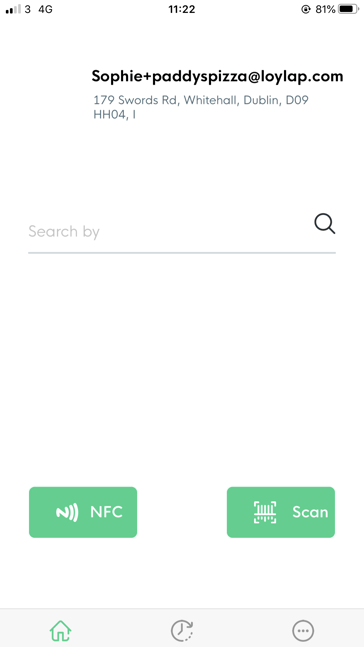
* If the customer is on site with the voucher in hand, you can use the QR code scanner button titled 'Scan' to scan the QR code.
5) Once you have located the account that you wish to add balance to, tap the name on screen and then press the button titled 'Gift' on the following page, then tap the voucher amount and a keypad will appear for you to edit the balance - Input the balance and tap 'Add' to add it to the customers account/voucher.
 →
→ 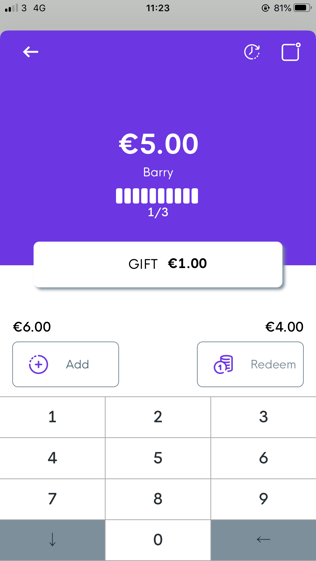
After pressing 'Add' a notification will appear on screen confirming that the transaction has been successful.
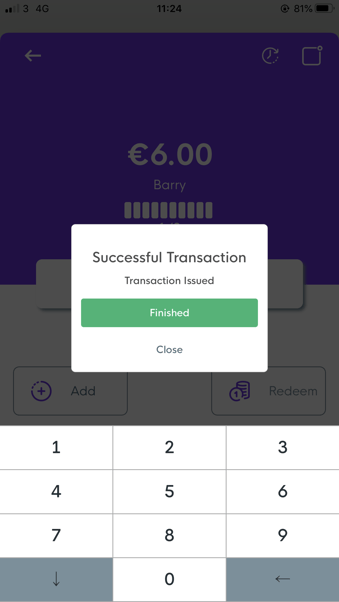
If you have any issues, please feel free to contact our support team at support@loylap.com and will will assist you further.
![Web-colour (1).png]](https://support.loylap.com/hs-fs/hubfs/Web-colour%20(1).png?width=104&height=50&name=Web-colour%20(1).png)