Linking a Physical Card to an Account created using Experiences
Following the steps in this article you'll better understand how to link a physical card to an account created from an experiences voucher
For each experience voucher created, the merchant will receive an Order Received email. This will confirm the item. The account/card number linked and allow the merchant to track the customer. An example is below: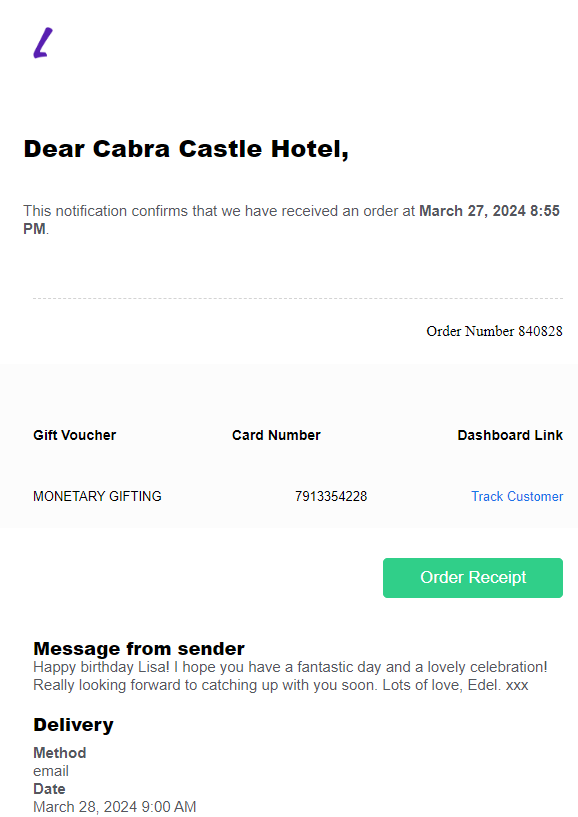
If you click on the Track Customer option, this should load into the customer account with their Business Portal and prompt to edit the customer: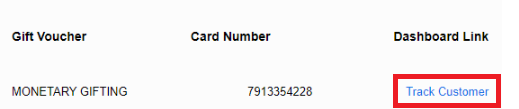
The Below page will allow the merchant to then link a physical card to the account that was created through the sale of an experiences voucher. The merchant will need to type in the card number and cvv of the card, then click link: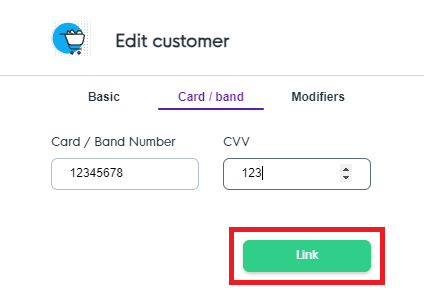
If the details input are correct. This will then link the physical card to the account. This will allow them to use the Physical card to redeem the value of the voucher.
Ideally the next step will then be to unlink the voucher that was linked to the account when the digital voucher was sold. The best approach here will be to confirm the voucher number that was linked during the purchase from the order confirmation email:
Once this is known then you can successfully unlink the digital card from the account. So long as a physical card is linked to the account then the value can still be redeemed. This can be completed from within the customer profile in the business portal by clicking on the Unlink option next to the card number in question:
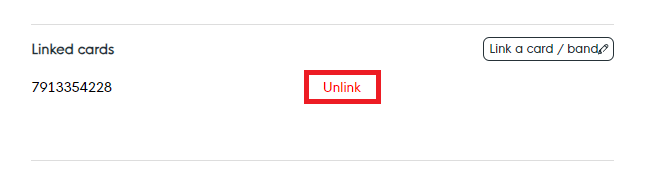
![Web-colour (1).png]](https://support.loylap.com/hs-fs/hubfs/Web-colour%20(1).png?width=104&height=50&name=Web-colour%20(1).png)