Making Hidden Items Available for Ordering
Following the steps in this article you can make items you have hidden in the register sill appear as available for Ordering. This is useful for having Online Ordering specific Items.
1) Log into your Clover dashboard and click on Inventory.

2) Find the Item you have hidden by searching for the name or scrolling through your item list. You can tell an item is hidden as it will have the 'Show on POS' option unticked.

Once unticked the item will no longer show within its assigned category in the Register App.
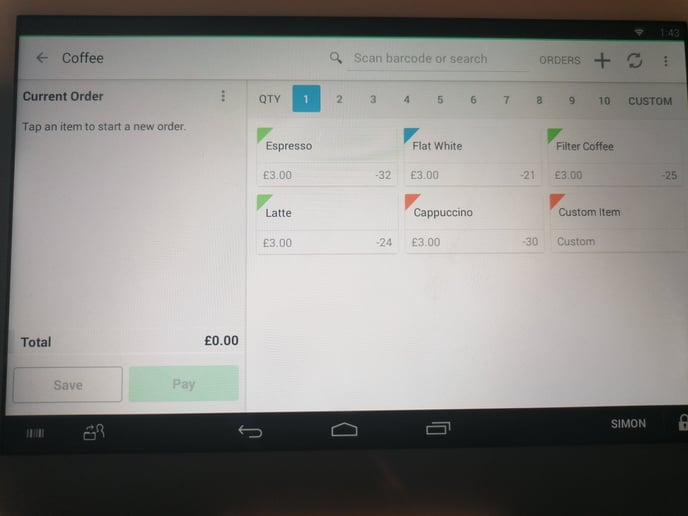
3) Find the same item within your LoyLap business portal. Login here.
4) Click on 'Inventory' and then 'Products'

5) Find the same item that is hidden from the Register.

6) Click into the item and ensure 'Available for Ordering' is enabled. You can tell this as the icon will be green. Click save once complete.

Now the item should not be visible in the Register app on your Clover device but still be available for Ordering. You can confirm this by trying to order from your business to see if your hidden item is showing.

If you have any questions or issues please contact us using support@loylap.com
![Web-colour (1).png]](https://support.loylap.com/hs-fs/hubfs/Web-colour%20(1).png?width=104&height=50&name=Web-colour%20(1).png)