Connect an external printer to Print Online Orders
Please read this article if you are unsure on how to connect an external printer to your Clover device.
1) Connect your printer via LAN Cable to the Internet; ensuring that it is connected to the same network as the Clover device.
2) Unlock your device and open the 'printers' application.
3) Connect the printer to your Clover device by pressing the '+' symbol
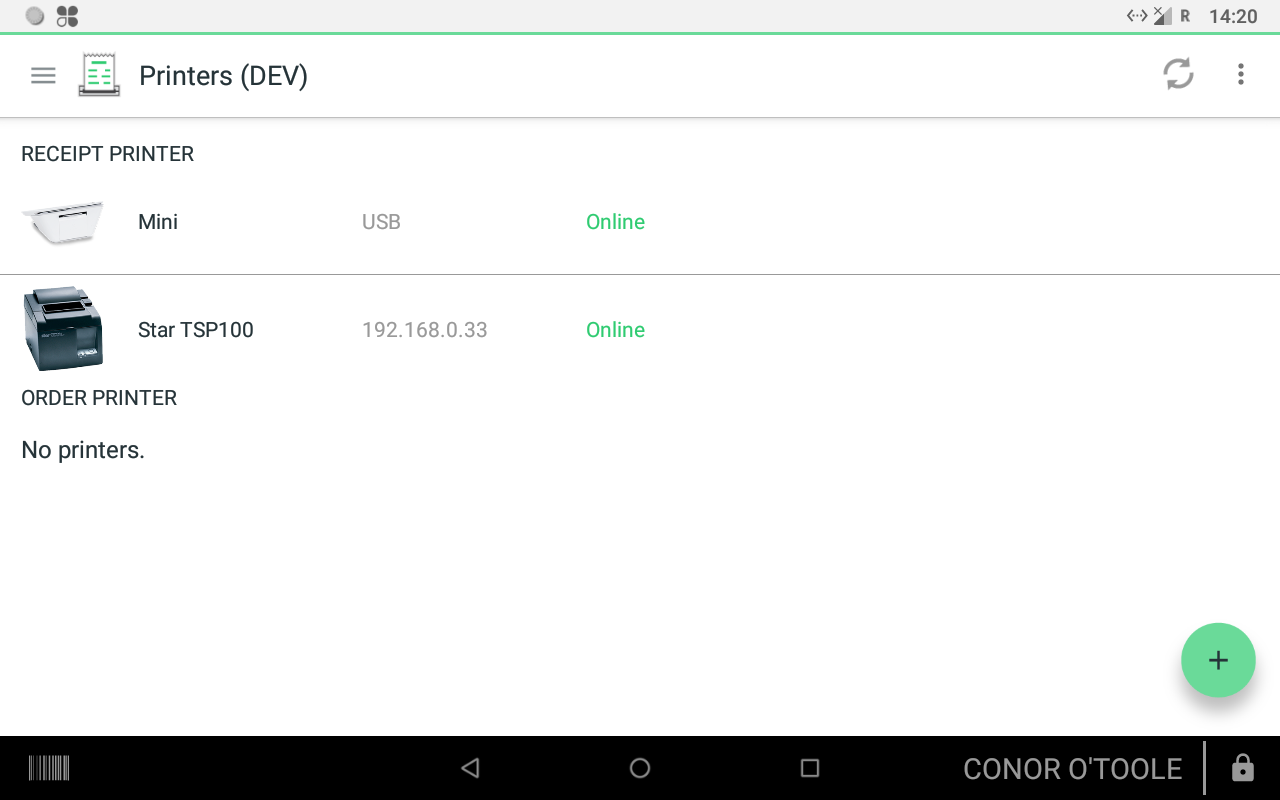
4) Go into the settings in your Order ahead application and then tap 'Preferences' - Ensure that 'Automatically accept all orders' is turned on.
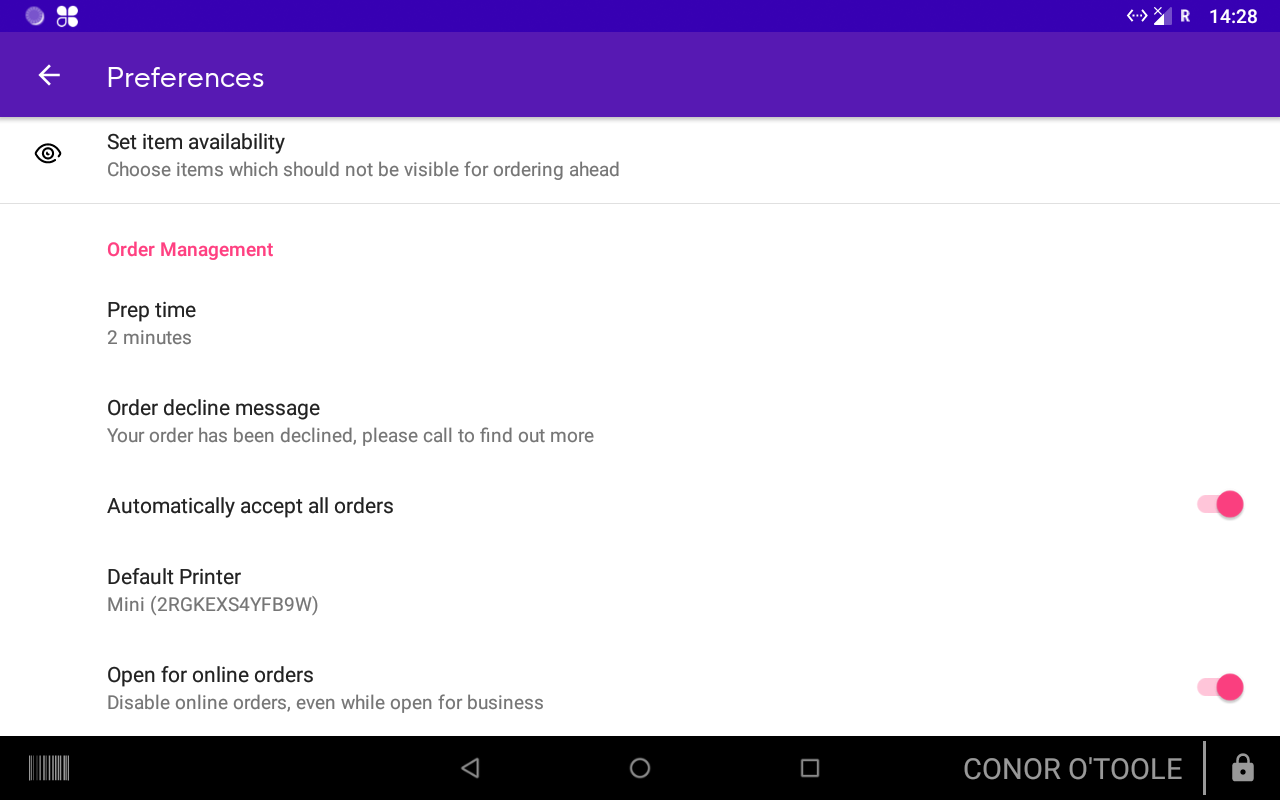
4) Tap on 'Default printer' and select the printer that your wish to connect to the ordering app
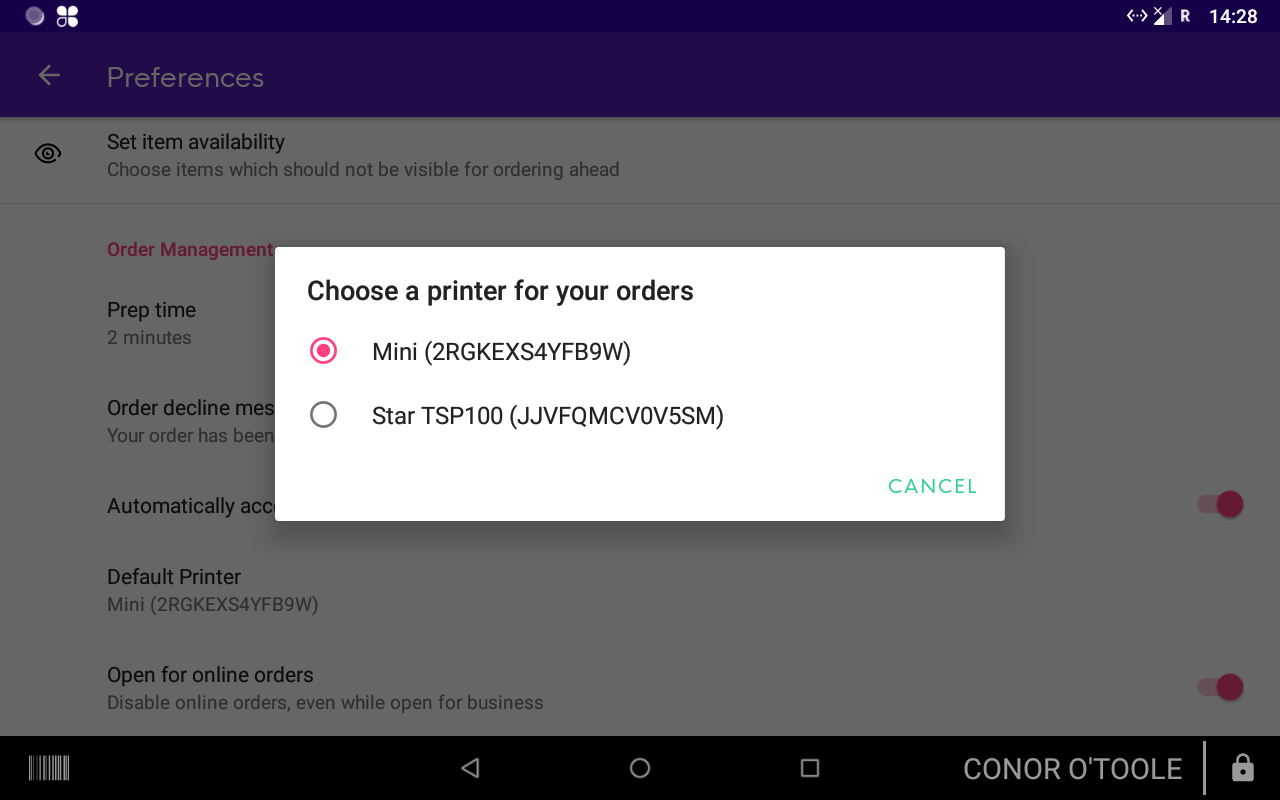
Once you select the external printer as the primary printer for Order Ahead, all receipts should now print on the external printer.
![Web-colour (1).png]](https://support.loylap.com/hs-fs/hubfs/Web-colour%20(1).png?width=104&height=50&name=Web-colour%20(1).png)