Order & Collect
This article summaries the Order & Collect mode of our self checkout app
1) Order & Collect
Best used if you desire the Clover device to be un-manned and allow for 100% self service by the customer. This will be the default mode of the app upon initial download. This will be the screen you will see after opening the app. This is an example business we have set up, we can customise this with an image should you wish to provide one to us. Otherwise the default image is displayed.
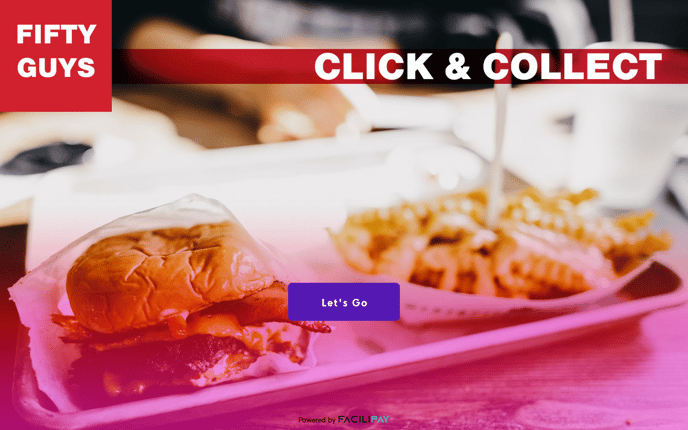
Default Display:
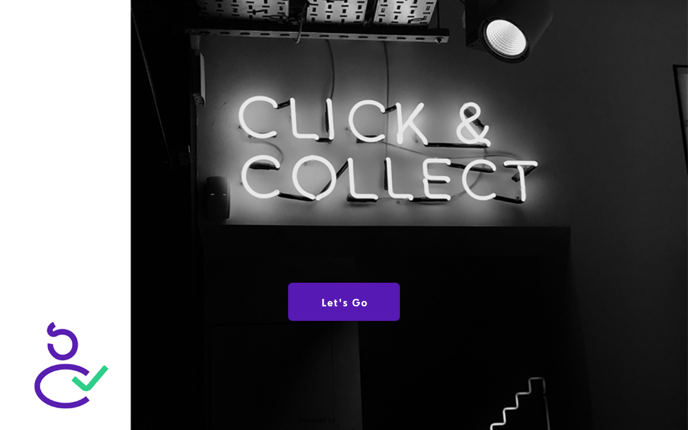
Once the customer chooses 'Lets Go' they will be taken to a screen similar to the below, depending on your categories & items available. Item availability and timing can be controlled via your LoyLap business portal. If you want to read more about this we have a sperate article here.
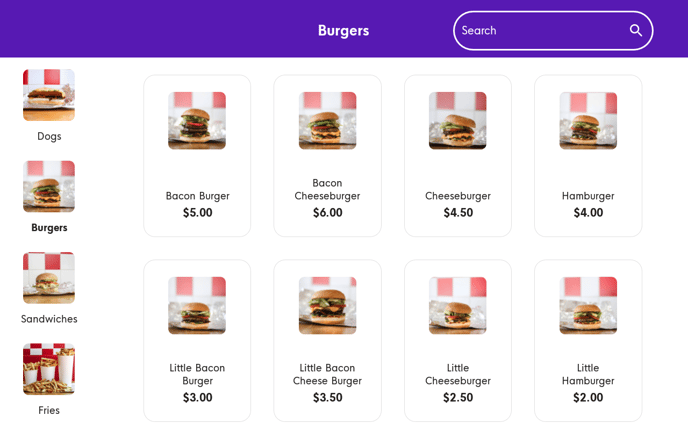
The categories appear as a list on the left hand side with and the items within the selected category on the main display. This also supports any modifiers you have set up for your items as shown below.
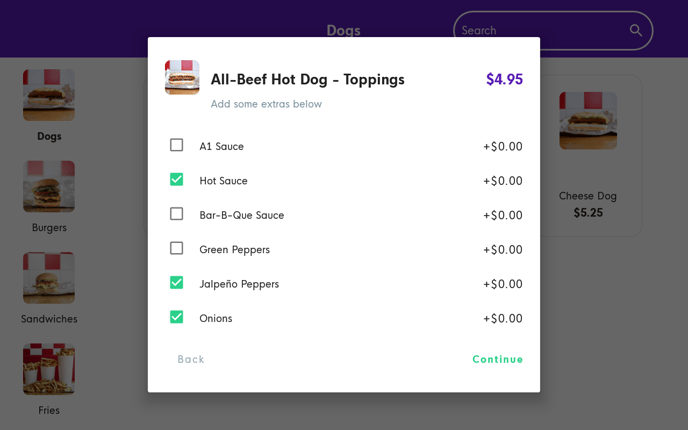
After the customer has finished choosing their items they can then review their Order to ensure everything is correct. If so they can then proceed to payment either via card or their LoyLap account.
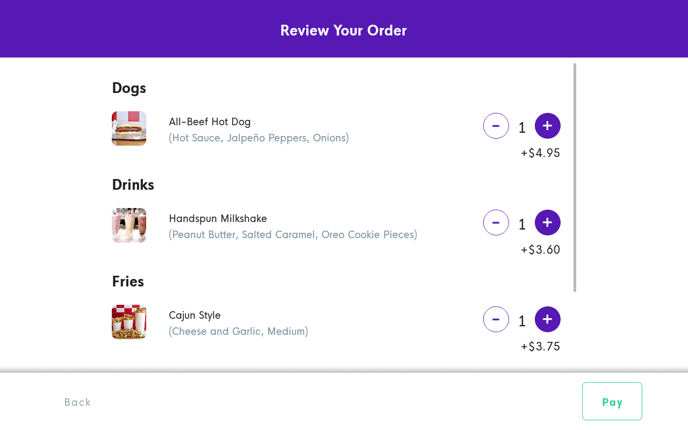
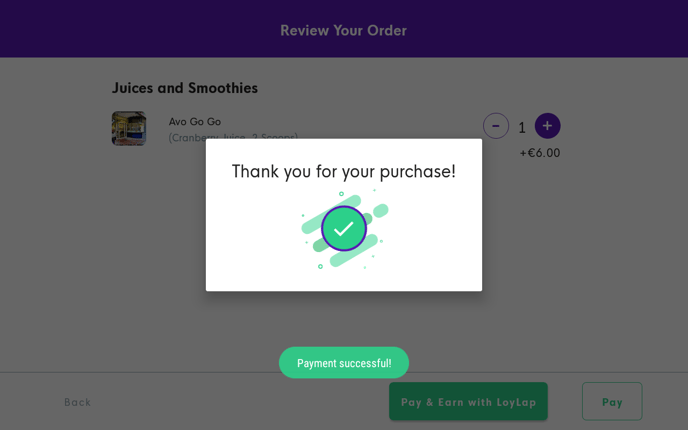
If you have any further questions please contact us via support@loylap.com
![Web-colour (1).png]](https://support.loylap.com/hs-fs/hubfs/Web-colour%20(1).png?width=104&height=50&name=Web-colour%20(1).png)