How to set up External Receipt Printing
Following the steps in this article you will be able to configure an Order Printer so your Online Orders print to the kitchen
1) Your Order printer will need to be set on your Clover device. You can check this within the printers app.
*Imporant note* For your order printer to display within the printers app this needs to be connected to the same network as your Clover device*
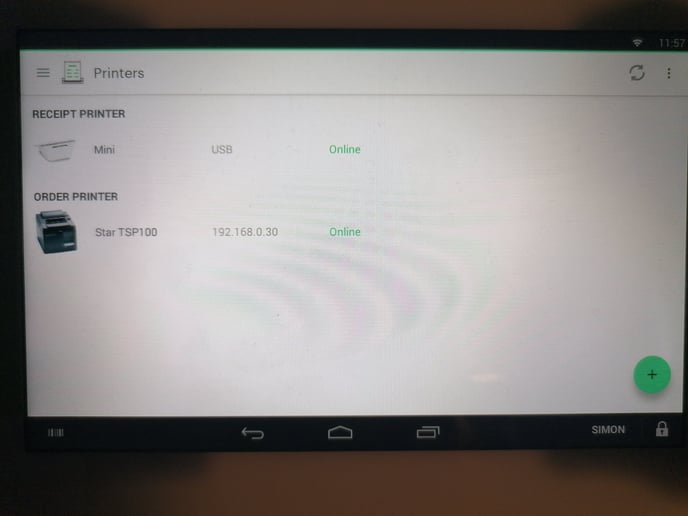
2) Once the order printer is set open up the Order Ahead App, then tap on the 3 dots in the top right and got to Preferences.
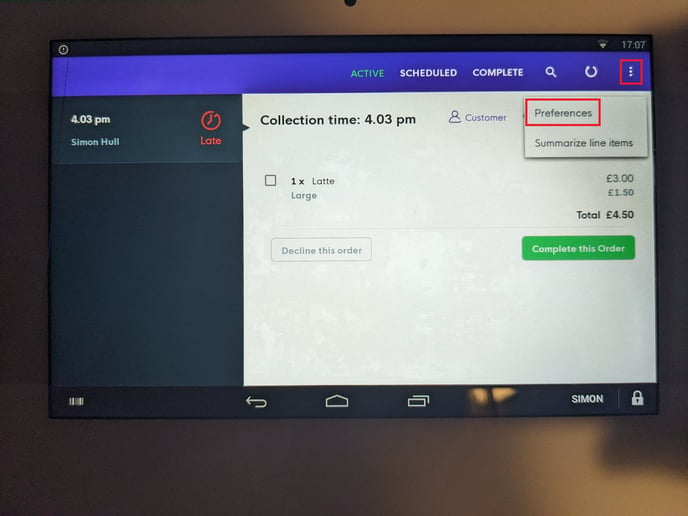
3) From there scroll down until you see the 'Printer Management' section. You will then need to select 'Add a Printer'
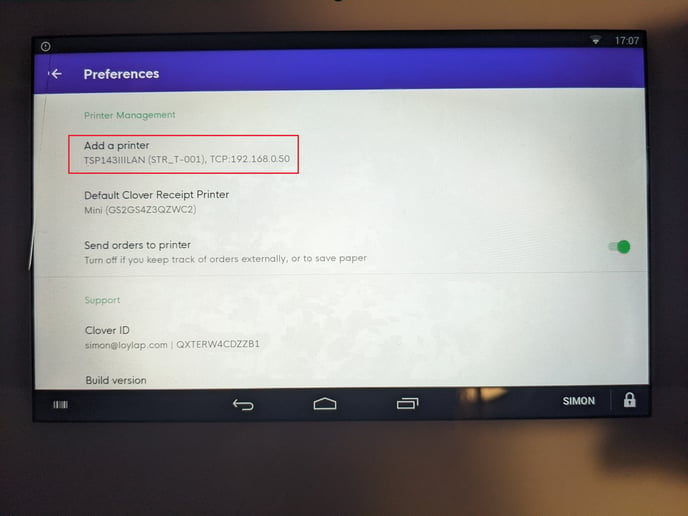
4) Once you have chosen to add a printer you will need to find the printer you want Orders to print to. As these will be going to the Printer connected to your Clover device, select 'Local Area Network'
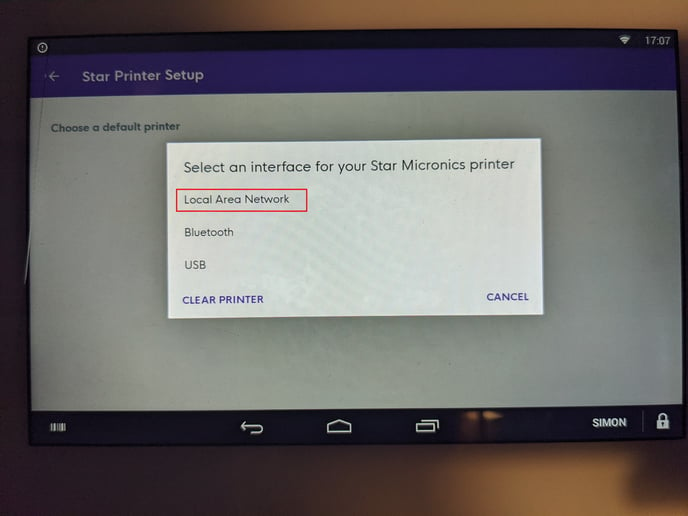
From here the app will search for Printers connected to the same network as the Clover device. After a few moments your Printer should be listed similar to the below.
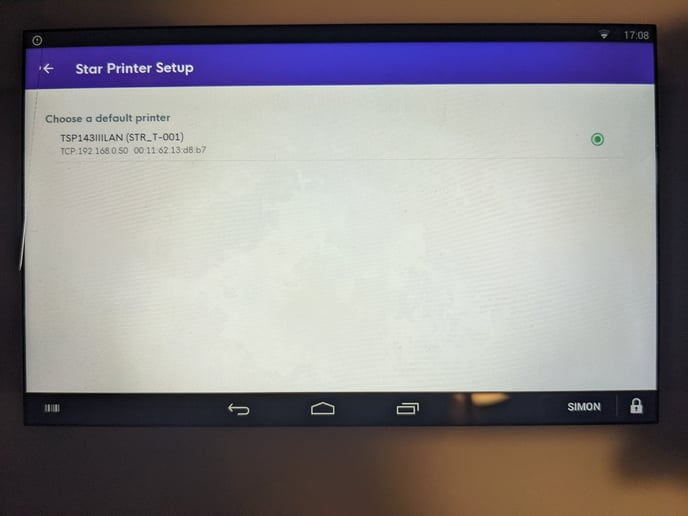
Tap on this to select it, Then ensure the send Orders to printer option is set.
Now your Order Ahead orders will print to your Order printer.
*It is worth noting if you have 2 order printers set up your Order Ahead orders will go to the printer listed first in the Printers app*
If you have any further questions or need further assistance please contact us via email using support@loylap.com
![Web-colour (1).png]](https://support.loylap.com/hs-fs/hubfs/Web-colour%20(1).png?width=104&height=50&name=Web-colour%20(1).png)