Printer settings
Unlock the Clover Mini by tapping the four corners of the screen simultaneously
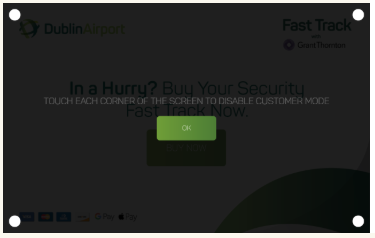
Confirm printer is connected:
- Open the Printers app.
- Confirm 2 printers are listed.
Adding a printer:
- Open the Printers app.
- Tap Add +.
- Select the type of printer you wish to add.
- Tap the printing device.
The printer should now be online.
To test a printer:
- Open the Printers app.
- Tap on the printer you want to print a test receipt on.
- Tap PRINT TEST RECEIPT.
Connecting the Printer via a wired connection:
In cases where the local wireless network (WLAN) is unavailable, a wired connection must be used.
1. Connect the LAN cable to the network
- Connect one side of the LAN cable to the hub/router.
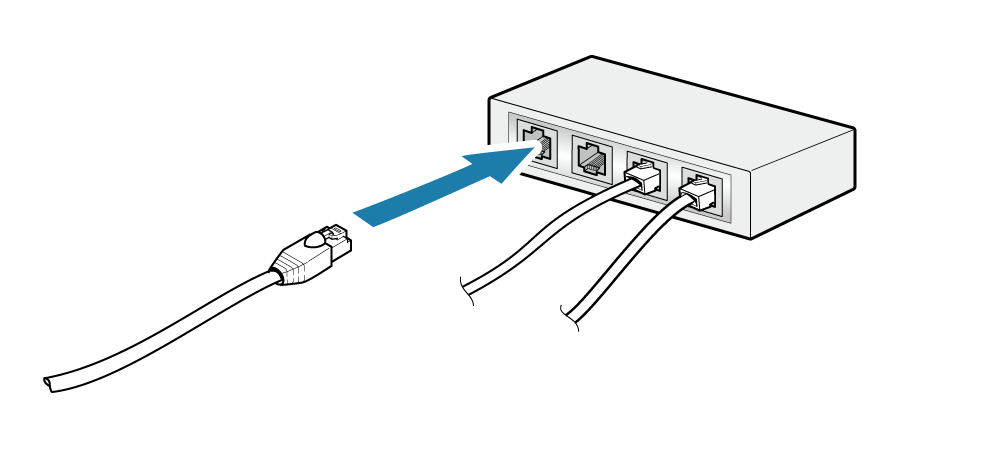
2. Connect the LAN Cable to the printer
- Connect the other side of the LAN cable to the LAN connector of the printer.
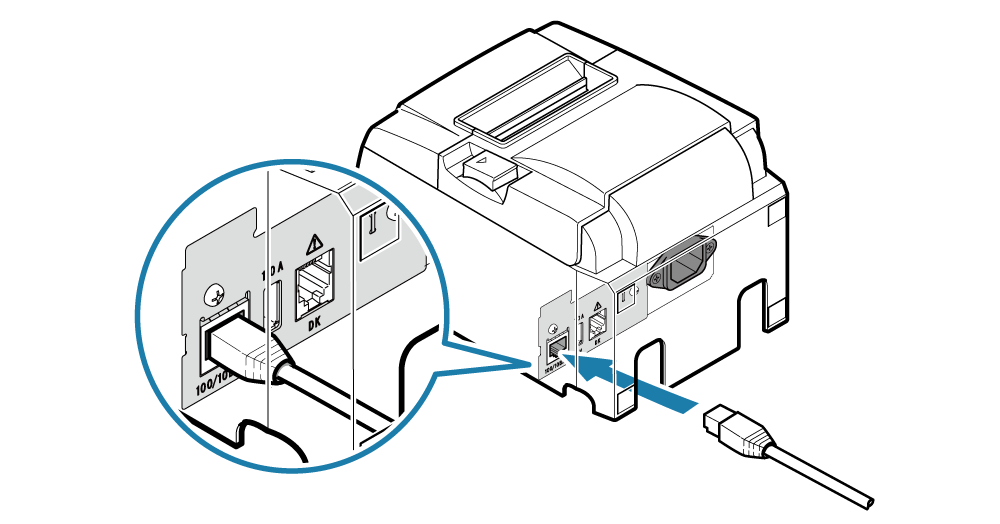
3. Wire the LAN cable
- There are 4 cable outlets to the right/left/back, and it can be wired according to where the device is placed.
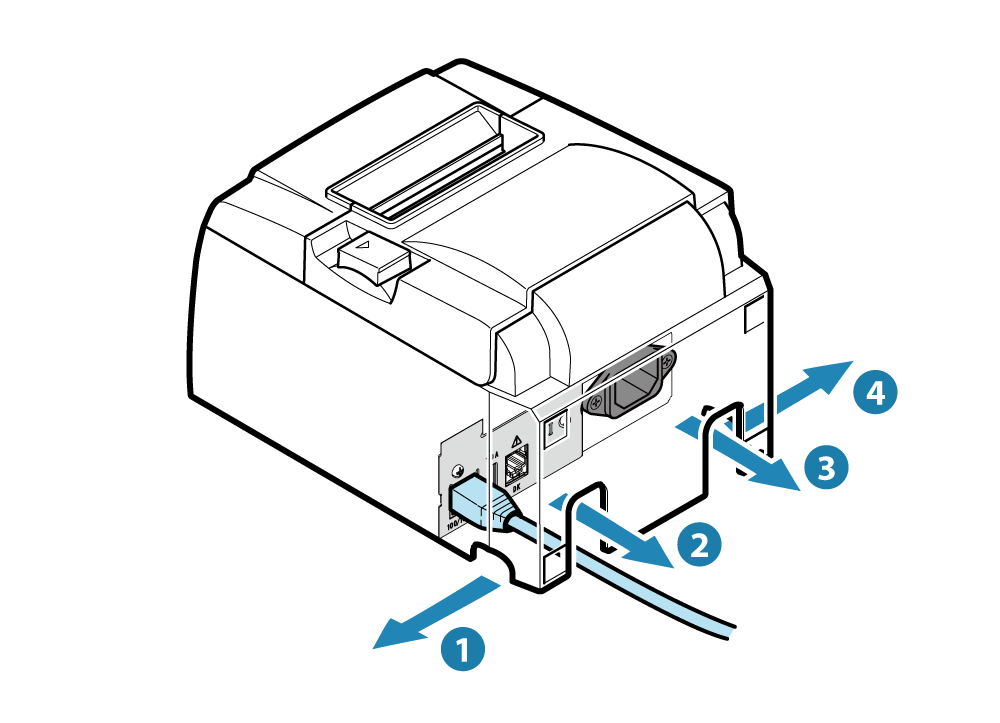
Note
4. Open the Printers app.
5. Tap Add +.
6. Select the type of printer you wish to add.
7. Tap the printing device.
![Web-colour (1).png]](https://support.loylap.com/hs-fs/hubfs/Web-colour%20(1).png?width=104&height=50&name=Web-colour%20(1).png)