Processing Refunds
To refund an item:
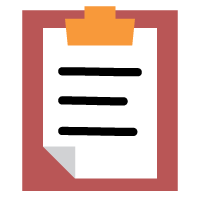
Open the Orders app on the Clover Mini
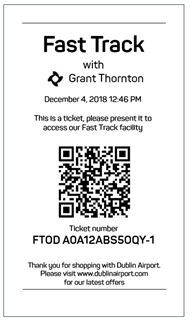
Find and tap the order you want to refund, the Ticket Number also acts as the Order ID when used in reference to Clover with a prefix of FTOD to highlight this to the customer, please also remove the suffix (e.g: in the receipt displayed above the Order ID would be A0A12ABS5OQY)
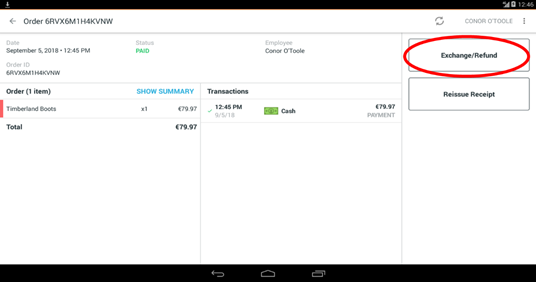
Select "Exchange/ Refund"
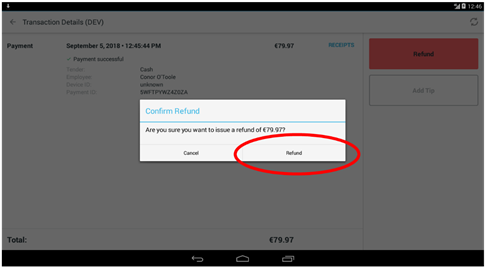
Confirm that you wish to process a refund
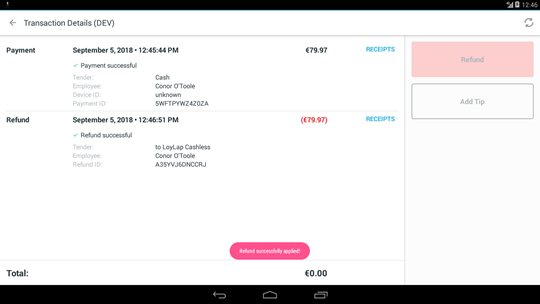
When the order is processed, you will receive a confirmation message.
![Web-colour (1).png]](https://support.loylap.com/hs-fs/hubfs/Web-colour%20(1).png?width=104&height=50&name=Web-colour%20(1).png)