Refund a customer transaction
Follow the below steps to learn how to locate a specific transaction using the LoyLap Merchant app and refund it to their LoyLap balance.
1) Tap the search bar on the home page and search for the customer using their name, email or LoyLap card ID.

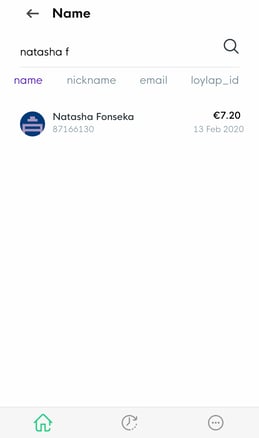
2) Tap on the customers account in the search results. On the top right corner of the customers account page, tap the icon that has two arrows in rotation.
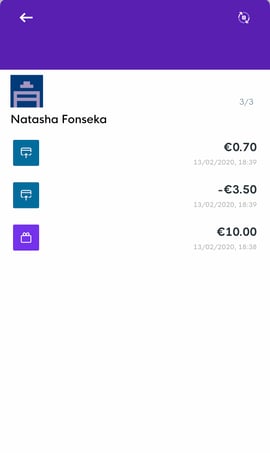
3) A red icon will then appear on the left beside each of the customers transactions - Scroll until you see the transaction that you are trying to refund and tap the red icon beside it, on the right of the screen an option to refund will appear - tap this.
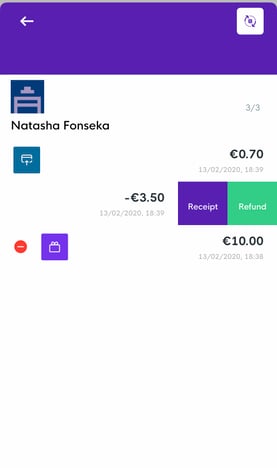
*Refunds can also be carried out on the main history page, by going to the history page and pressing the same icons, but the above method is the most convenient if you have many daily customers as it avoids having to skim through the general transaction history list for the business.
![Web-colour (1).png]](https://support.loylap.com/hs-fs/hubfs/Web-colour%20(1).png?width=104&height=50&name=Web-colour%20(1).png)