Refunding a Payment from the LoyLap Dashboard using Judopay
Following the steps in this guide, you will be able to refund an online payment from your LoyLap business portal.
1) Log into your business portal on loylap.com.

2) Using the 'Reports' option at the top left of the screen you can then click on 'Transactions' to get your transactions report.

3) Find the transaction you want to refund. Refunding this was is only possible to refund 'Upfront' and 'Ecomm' payments. You can apply these filters using the Transaction Type and Payment type. 'Upfront' and 'Ecomm' transactions represent a movement of funds into the LoyLap system via card payment, so a refund will send the funds back to the payment card.
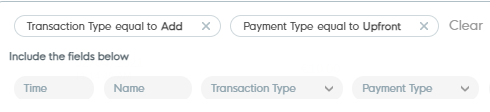
Once you have found the transaction click on the 3 dots and will see a 'Refund' option appear.

4) After clicking refund you will see the below box. You can either refund the entire payment or select a certain value to go back to the customer. In this example we will refund the whole transaction.
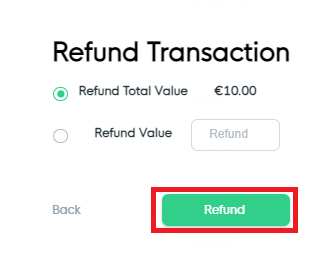
After clicking 'Refund' you will see the below in the bottom left of your screen if the transaction is successful.
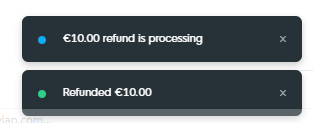
5) Once the refund has processed you will see this as a separate line on your transactions report with the example below showing the removal and showing it marked as a refund.

![Web-colour (1).png]](https://support.loylap.com/hs-fs/hubfs/Web-colour%20(1).png?width=104&height=50&name=Web-colour%20(1).png)