Running Your Reports on PAX
Using the information in this article you will learn how to run and understand report on your PAX device.
1) From you Home screen tap on Reports
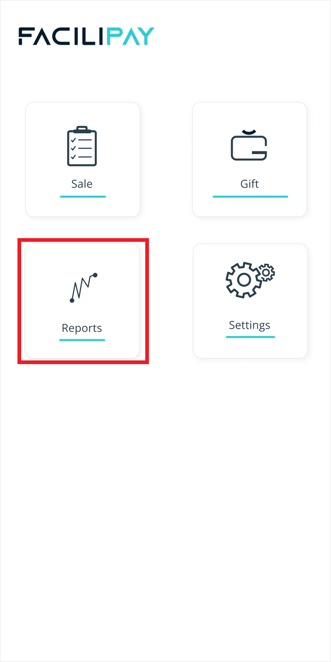
2) This will open the Reports for the current date and show the total value of your sales for that date. This then will be broken down to the types of cards you have accepted, as well as Gift Cards and show the value for each.
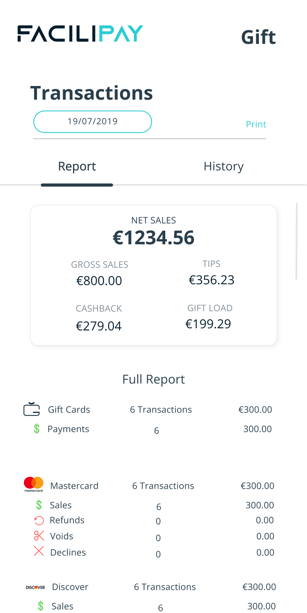
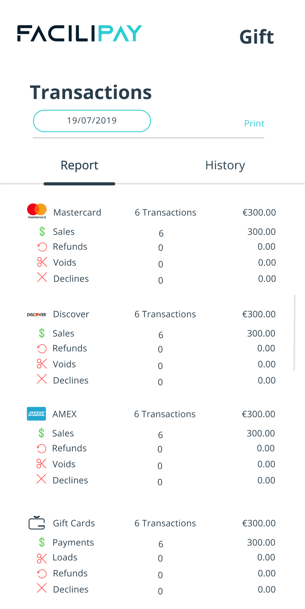
3) You can change the date that your Report shows by tapping on the date in the top left of the screen.
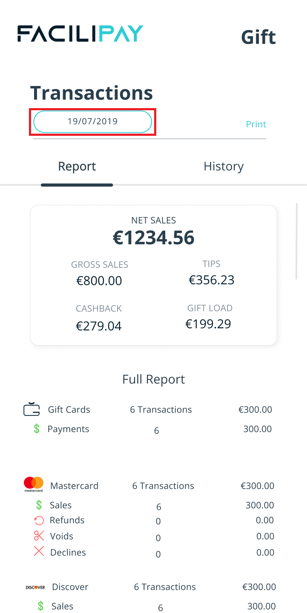
From there you will be presented with the below screen. You can then select the date range you wish to run your report on by tapping on your appropriate start & end date.
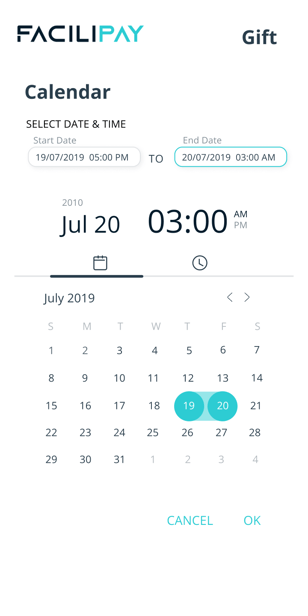
After the date has been input you will automatically be prompted to input an end time for your report.
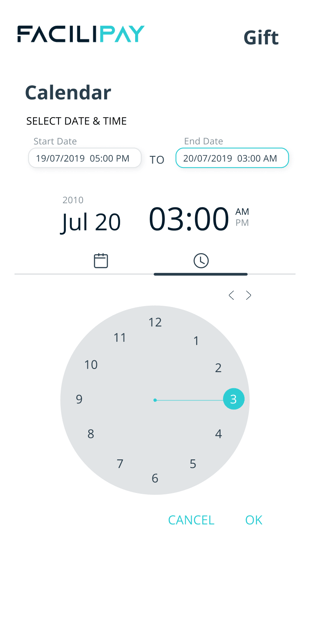
After tapping on Ok you will be presented a report for the input time period.
4) Once you have searched for the report you want to see you can print a physical copy for your records. To do so tap on the print option on the top right of the screen.

From here you will be presented the below screen. The date range will already be set based upon your previous entry. You can choose to have just the Summary or Details print (or both for an extended report, though this will use a substantial amount of printer paper). You can also have the report emailed to a desired email address to keep for digital records.
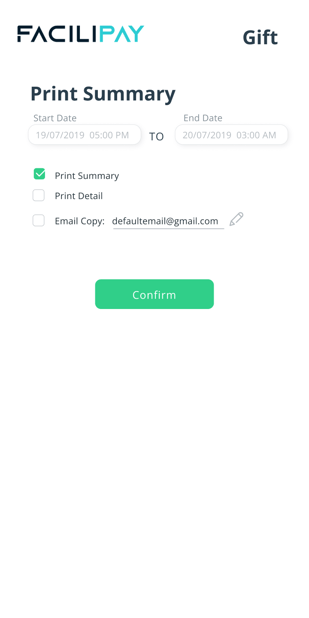
Once you have chosen just tap on the 'Confirm' button.
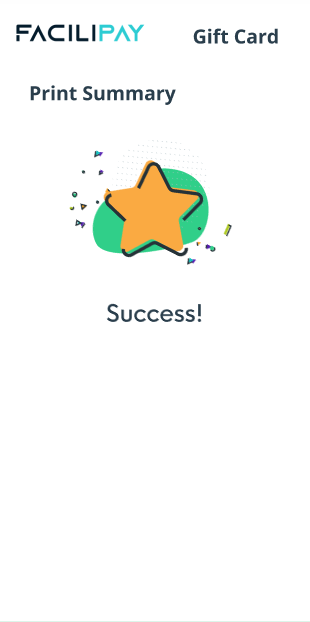
![Web-colour (1).png]](https://support.loylap.com/hs-fs/hubfs/Web-colour%20(1).png?width=104&height=50&name=Web-colour%20(1).png)