Scanning a QR code on Clover
QR codes are the fastest and simplest way to get your customer's accounts recognized on your Clover PoS
Before scanning a QR code on your Clover PoS's camera please take a moment to ensure that the following conditions are satisfied:
- Make sure that there are no obstructions between the card and the camera, that could potentially interfere with getting a clean scan
- Ensure that there is sufficient lighting at the Till. The Clover camera follows the same logic as with any cameras (ie, if there is no light in the surrounding, the camera will not function as intended)
- Check the network connectivity to ensure that the QR code returns the customer profile after getting scanned.
Now lets go ahead and scan a QR code.
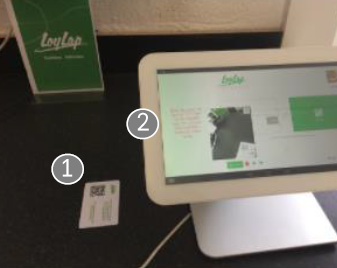
When a LoyLap app is open on your Clover PoS, you have the option to scan a QR code using Clovers inbuilt camera.

Customers can present their QR code (which contains their LoyLap ID) by presenting the LoyLap app on a phone or a physical card. (in the example below, we are using a physical card)
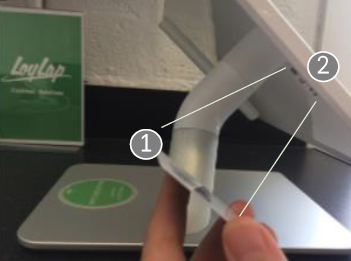
Move the QR code (1) in line of sight of the Inbuilt camera (2) and make sure that there are no obstructions between the QR code and the camera.
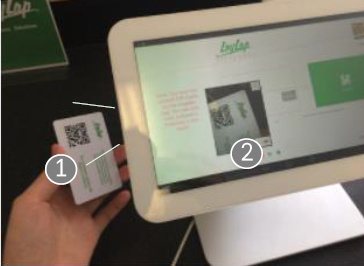
Tilt the QR code (1) as necessary using the viewfinder (2) as a guide, once LoyLap has identified a code, the customer’s details should be populated instantly.
If you find this process doesn't work well for your business due to poor lighting at the POS, or simply you are processing too many transactions and do want to handle the customer's physical card, you can always get a QR scanner and plug it into your Clover device so that it is forward facing and lets customers scan their own cards at the appropriate point in the transaction.

We've developed our own scanner to assist with this process. You can buy one right here and it will plug right into your Clover to make scanning customers apps and cards a doddle.
![Web-colour (1).png]](https://support.loylap.com/hs-fs/hubfs/Web-colour%20(1).png?width=104&height=50&name=Web-colour%20(1).png)