Selling a Physical Gift card with the LoyLap Web App
Using the steps in this article you will be able to load a physical gift card using the LoyLap Web App on any web browser
1) Log into your account using merchant.loylap.com. You can also log in from your dashboard by logging in at loylap.com and then selecting 'create transaction'
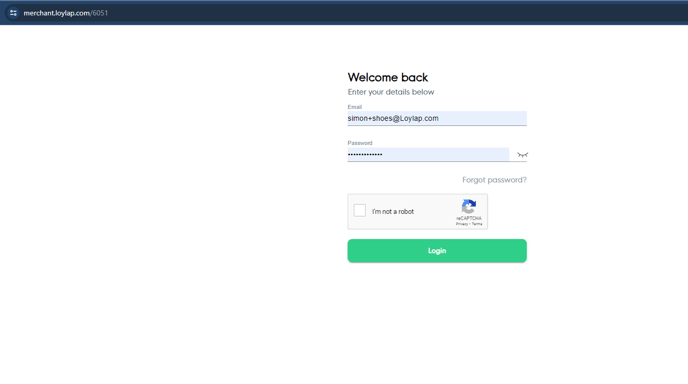
2) Once logged in you'll see the below screen, allowing you to search for an account via a name or an account number. The highlighted toggle can be used to change the search from account number to name or email address
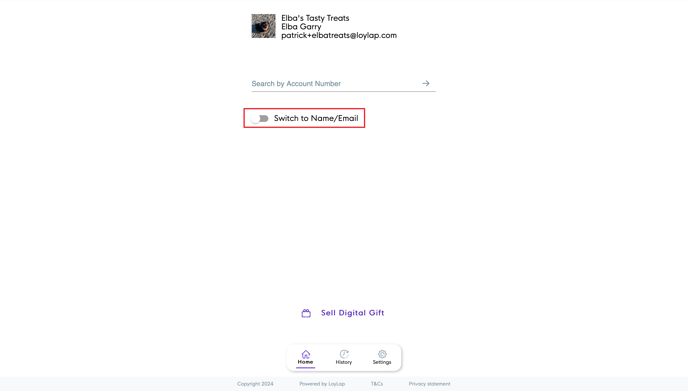
As we are selling a Physical Card, this is not assigned to a customer as of yet so you'll want to type the card number into the account number field. The Card Number can be found below the QR code on your Physical LoyLap cards. Once entered click on the Green Arrow.
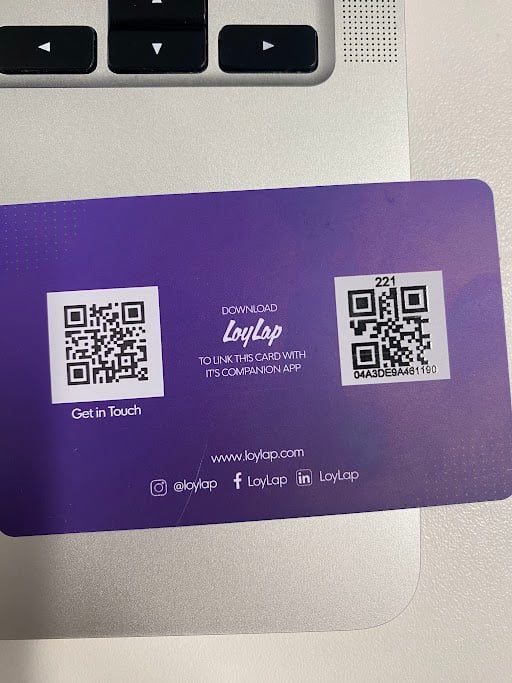
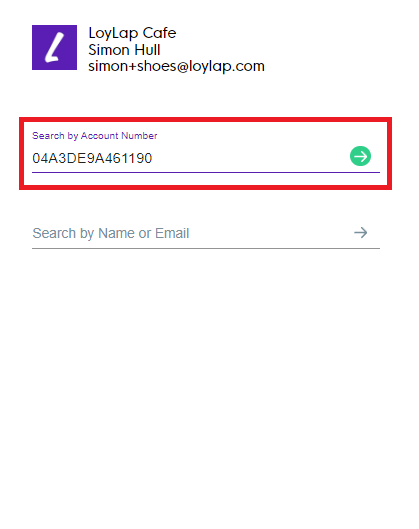
3) This will then take you to a page asking to input a Customer name & email address to register them as a customer and assign them to your business. Once details have been input hit the Register button. These data registration fields are optional and can be amended or removed at any time.
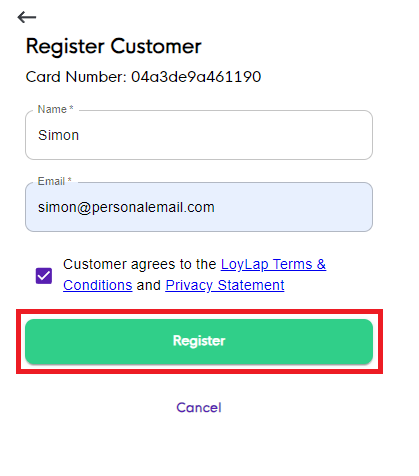
4) Once registered you'll then have options to add the funds to the customers card using the Gift option highlighted below:
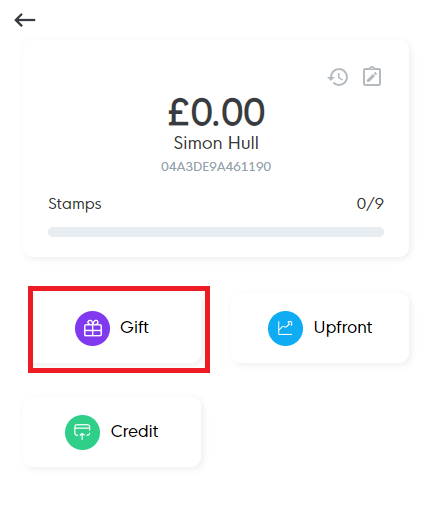
From here type in the amount that you want to load the card for and click 'Add'. Note that you will see a preview of the account balance below the option.
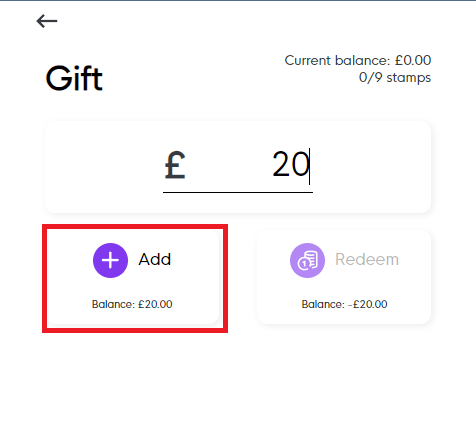
Once clicked on you'll see a successful transaction message appear.

You'll also want to ensure that a payment has been taken for the physical Gift card via your POS / Payments terminal.
Should you have any further questions or require additional support then please contact us via email using support@loylap.com
![Web-colour (1).png]](https://support.loylap.com/hs-fs/hubfs/Web-colour%20(1).png?width=104&height=50&name=Web-colour%20(1).png)