Setting a Custom Welcome Message
Using the steps outlined in this article you will be able to set a welcome message for your Order Ahead customers.
1) Log into your business portal on loylap.com
2) From the Home screen click on 'My Business' and then 'Branches'.

3) Select the Branch you want to set the Welcome Message for.

4) Click on 'Ordering Settings' then 'Edit'

5) Scroll down until you see the Welcome Message box. Type in the message you want to display to your Customers. Once you are happy with the message click Save.
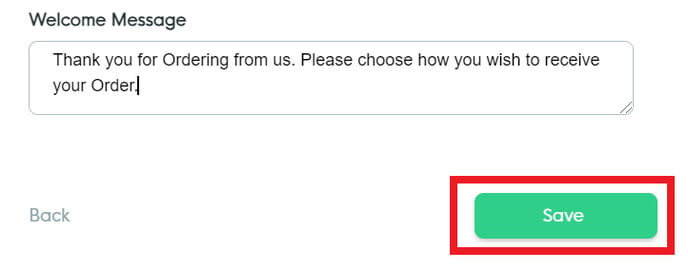
Your message will now display on the ordering page like the example below.
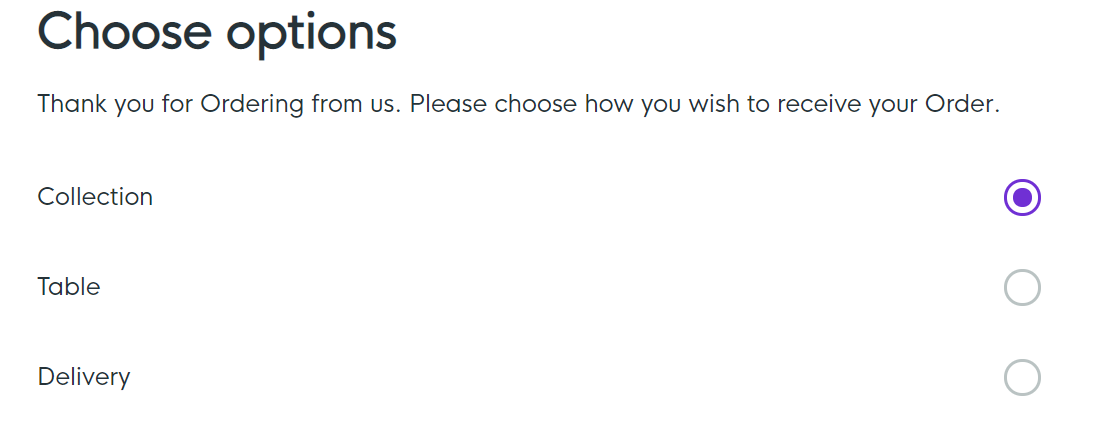
If you have any additional questions or require further support please contact us via email using support@loylap.com
![Web-colour (1).png]](https://support.loylap.com/hs-fs/hubfs/Web-colour%20(1).png?width=104&height=50&name=Web-colour%20(1).png)